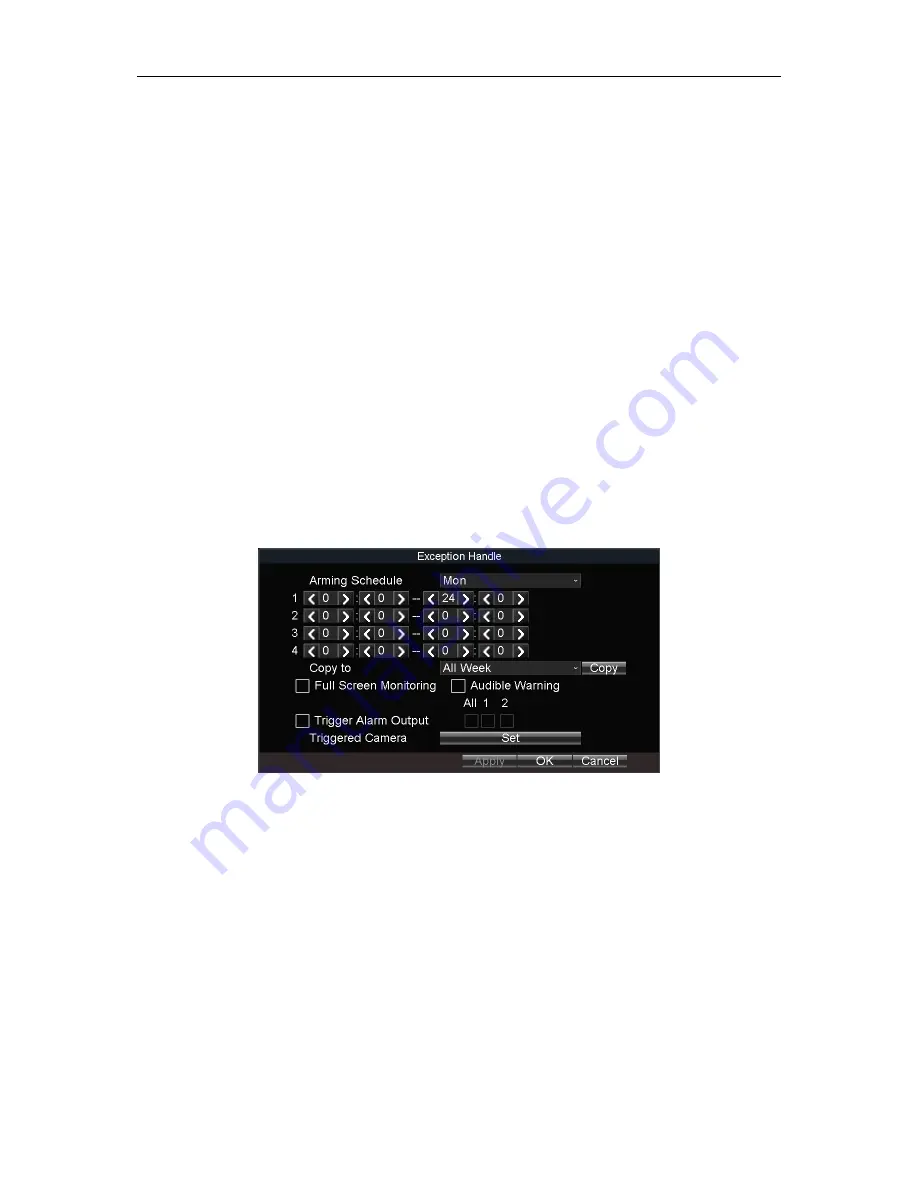
Mobile Network Video Recorder User Manual
64
12.10 Configure Arming Schedule and Linkage Actions
Step 1
Click Handle to set the arming schedule and alarm linkage actions.
Step 2
Select the day from Arming Schedule dropdown list.
Step 3
Set the arming period for selected day.
Step 4
(Optional) Copy the current settings to other days in the week.
Step 5
Check to enable linkage actions.
Full Screen Monitoring
When an alarm is triggered, the local monitor displays the video image from the alarming
channel configured for full screen monitoring.
Audible Warning
Trigger an audible beep when an alarm is detected.
Trigger Alarm Output
Trigger an alarm output when an alarm is detected.
Step 6
Click OK.
Figure 12-10
Linkage Action
12.11 Configure Detection Area
Step 1
Click Area Settings.
Step 2
Drag to draw detection area.
Step 3
Optionally, right click to delete areas or set detection sensitivity.
Step 4
Right click and select Exit.
Summary of Contents for DS-MP7516 Series
Page 1: ...Mobile Network Video Recorder User Manual 0 Mobile DVR User Manual UD07123N...
Page 23: ...Mobile Network Video Recorder User Manual 22 Figure 2 26 Timing On Off...
Page 77: ...Mobile Network Video Recorder User Manual 76 Step 3 Click OK...
Page 87: ...Mobile Network Video Recorder User Manual 86 UD08343N...






























