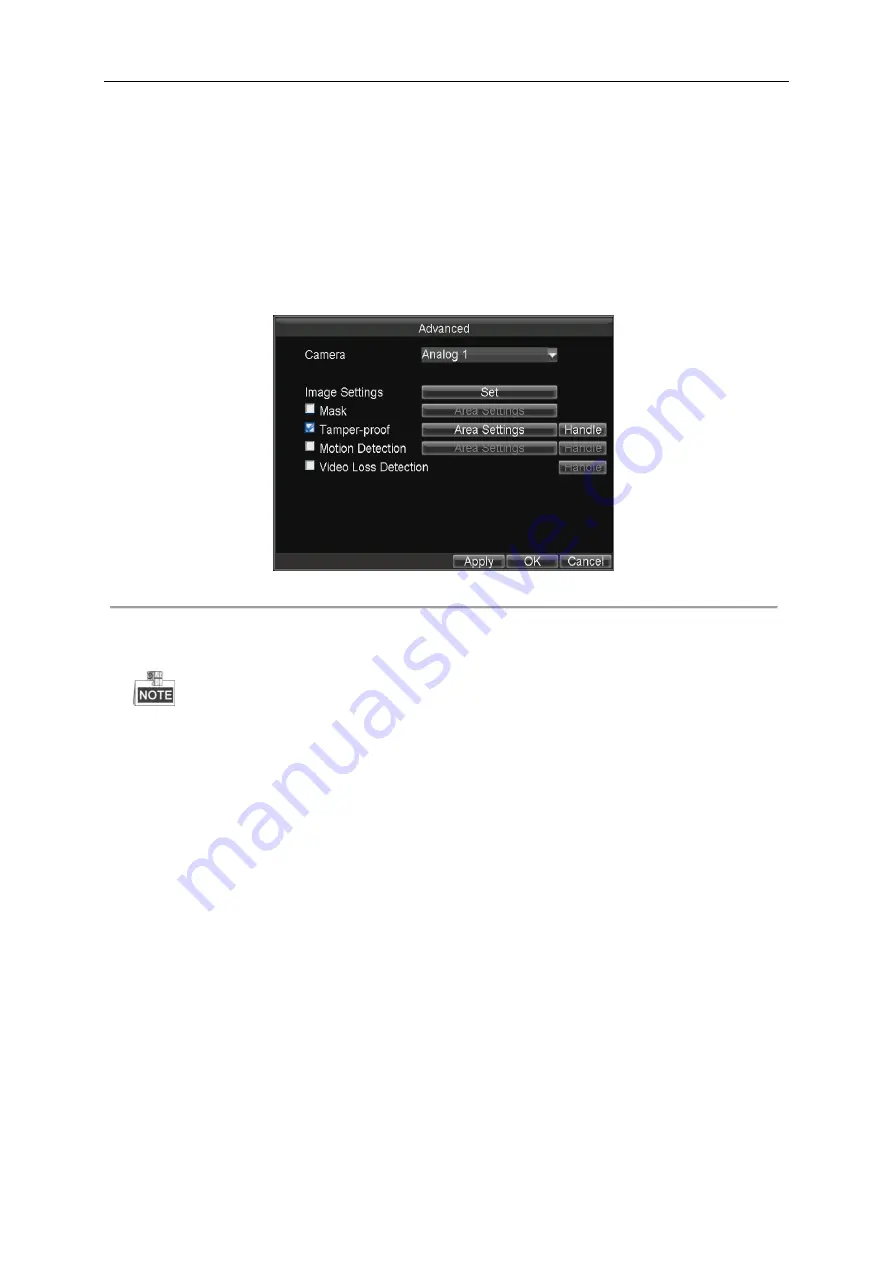
Mobile Digital Video Recorder User Manual
51
8.2.3
Configuring Video Tampering Alarm
Purpose:
A tampering alarm is triggered when the camera is covered and the monitoring area cannot be viewed. Linkage actions
including audible warning, alarm output, etc., can be set to handle it.
Steps
:
1.
Enter the Advanced Camera Settings interface.
Menu>Other Settings>Camera>Set (More Setting)
Figure 8. 8
Tamper-Proof Settings
2.
Check the checkbox of Tamper-proof
to enable the tamper-proof function.
3.
Click the
Area Settings
button to set the area for video tampering detection.
The video tampering alarm can be triggered only when the view of the camera is fully covered. The regional
video tampering alarm function is reserved.
Perform the following steps to set a specified area for video tampering detection:
1)
Press the
Edit
key on the remote control and a red block appears on the screen.
2)
Press the
Direction
keys on the remote control to adjust the position of the red block.
3)
Press the
Enter
key on the remote control to save the position of the red block.
4)
Press the
Direction
keys on the remote control to adjust the size of the block.
5)
Press the
Enter
key on the remote control to save the size of the block.
6)
Press the
Menu
key on the remote control to set the detection sensitivity. You can set the level as Low, Medium or
High. Click
OK
to save the settings.
7)
You can press the
A
key on the remote control to clear all the mask areas.
8)
Press the
Enter
key on the remote control to save the settings and then press
Esc
key to exit.
4.
Click the
Handle
button of Tamper-proof, and you can set the arming schedule and alarm linkage actions for video
tampering alarm.
Perform the following steps to set the arming schedule and alarm triggered linkage actions:
1)
Select the day from the drop-down list, and set the arming schedule for the alarm linkage actions.
2)
Optionally, you can copy the current settings to other days in the week.
3)
Check the checkboxes to enable the corresponding linkage actions.
Pop-up Image on Monitor
Summary of Contents for DS-MP7504
Page 1: ...Mobile Digital Video Recorder User Manual UD 6L0204D1113A01...
Page 41: ...Mobile Digital Video Recorder User Manual 40 Figure 5 6 Wi Fi Status Interface...
Page 43: ...Mobile Digital Video Recorder User Manual 42 Figure 6 2 Push Mode Platform...
Page 67: ...User Manual of Mobile Digital Video Recorder 66...






























