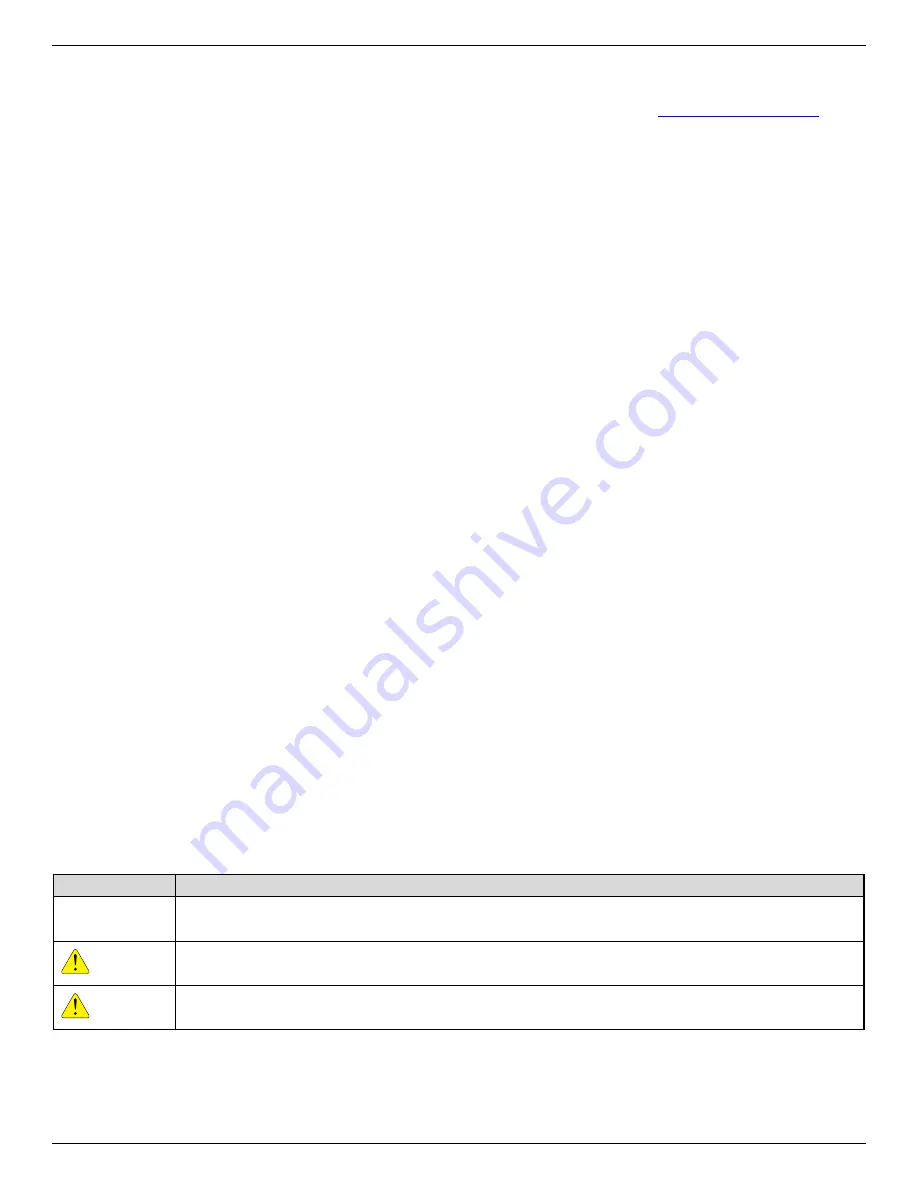
DS-MCW405/32G/GPS/WIFI Body Camera User Manual
UM DS-MCW405/32G/GPS/WIFI 042021NA
4
battery information. The battery is marked with this symbol, which may include lettering to
indicate cadmium (Cd), lead (Pb), or mercury (Hg). For proper recycling, return the battery to your
supplier or to a designated collection point. For more information see:
Industry Canada ICES-003 Compliance
This device meets the CAN ICES-3 (B)/NMB-3(B) standards requirements.
This device complies with Industry Canada licence-exempt RSS standard(s). Operation is subject to the
following two conditions:
•
This device may not cause interference, and
•
This device must accept any interference, including interference that may cause undesired operation
of the device.
Le présent appareil est conforme aux CNR d'Industrie Canada applicables aux appareils radioexempts de
licence. L'exploitation est autorisée aux deux conditions suivantes :
•
l'appareil ne doit pas produire de brouillage, et
•
l'utilisateur de l'appareil doit accepter tout brouillage radioélectrique subi, même si le brouillage est
susceptible d'en compromettre le fonctionnement.
Under Industry Canada regulations, this radio transmitter may only operate using an antenna of a type and
maximum (or lesser) gain approved for the transmitter by Industry Canada. To reduce potential radio
interference to other users, the antenna type and its gain should be so chosen that the equivalent
isotropically radiated power (e.i.r.p.) is not more than that necessary for successful communication.
Conformément à la réglementation d'Industrie Canada, le présent émetteur radio peut fonctionner avec
une antenne d'un type et d'un gain maximal (ou inférieur) approuvé pour l'émetteur par Industrie Canada.
Dans le but de réduire les risques de brouillage radioélectrique à l'intention des autres utilisateurs, il
faut choisir le type d'antenne et son gain de sorte que la puissance isotrope rayonnée équivalente
(p.i.r.e.) ne dépasse pas l'intensité nécessaire à l'établissement d'une communication satisfaisante.
After the laboratory measurement, the SAR value is 0.3W/Kg for 2.4G Band which satisfies the RF
exposure requirement.
Symbol Conventions
The symbols that may be found in this document are defined as follows.
Symbol
Description
NOTE:
Provides additional information to emphasize or supplement important points of the
main text.
WARNING
Indicates a potentially hazardous situation, which if not avoided, could result in
equipment damage, data loss, performance degradation, or unexpected results.
DANGER
Indicates a hazard with a high level of risk, which if not avoided, will result in death or
serious injury.
Summary of Contents for DS-MCW405
Page 1: ...DS MCW405 32G GPS WIFI Body Camera User Manual...
Page 31: ......



















