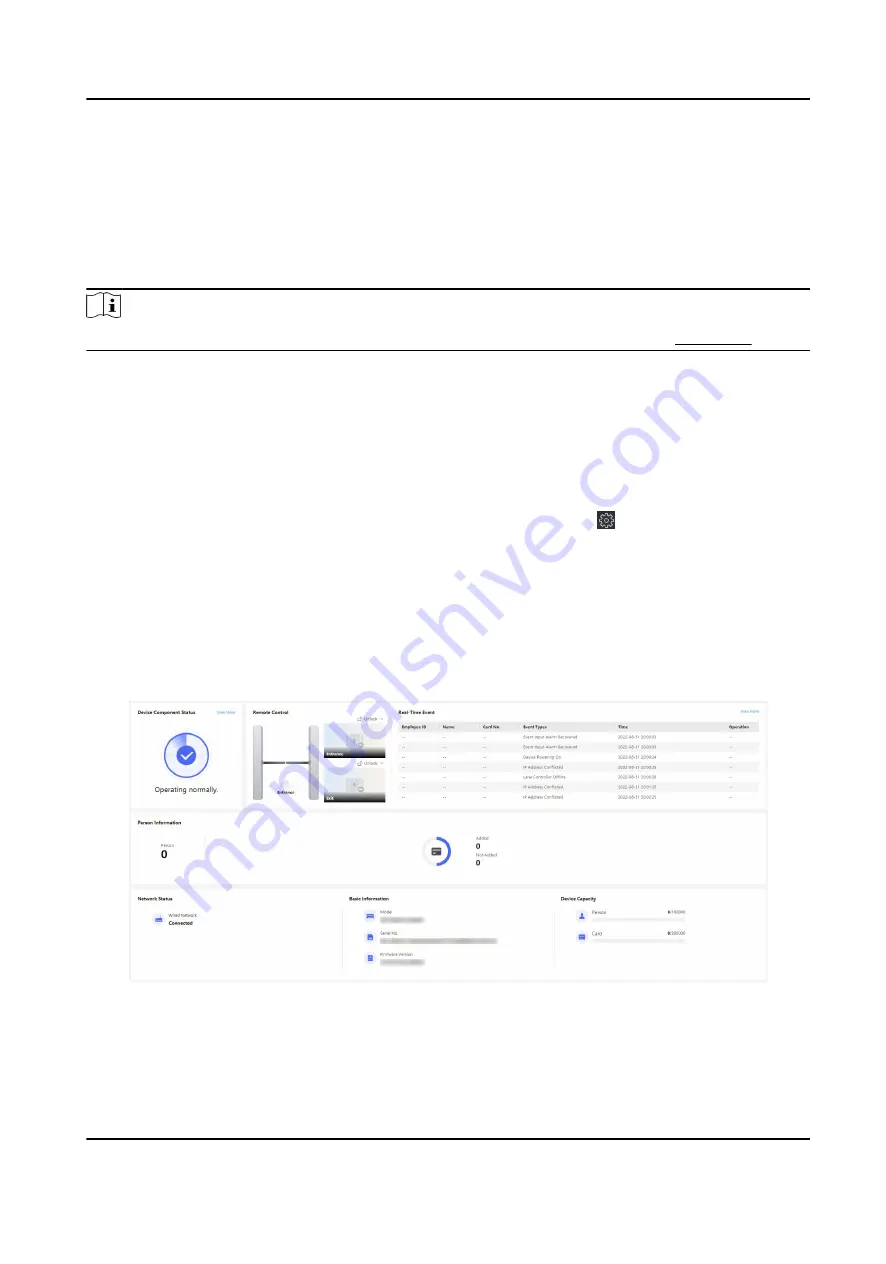
Chapter 6 Operation via Web Browser
6.1 Login
You can login via the web browser or the remote configuration of the client software.
Note
Make sure the device is activated. For detailed information about activation, see Activation .
Login via Web Browser
Enter the device IP address in the address bar of the web browser and press Enter to enter the
login page.
Enter the device user name and the password. Click Login.
Login via Remote Configuration of Client Software
Download and open the client software. After adding the device, click to enter the Configuration
page.
6.2 Overview
You can view the device component status, real-time event, person information, network status,
basic information, and device capacity. You can also control the barrier remotely.
Figure 6-1 Overview
Function Descriptions:
Device Component Status
DS-K3B220X Series Swing Barrier User Manual
36
Summary of Contents for DS-K3B220X Series
Page 1: ...DS K3B220X Series Swing Barrier User Manual...
Page 21: ...DS K3B220X Series Swing Barrier User Manual 9...
Page 29: ...Figure 4 6 Main Optional Board Terminal DS K3B220X Series Swing Barrier User Manual 17...
Page 40: ...Figure 4 17 DIP Switch Location DS K3B220X Series Swing Barrier User Manual 28...
Page 115: ...UD30051B...






























