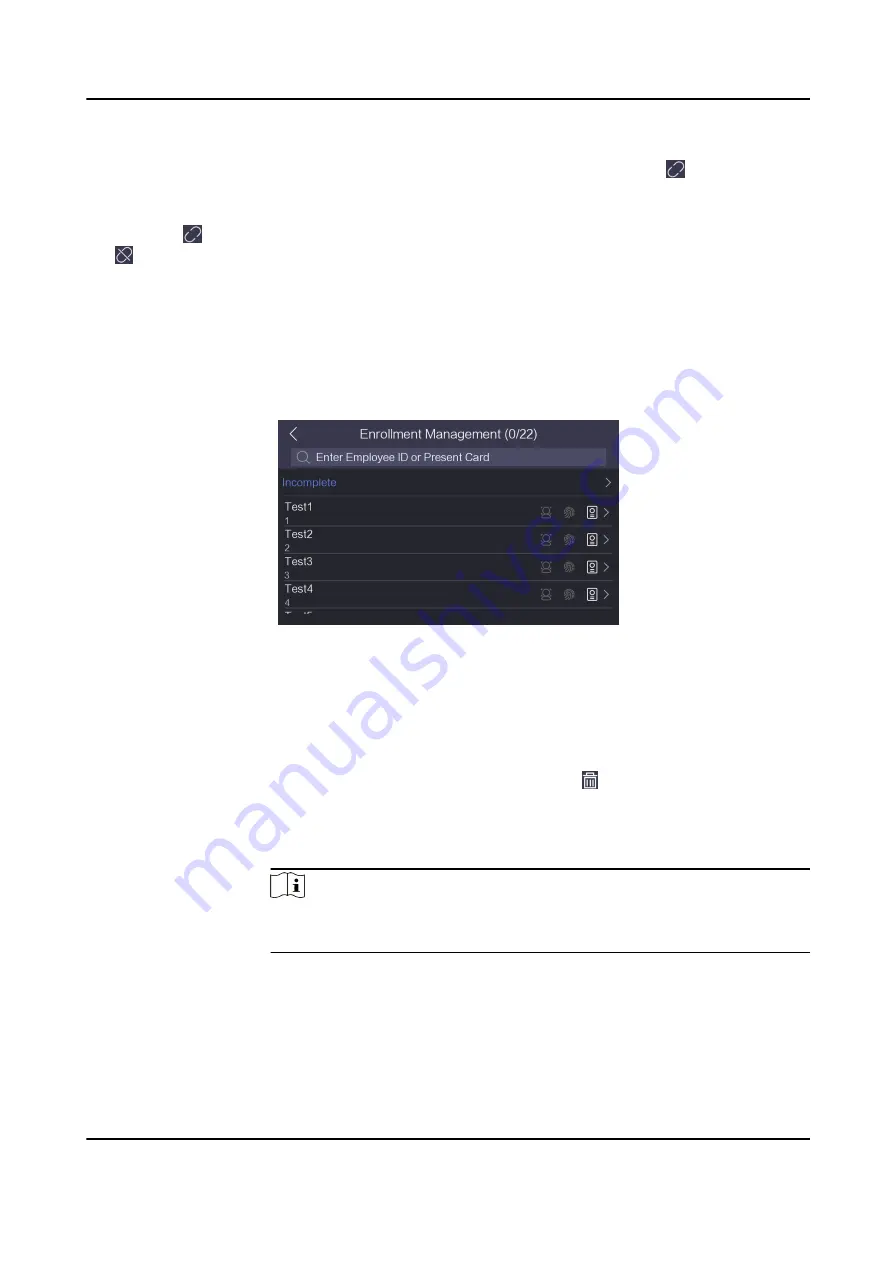
After enabling WLAN, you should select a Wi-Fi for connection.
Select a Wi-Fi and enable DHCP and enter the Wi-Fi's password to connect. Tap to connect the
Wi-Fi.
Or disable the DHCP function, and enter the Wi-Fi's password, IP address, subnet mask, and
gateway. Tap to connect the Wi-Fi.
Tap to disconnect the Wi-Fi.
8.4 Manage Enrollment
You can view the enrolled person information and delete the enrolled data.
Steps
1. Long tap on the initial page for 3 s and login the home page. Tap Enrollment.
Figure 8-7 Enrollment Management Page
2. You can view all enrolled person's information on this page.
3. You can also perform the following operations.
Incomplete
Tap Incomplete and the system will list the persons which have not
enrolled all data.
View Details
Tap a person in the list to view details. Tap to delete the person and all
enrolled data.
Face/
Fingerprint/
Card
Tap a person in the list to enter the User Information page. You can delete
the enrolled data according to actual requirements.
Note
Only parts of the device models support fingerprint recognition function.
Refer to the actual page for details.
Search
Enter a person's employee ID and tap the search icon, or present a card
on the card presenting area. The system will enter the User Information
page.
DS-K1F600U-D6E Series Enrollment Station User Manual
25




























