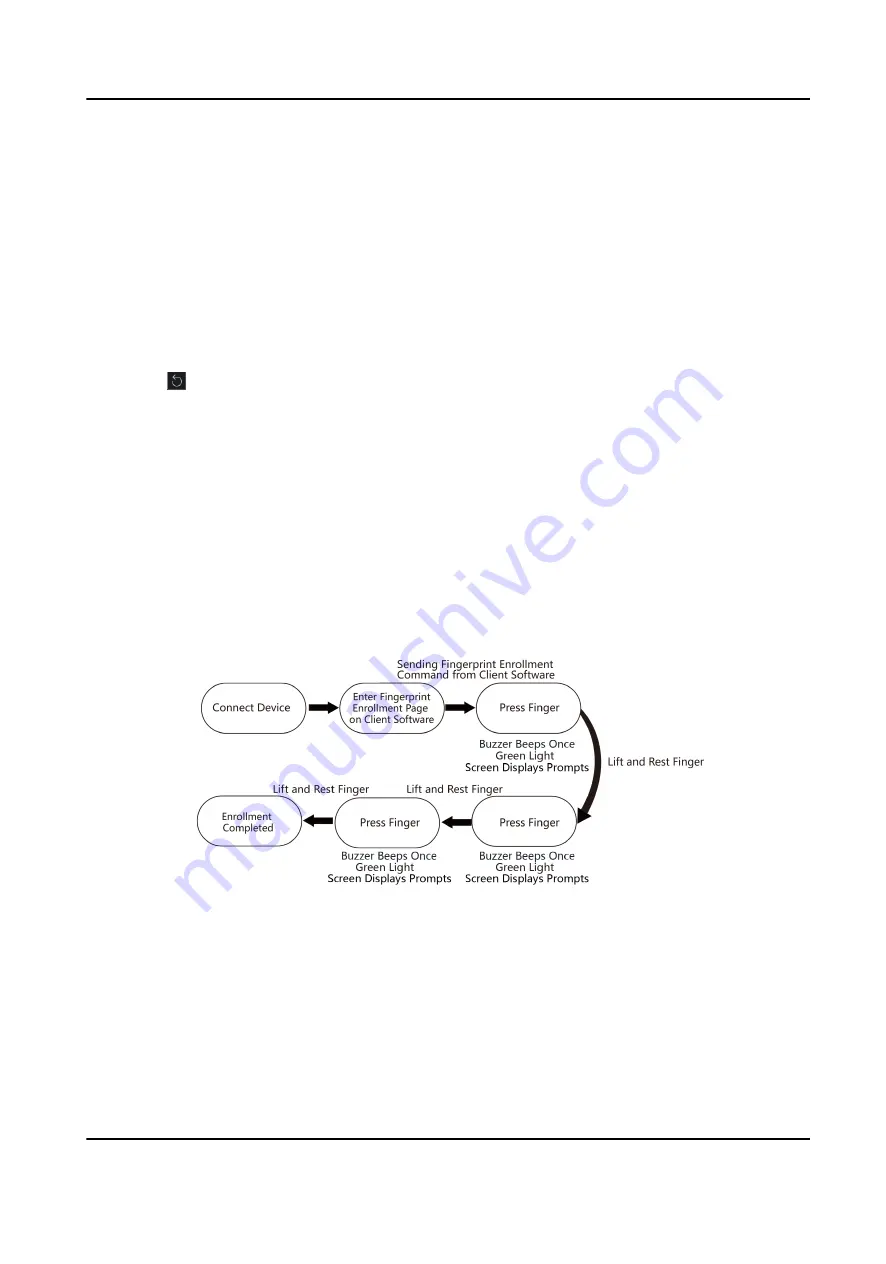
1) Enable Verify by Device to check whether the device managed in the client can recognize
the face in the photo.
2) Select Enrollment Station from the drop-down list.
3) Click Login and set the enrollment station's IP address, port No., user name and password.
4) (Optional) Enable Face Anti-Spoofing and set the liveness level according to your actual
needs.
5) Click OK.
7. Enroll face on the device.
1) Face the enrollment station's camera and capture a picture according to the instructions on
the enrollment station.
2) Click to capture again.
3) Click OK.
8. Confirm to add the person.
-
Click Add to add the person and close the Add Person window.
-
Click Add and New to add the person and continue to add other persons.
7.2 Enroll Fingerprint via Client Software
Before You Start
• Download and install the client software on your computer before enrollment.
• Power on and activate the device. For details about the activation, see Activation .
Follow the steps below to enroll fingerprint.
Figure 7-4 Flow Diagram of Enrolling Fingerprint
Steps
1. Power on the device.
2. Place the device on the desk.
3. Login the client software on the computer.
4. Add an organization.
1) Click Person to enter the Person page.
DS-K1F600U-D6E Series Enrollment Station User Manual
14






























