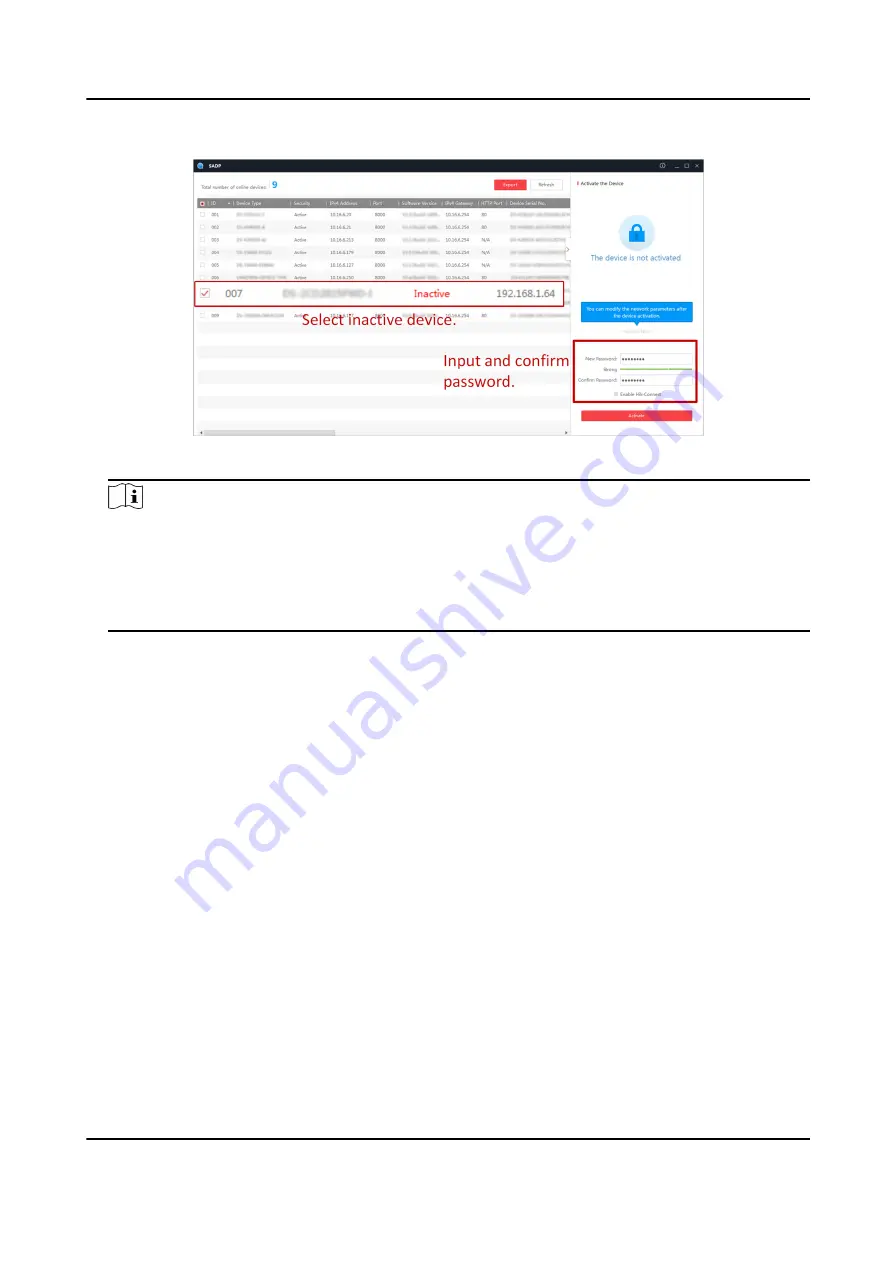
2. Select the desired device, set your password in Activate Device and click Activate.
Figure 1-1 Activate via SADP Software
Note
• We highly recommend you create a strong password of your own choosing (using a minimum
of 8 characters, including upper case letters, lower case letters, numbers, and special
characters) in order to increase the security of your product.
• We recommend you reset your password regularly, especially in the high security system,
resetting the password monthly or weekly can better protect your product.
The Activation Status will change to be Activated after the device is activated.
3. Modify network parameters of the device.
1) Select an activated device, and enter information such as IP Address, Subnet Mask and
Gateway in the Modify Network Parameter.
2) Enter your password and click modify.
The prompt information of "Network parameters modified." indicates that those settings will
take effects.
1.4.2 Activate via Web Browser
The device can be activated via Web browser. The default IP address is 192.168.1.64.
Before You Start
• Make sure your PC connects to the Internet.
• Modify the IP address of your PC to make sure the PC and the server are in the same subnet.
Steps
1. Double click the IE browser and enter the default IP address (192.168.1.64) of the server.
2. Press Enter to enter the activation interface.
Intelligent Fusion Server Installation Guide
2
Summary of Contents for DS-IX2001-A3U/X
Page 1: ...Intelligent Fusion Server Installation Guide...
Page 39: ...UD17661B...










































