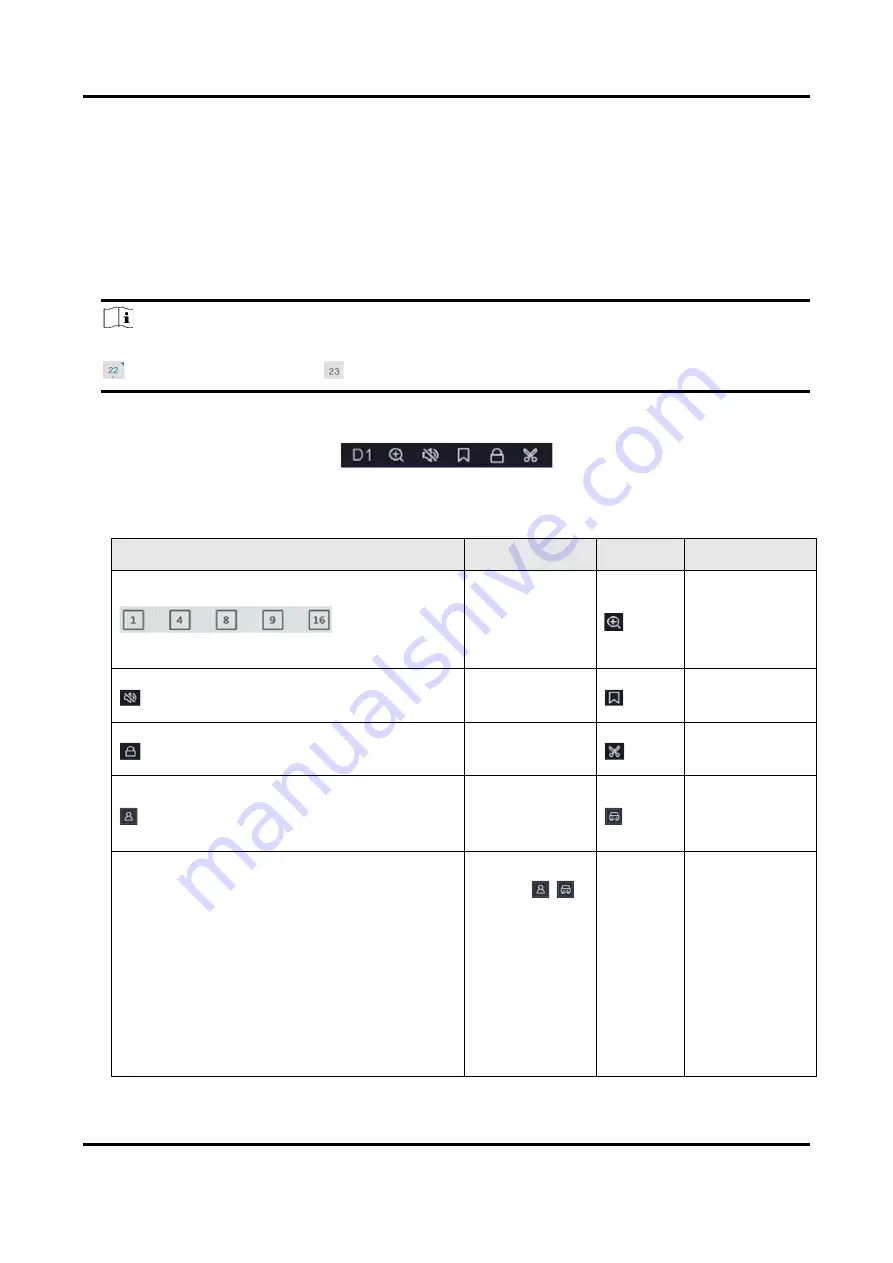
Network Video Recorder User Manual
11
3.2 Normal Playback
Play back normal videos.
Steps
1. Go to Playback.
2. Select a camera from the camera list.
3. Select a date on the calendar for playback.
Note
The blue triangle at the calendar date corner indicates there are available videos. For example,
means video is available.
means no video.
4. Optional: Position the cursor on playback window to show control bar.
Figure 3-3 Control Bar
Table 3-2 Button Description
Button
Description
Button
Description
Window
division, group
the channels
and play.
Zoom in/out
playback
image.
Turn on/off
audio.
Add tag.
Lock/unlock
video.
Clip video.
Show videos
that contain
human.
Show videos
that contain
vehicle.
Skip Normal Videos
If you have
clicked
/ ,
the device will
hide other
videos, and
only show and
play videos that
contain human
or vehicle
during
















































