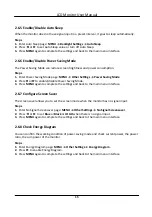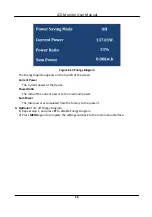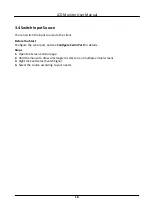3.4 Switch Input Source
You can switch the input source via the client.
Before You Start
Configure the serial port, and see Configure Serial Port for details.
Steps
1. Open the Screen Control page.
2. Hold the mouse to draw a rectangle to select one or multiple virtual screens.
3. Right click and select Switch Signal.
4. Select the source according to your needs.
LCD Monitor User Manual
18
Summary of Contents for DS-D5043FL-B
Page 1: ...LCD Monitor User Manual ...
Page 5: ...3 4 Switch Input Source 18 LCD Monitor User Manual iv ...
Page 24: ...UD10637B ...