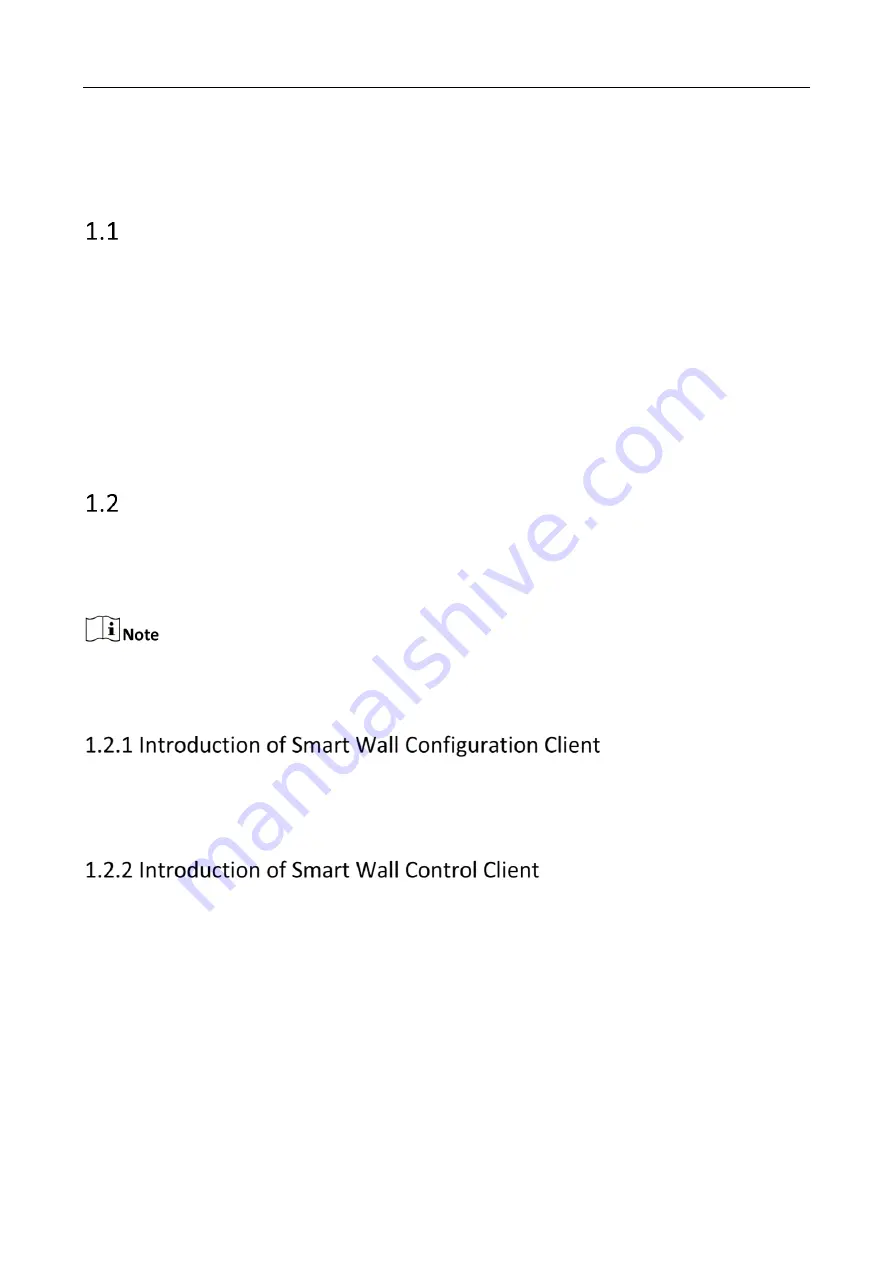
Video Wall Controller • User Manual
1
Chapter 1 Introduction
Overview
The DS-C30S series video wall controller is a new-generation pure hardware image processing
device based on Field Programmable Gate Array (FPGA). Compared with the traditional controller,
the device has a brand-new system architecture and adopts data dual exchange technology to
support large-capacity data transmission and processing. With high image processing performance,
the device supports the access and real-time processing of multi-channel high definition and ultra-
high-definition signals. Adopting the main control board and input and output board structure, the
input and output boards can be figured arbitrarily, which can realize multi-screen management.
This product is mainly used in large-screen splicing control system and considered the core control
device of the system.
Operation Instructions
The device logs in through the browser to configure the device parameters. And the video wall
operation can be configured through the Smart Wall Configuration Client and the Smart Wall
Control Client.
Please contact the technical support for the Smart Wall Configuration Client and Smart Wall
Control Client.
Smart Wall Configuration Client is a B/S-based server that supports video wall, real-time preview,
video storage, alarm linkage and other functions. It can realize centralized management with
scalability and reliability.
Smart Wall Control Client is a C/S (Client/Server) software that supports functions such as video
wall, real-time preview, pan-tilt control, video playback, download, alarm reception, and log query.
It provides diversified functions and is easy to operate.
Summary of Contents for DS-C30S-04HI
Page 1: ...0 Video Wall Controller User Manual...
Page 38: ...0 UD26426B...








































