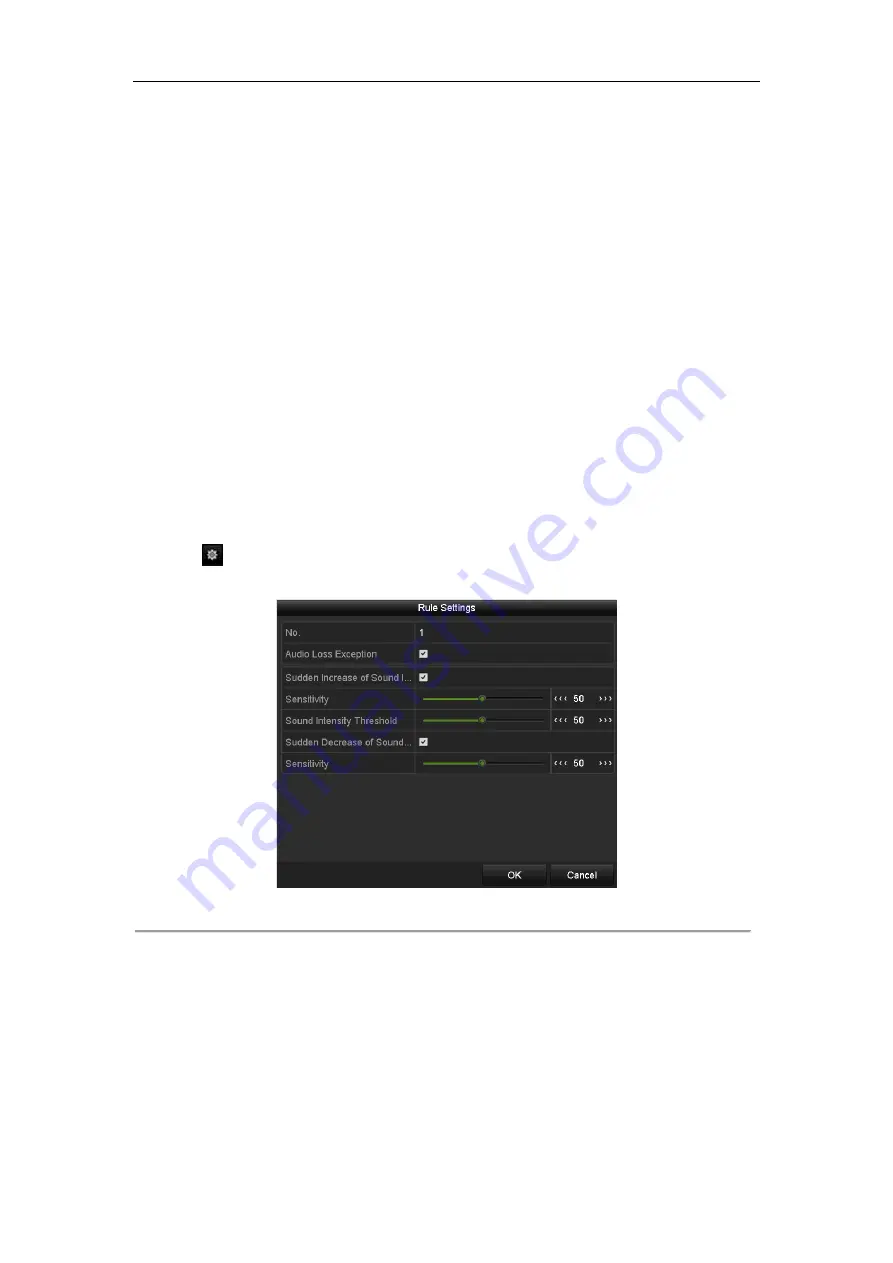
Network Video Recorder User Manual
137
detection.
The
Threshold
[5s-20s] in the Rule Settings defines the time of the objects removed from the region. If you
set the value as 10, alarm is triggered after the object disappears from the region for 10s. And the
Sensitivity
defines the similarity degree of the background image. Usually, when the sensitivity is high, a very small
object taken from the region can trigger the alarm.
Up to 4 rules can be configured.
9.13
Audio Exception Detection
Purpose:
Audio exception detection function detects the abnormal sounds in the surveillance scene, such as the sudden
increase / decrease of the sound intensity, and some certain actions can be taken when the alarm is triggered.
Steps:
1.
Enter the VCA settings interface.
Menu> Camera> VCA
2.
Select the camera to configure the VCA.
You can click the checkbox of
Save VCA Picture
to save the captured pictures of VCA detection.
3.
Select the VCA detection type to
Audio Exception Detection
.
4.
Click
to configure the trigger channel, arming schedule and linkage action for the face detection alarm.
5.
Click the
Rule Settings
button to set the audio exception rules.
Figure 9. 10
Set Audio Exception Detection Rules
1)
Check the checkbox of
Audio Input Exception
to enable the audio loss detection function.
2)
Check the checkbox of
Sudden Increase of Sound Intensity Detection
to detect the sound steep rise in
the surveillance scene. You can set the detection sensitivity and threshold for sound steep rise.
Sensitivity
: Range [1-100], the smaller the value is, the more severe the change should be to trigger the
detection.
Sound Intensity Threshold
: Range [1-100], it can filter the sound in the environment, the louder the
environment sound, the higher the value should be. You can adjust it according to the real environment.
3)
Check the checkbox of
Sudden Decrease of Sound Intensity Detection
to detect the sound steep drop
in the surveillance scene. You can set the detection sensitivity[1-100] for sound steep drop.
Summary of Contents for DS-96000NI-I24
Page 1: ...Network Video Recorder User Manual UD02027B ...
Page 15: ...Network Video Recorder User Manual 14 Chapter 1 Introduction ...
Page 21: ...Network Video Recorder User Manual 20 Chapter 2 Getting Started ...
Page 42: ...Network Video Recorder User Manual 41 Chapter 3 Live View ...
Page 52: ...Network Video Recorder User Manual 51 Chapter 4 PTZ Controls ...
Page 63: ...Network Video Recorder User Manual 62 Chapter 5 Recording Settings ...
Page 70: ...Network Video Recorder User Manual 69 Figure 5 11 Copy Schedule to Other Channels ...
Page 84: ...Network Video Recorder User Manual 83 Chapter 6 Playback ...
Page 90: ...Network Video Recorder User Manual 89 Figure 6 8 Set Result Filter ...
Page 102: ...Network Video Recorder User Manual 101 Chapter 7 Backup ...
Page 113: ...Network Video Recorder User Manual 112 Figure 7 18 Synchronizing ...
Page 114: ...Network Video Recorder User Manual 113 Chapter 8 Alarm Settings ...
Page 128: ...Network Video Recorder User Manual 127 Chapter 9 VCA Alarm ...
Page 140: ...Network Video Recorder User Manual 139 Chapter 10 VCA Search ...
Page 148: ...Network Video Recorder User Manual 147 Chapter 11 Network Settings ...
Page 168: ...Network Video Recorder User Manual 167 Chapter 12 RAID ...
Page 179: ...Network Video Recorder User Manual 178 Chapter 13 HDD Management ...
Page 193: ...Network Video Recorder User Manual 192 Figure 13 23 View HDD Status 2 ...
Page 197: ...Network Video Recorder User Manual 196 Chapter 14 Camera Settings ...
Page 201: ...Network Video Recorder User Manual 200 Chapter 15 NVR Management and Maintenance ...
Page 209: ...Network Video Recorder User Manual 208 Chapter 16 Others ...
Page 219: ...Network Video Recorder User Manual 218 Chapter 17 Appendix ...
Page 221: ...Network Video Recorder User Manual 220 ...
















































