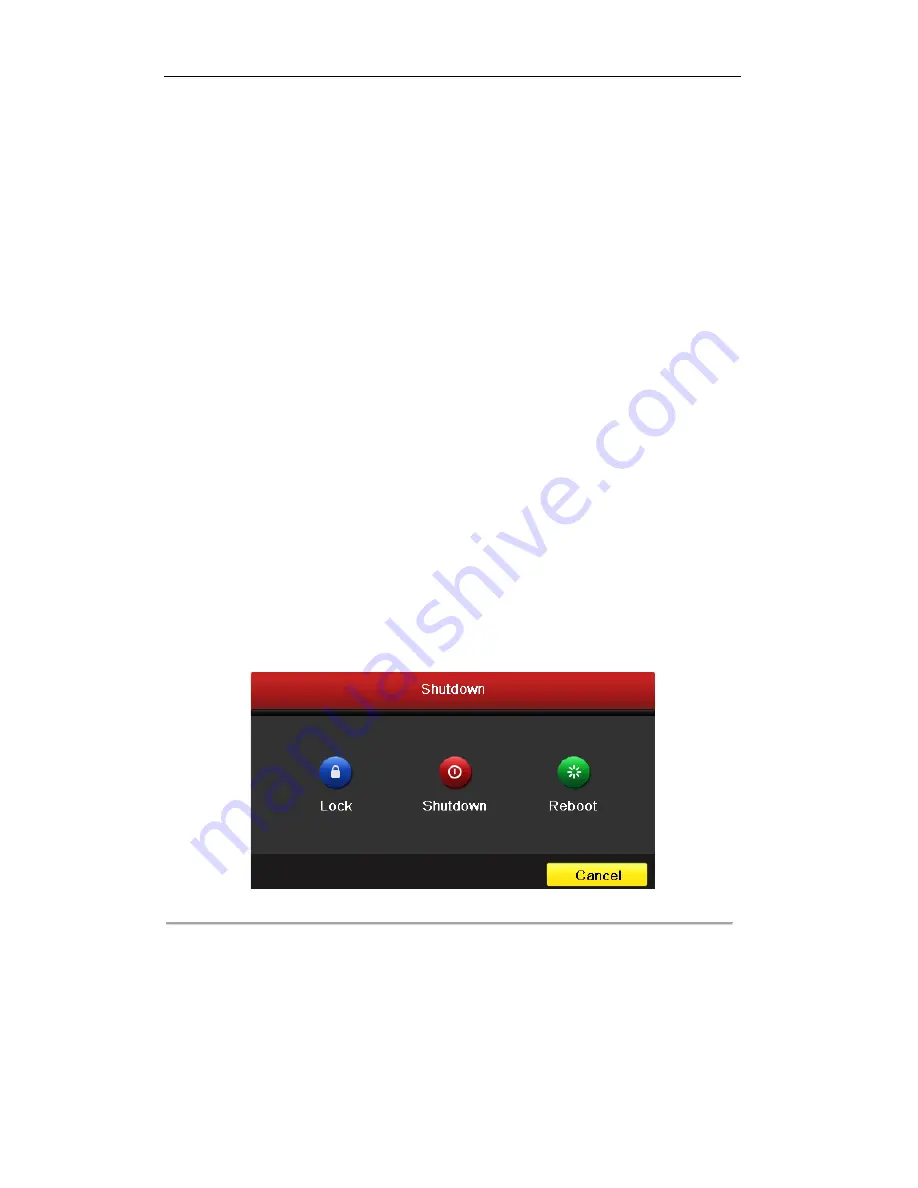
User Manual of DS-9100HWI-ST Series DVR
21
1.6Starting Up and Shutting Down the DVR
Purpose:
Proper startup and shutdown procedures are crucial to expanding the life of the DVR.
Before you start:
Check that the voltage of the extra power supply is the same with the DVR’s requirement, and the ground
connection is working properly.
Starting up the DVR:
Steps:
1.
Check the power supply is plugged into an electrical outlet. It is HIGHLY recommended that an
Uninterruptible Power Supply (UPS) be used in conjunction with the device. The Power indicator LED
on the front panel should be red, indicating the devicegets the power supply.
2.
Press the
POWER
button on the front panel. The Power indicator LED should turn green indicating
that the unit begins to start up.
3.
After startup, the Power indicator LED remainsgreen. A splash screen with the status of the DSP and
HDD appears on the monitor. The first row of icons at the bottom of the screen shows the DSP status. If
an ‘X’ is shown on the top of an icon, it means that the DSP initialization has failed. The second row of
icons at the bottom of the screen shows the HDD status. ‘X’ means that the HDD is not installed or
cannot be detected.
Shuttingdown the DVR
Steps:
There are two proper ways to shutdown the DVR. To shutdown the DVR:
• OPTION 1: Standard shutdown
1.
Enter the Shutdown menu.
Menu > Shutdown
Figure 1.5Shutdown Menu
2.
Click the
Shutdown
button.
3.
Click the
Yes
button.
Summary of Contents for DS-9100HWI-ST Series
Page 1: ...DS 9100HWI ST Series DVR USER MANUAL Version 2 0 2 ...
Page 14: ...User Manual of DS 9100HWI ST Series DVR 13 C H A P T E R 1 Introduction ...
Page 24: ...User Manual of DS 9100HWI ST Series DVR 23 C H A P T E R 2 Getting Started ...
Page 29: ...User Manual of DS 9100HWI ST Series DVR 28 C H A P T E R 3 Live View ...
Page 39: ...User Manual of DS 9100HWI ST Series DVR 38 C H A P T E R 4 PTZ Controls ...
Page 48: ...User Manual of DS 9100HWI ST Series DVR 47 C H A P T E R5 Record and Capture Settings ...
Page 59: ...User Manual of DS 9100HWI ST Series DVR 58 Figure 5 18 Copy Schedule to Other Channels ...
Page 76: ...User Manual of DS 9100HWI ST Series DVR 75 C H A P T E R 6 Playback ...
Page 93: ...User Manual of DS 9100HWI ST Series DVR 92 Figure 6 30 Interface of Playback by Log ...
Page 100: ...User Manual of DS 9100HWI ST Series DVR 99 C H A P T E R 7 Backup ...
Page 120: ...User Manual of DS 9100HWI ST Series DVR 119 C H A P T E R 8 Alarm Settings ...
Page 123: ...User Manual of DS 9100HWI ST Series DVR 122 Figure 8 5 Copy Settings of Motion Detection ...
Page 136: ...User Manual of DS 9100HWI ST Series DVR 135 C H A P T E R 9 Network Settings ...
Page 155: ...User Manual of DS 9100HWI ST Series DVR 154 C H A P T E R 1 0 HDD Management ...
Page 160: ...User Manual of DS 9100HWI ST Series DVR 159 Figure 10 9Initialize Added NetHDD ...
Page 162: ...User Manual of DS 9100HWI ST Series DVR 161 Figure 10 11 Initialize Added NetHDD ...
Page 169: ...User Manual of DS 9100HWI ST Series DVR 168 Figure 10 21 View HDD Status 2 ...
Page 172: ...User Manual of DS 9100HWI ST Series DVR 171 C H A P T E R 11 Camera Settings ...
Page 177: ...User Manual of DS 9100HWI ST Series DVR 176 C H A P T E R 1 2 DVR Management and Maintenace ...
Page 188: ...User Manual of DS 9100HWI ST Series DVR 187 C H A P T E R 1 3 Others ...
Page 198: ...User Manual of DS 9100HWI ST Series DVR 197 C H A P T E R 1 4 Appendix ...














































