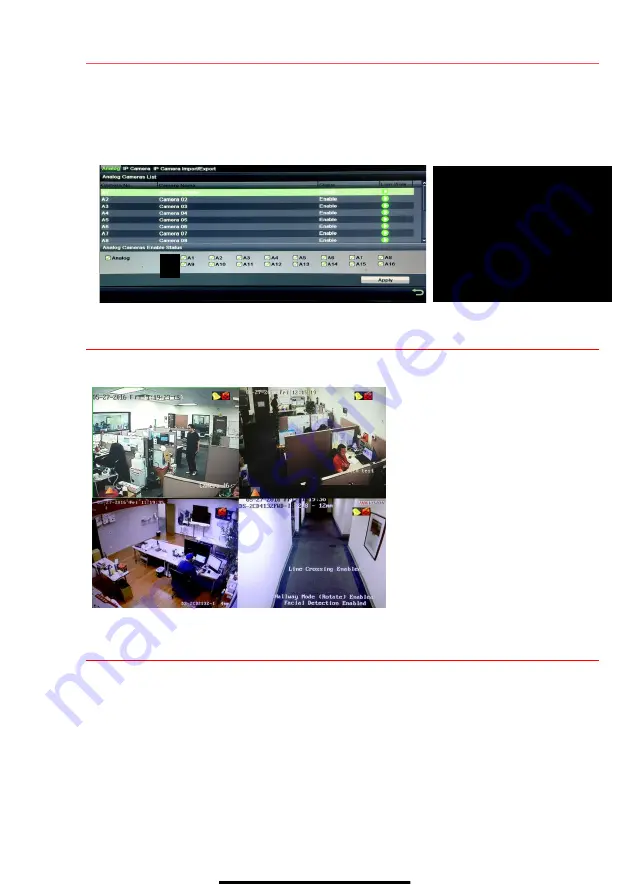
11
A D D A N A L O G C A M E R A S
( c o n t i n u e d )
3.
Disable analog cameras in the
Analog Cameras Enable Status
section:
• Uncheck the camera checkbox of any camera(s) you wish to disable.
• Check the
Analog
checkbox to disable/enable all analog cameras.
4.
Press APPLY to save settings.
12
V I E W L I V E V I D E O
Live View displays real-time video.
13
S E T U P R E C O R D I N G
The system defaults to record video continuously at 8 fps, or at 15 fps when motion is detected.
Recording Schedule
Default is to record continuously every day. Do the following to change the recording schedule:
1.
Go to MENU > RECORDING CONFIGURATION > SCHEDULE.
2.
Choose
CONTINUOUS
or
EVENT/(MOTION DETECTION)
under the
Type
pull-down menu.
3.
Use cursor to select (days will turn blue [continuous] or yellow [event/motion detect]) or deselect
(days will turn gray [off]) the calendar days you wish to record.
4.
Apply time settings as desired.
5.
Press
APPLY
.
Icons in the upper right of screen show
each camera’s record and alarm status.
•
Alarm
(video loss, tampering, motion
detection, sensor alarm, or VCA
alarm)
•
Record
(manual record, continuous
record, motion detection, alarm, or
VCA triggered record)
•
Event/Exception
(event and
exception information appears at
lower-left corner of screen)
CAMERA LIST (Analog)
STATUS
Camera enabled or disabled
ENABLE
Check checkbox to enable camera
ANALOG
Enable/disable all analog cameras
APPLY
Click to accept settings


































