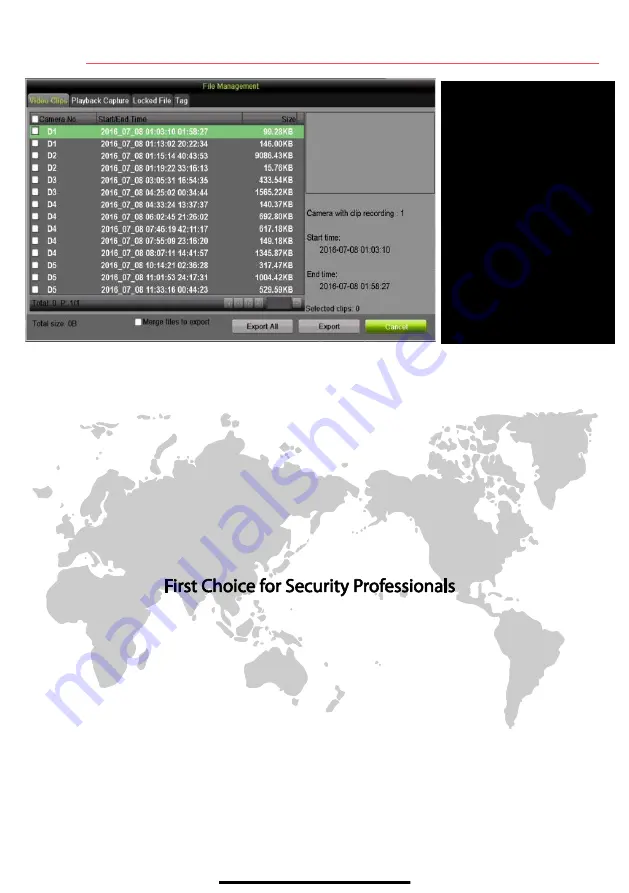
15
B A C K U P V I D E O R E C O R D I N G S A N D C L I P S
( c o n t i n u e d )
Hikvision USA Inc.
, 18639 Railroad St., City of Industry, CA 91748, USA
Hikvision Canada, 4485 Dobrin, St-Laurent, Quebec, Canada, H4R 2L8
Telephone: +1-909-895-0400 • Toll Free in USA: +1-866-200-6690
E-Mail: [email protected] • www.hikvision.com
© 2017 Hikvision USA Inc. • All Rights Reserved
Specifications subject to change without notice. QSG DS-90xxHUHI-F8/N 040517NA
VIDEO CLIPS LIST
Select desired clips to export
EXPORT BUTTONS
Save clips to USB device

































