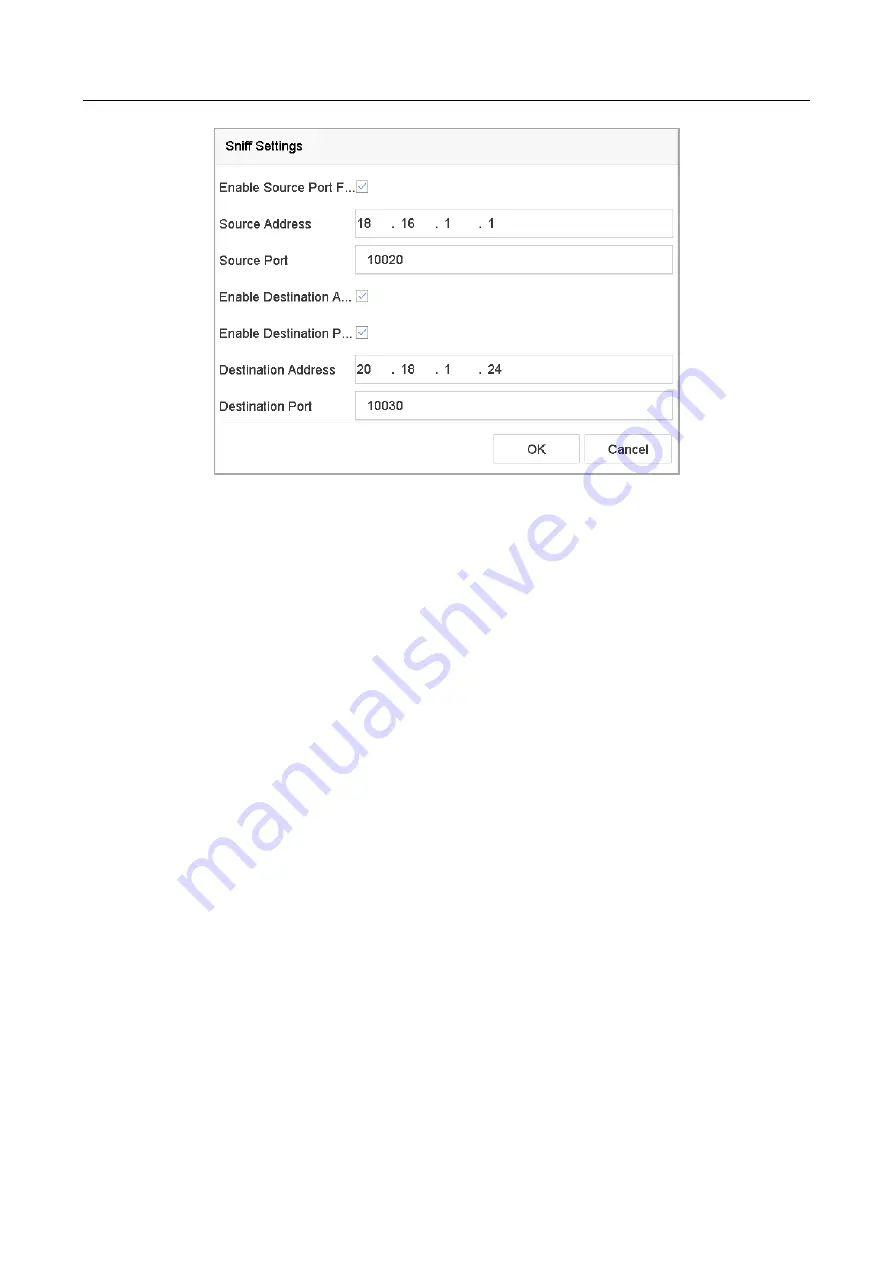
Network Video Recorder User Manual
137
Figure 15-6
Sniff Settings
15.1.2 Configure POS Text Overlay
Step 1
Go to System > POS Settings.
Step 2
Click Channel Linkage and Display tab.
Step 3
Select the linked channel to overlay the POS characters.
Step 4
Set the characters overlay for the enabled POS.
Character encoding format: currently the Latin-1 format is available.
Overlay mode of the characters to display in scrolling or page mode.
Font size and font color.
Display time (sec) of the characters. The value ranges 5 -3600 sec.
Timeout of POS event. The value ranges 5 -3600 sec. When the device has not received the
POS message over the defined time, the transaction is finished.
Step 5
In the Privacy Settings, set the POS privacy information to not display on the image, e.g., the
card number, or the user name, etc.
Result: The defined privacy information will be displayed in ***on the image instead.
Step 6
(optional) Check the checkbox to enable the Overlay POS in Live View. When this feature is
enabled, the POS information can be overlain on the live view image.






























