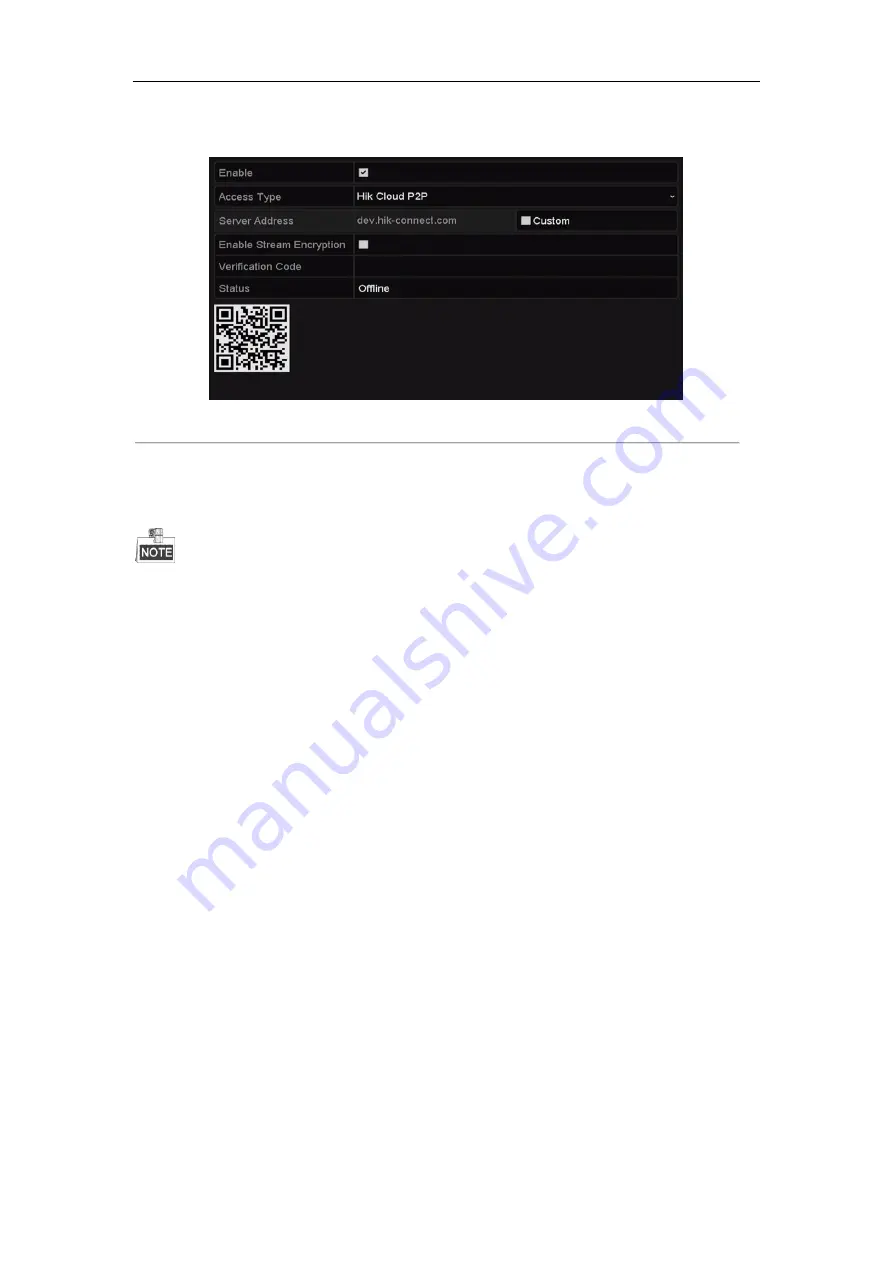
Network Video Recorder User Manual
157
The verification code consists of 6 capital letters and is located at the bottom of the DVR. You can also use the
scanning tool of your phone to quickly get the code by scanning the QR code below.
Figure 11. 4
HIK Cloud P2P Settings Interface
7.
Click the
Apply
button to save and exit the interface.
After configuration, you can access and manage the NVR by your mobile phone on which the HIK Cloud P2P
application is installed or by the official website (www.hik-connect.com).
For more operation instructions, please refer to the help file on the official website (www.hik-connect.com).
11.2.3
Configuring DDNS
Purpose:
If your NVR is set to use PPPoE as its default network connection, you may set Dynamic DNS (DDNS) to be used
for network access.
Prior registration with your ISP is required before configuring the system to use DDNS.
Steps:
1.
Enter the Network Settings interface.
Menu > Configuration > Network
2.
Select the
DDNS
tab to enter the DDNS Settings interface.
3.
Check the
Enable
DDNS
checkbox to enable this feature.
4.
Select
DDNS Type
. Five different DDNS types are selectable: IPServer, DynDNS, PeanutHull, NO-IP and
HiDDNS.
•
IPServer:
Enter
Server Address
for IPServer.
Summary of Contents for Ds-7604ni-e1, ds-7608ni-e1
Page 1: ...Network Video Recorder User Manual UD01084B ...
Page 15: ...Network Video Recorder User Manual 14 Chapter 1 Introduction ...
Page 29: ...Network Video Recorder User Manual 28 Chapter 2 Getting Started ...
Page 51: ...Network Video Recorder User Manual 50 Figure 2 39 Edit IP Camera Interface Manual ...
Page 52: ...Network Video Recorder User Manual 51 Chapter 3 Live View ...
Page 60: ...Network Video Recorder User Manual 59 Chapter 4 PTZ Controls ...
Page 71: ...Network Video Recorder User Manual 70 Chapter 5 Recording Settings ...
Page 92: ...Network Video Recorder User Manual 91 Chapter 6 Playback ...
Page 109: ...Network Video Recorder User Manual 108 Chapter 7 Backup ...
Page 117: ...Network Video Recorder User Manual 116 Chapter 8 Alarm Settings ...
Page 132: ...Network Video Recorder User Manual 131 Chapter 9 VCA Alarm ...
Page 134: ...Network Video Recorder User Manual 133 6 Click Apply to activate the settings ...
Page 146: ...Network Video Recorder User Manual 145 Chapter 10 VCA Search ...
Page 154: ...Network Video Recorder User Manual 153 Chapter 11 Network Settings ...
Page 178: ...Network Video Recorder User Manual 177 Chapter 12 HDD Management ...
Page 183: ...Network Video Recorder User Manual 182 Figure 12 10 Initialize Added NetHDD ...
Page 192: ...Network Video Recorder User Manual 191 Chapter 13 Camera Settings ...
Page 196: ...Network Video Recorder User Manual 195 Chapter 14 NVR Management and Maintenance ...
Page 206: ...Network Video Recorder User Manual 205 Chapter 15 Others ...
Page 218: ...Network Video Recorder User Manual 217 Chapter 16 Appendix ...






























