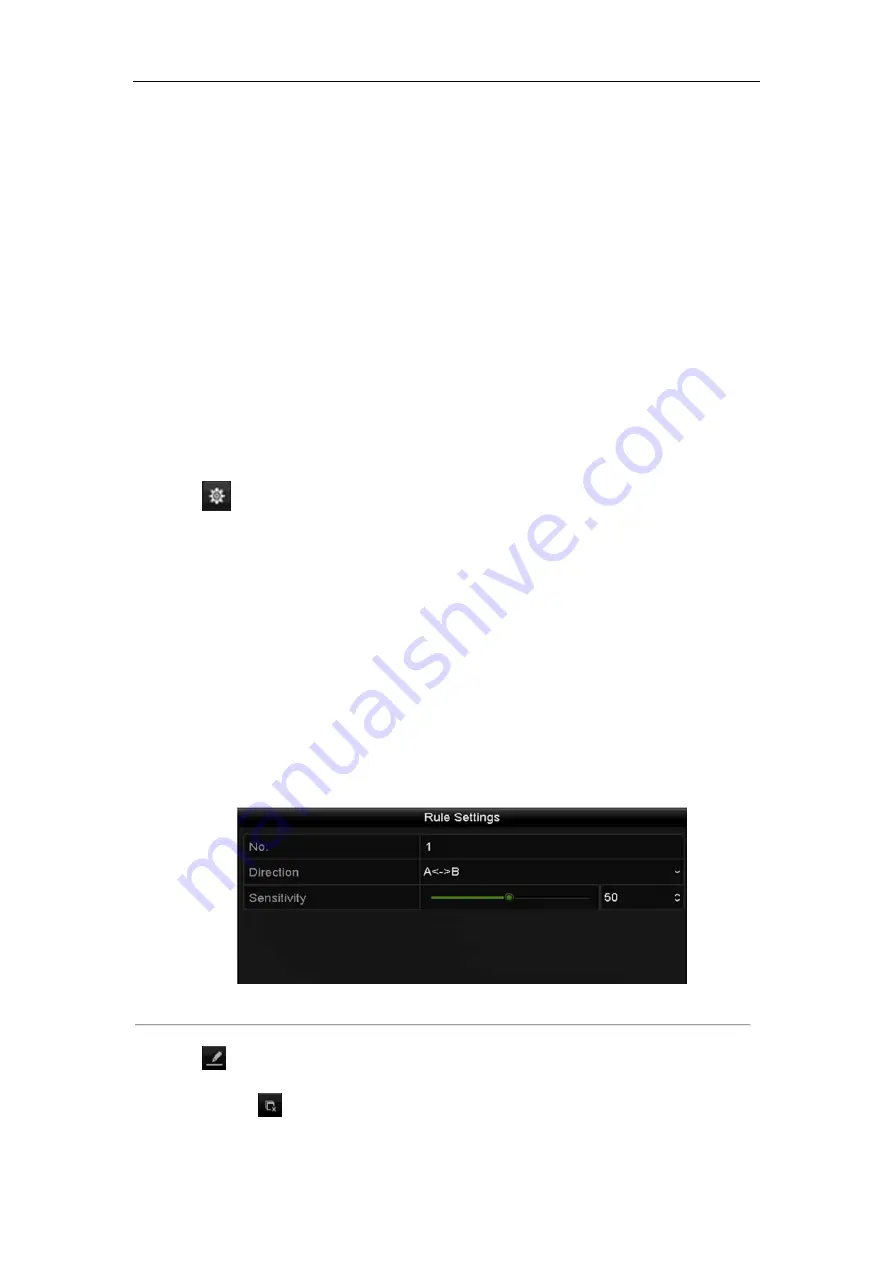
Network Video Recorder User Manual
136
9.3
Line Crossing Detection
Purpose:
This function can be used for detecting people, vehicles and objects cross a set virtual line. The line crossing
direction can be set as bidirectional, from left to right or from right to left. And you can set the duration for the
alarm response actions, such as full screen monitoring, audible warning, etc.
Steps:
1.
Enter the VCA settings interface.
Menu> Camera> VCA
2.
Select the camera to configure the VCA.
You can click the checkbox of
Save VCA Picture
to save the captured pictures of VCA detection.
3.
Select the VCA detection type to
Line Crossing Detection
.
4.
Check the
Enable
checkbox to enable this function.
5.
Click
to configure the trigger channel, arming schedule and linkage actions for the line crossing
detection alarm.
6.
Click the
Rule Settings
button to set the line crossing detection rules.
1)
Select the direction to A<->B, A->B or A<-B.
A<->B
: Only the arrow on the B side shows; when an object going across the configured line with both
direction can be detected and alarms are triggered.
A->B
: Only the object crossing the configured line from the A side to the B side can be detected.
B->A
: Only the object crossing the configured line from the B side to the A side can be detected.
2)
Click-and-drag the slider to set the detection sensitivity.
Sensitivity:
Range [1-100]. The higher the value is, the more easily the detection alarm can be triggered.
3)
Click-
OK
to save the rule settings and back to the line crossing detection settings interface.
Figure 9. 5
Set Line Crossing Detection Rules
7.
Click
and set two points in the preview window to draw a virtual line.
You can use the
to clear the existing virtual line and re-draw it.
Summary of Contents for Ds-7604ni-e1, ds-7608ni-e1
Page 1: ...Network Video Recorder User Manual UD01084B ...
Page 15: ...Network Video Recorder User Manual 14 Chapter 1 Introduction ...
Page 29: ...Network Video Recorder User Manual 28 Chapter 2 Getting Started ...
Page 51: ...Network Video Recorder User Manual 50 Figure 2 39 Edit IP Camera Interface Manual ...
Page 52: ...Network Video Recorder User Manual 51 Chapter 3 Live View ...
Page 60: ...Network Video Recorder User Manual 59 Chapter 4 PTZ Controls ...
Page 71: ...Network Video Recorder User Manual 70 Chapter 5 Recording Settings ...
Page 92: ...Network Video Recorder User Manual 91 Chapter 6 Playback ...
Page 109: ...Network Video Recorder User Manual 108 Chapter 7 Backup ...
Page 117: ...Network Video Recorder User Manual 116 Chapter 8 Alarm Settings ...
Page 132: ...Network Video Recorder User Manual 131 Chapter 9 VCA Alarm ...
Page 134: ...Network Video Recorder User Manual 133 6 Click Apply to activate the settings ...
Page 146: ...Network Video Recorder User Manual 145 Chapter 10 VCA Search ...
Page 154: ...Network Video Recorder User Manual 153 Chapter 11 Network Settings ...
Page 178: ...Network Video Recorder User Manual 177 Chapter 12 HDD Management ...
Page 183: ...Network Video Recorder User Manual 182 Figure 12 10 Initialize Added NetHDD ...
Page 192: ...Network Video Recorder User Manual 191 Chapter 13 Camera Settings ...
Page 196: ...Network Video Recorder User Manual 195 Chapter 14 NVR Management and Maintenance ...
Page 206: ...Network Video Recorder User Manual 205 Chapter 15 Others ...
Page 218: ...Network Video Recorder User Manual 217 Chapter 16 Appendix ...






























