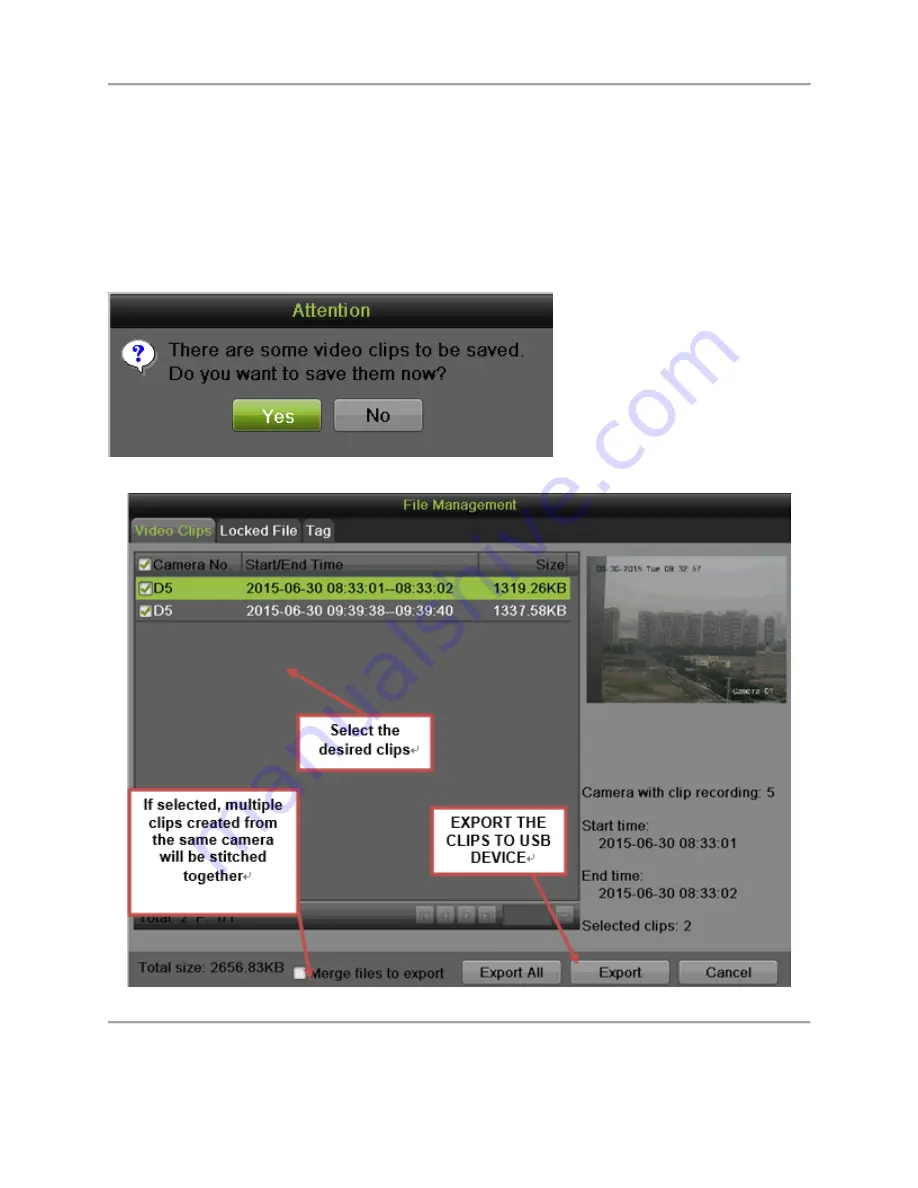
DS-7600 Series NVR User’s Manual
76
4. Click
“START CLIPPING”
5. Select the ending time of the incident
6. Click
“END CLIPPING”
(Same button as “Start Clipping”)
7. Repeat steps 1-7 as many times as required
8. Click
“EXIT”
or right-click.
9. Click
“YES”
to save clipping.
Note:
The Start button is not available when there is still a video clip that has not been saved or cleared.
After pressing
“YES
a new window pops up containing all saved clips.
Figure 70 Clips Export Interface
1.
Select the desired clips
2.
Press “EXPORT”
Summary of Contents for DS-7604NI-E1/4P
Page 1: ...1 DS 7604NI E1 4P DS 7608NI E2 8P DS 7616NI E2 16P NVR USER S MANUAL Version 3 3 2 ...
Page 8: ...DS 7600 Series NVR User s Manual 8 C H A P T E R 1 Introduction ...
Page 28: ...DS 7600 Series NVR User s Manual 28 Figure 19 Confirmation Window ...
Page 39: ...DS 7600 Series NVR User s Manual 39 C H A P T E R 3 Getting Started ...
Page 46: ...DS 7600 Series NVR User s Manual 46 Figure 42 HDD Information Menu ...
Page 47: ...DS 7600 Series NVR User s Manual 47 C H A P T E R 4 Live Feed ...
Page 59: ...DS 7600 Series NVR User s Manual 59 C H A P T E R 5 Record Settings ...
Page 68: ...DS 7600 Series NVR User s Manual 68 C H A P T E R 6 Playback ...
Page 74: ...DS 7600 Series NVR User s Manual 74 C H A P T E R 7 Backup ...
Page 79: ...DS 7600 Series NVR User s Manual 79 C H A P T E R 8 System Configuration ...
Page 103: ...DS 7600 Series NVR User s Manual 103 C H A P T E R 9 Camera Management ...
Page 112: ...DS 7600 Series NVR User s Manual 112 C H A P T E R 10 Disk Management ...
Page 125: ...DS 7600 Series NVR User s Manual 125 C H A P T E R 1 1 NVR Management ...






























