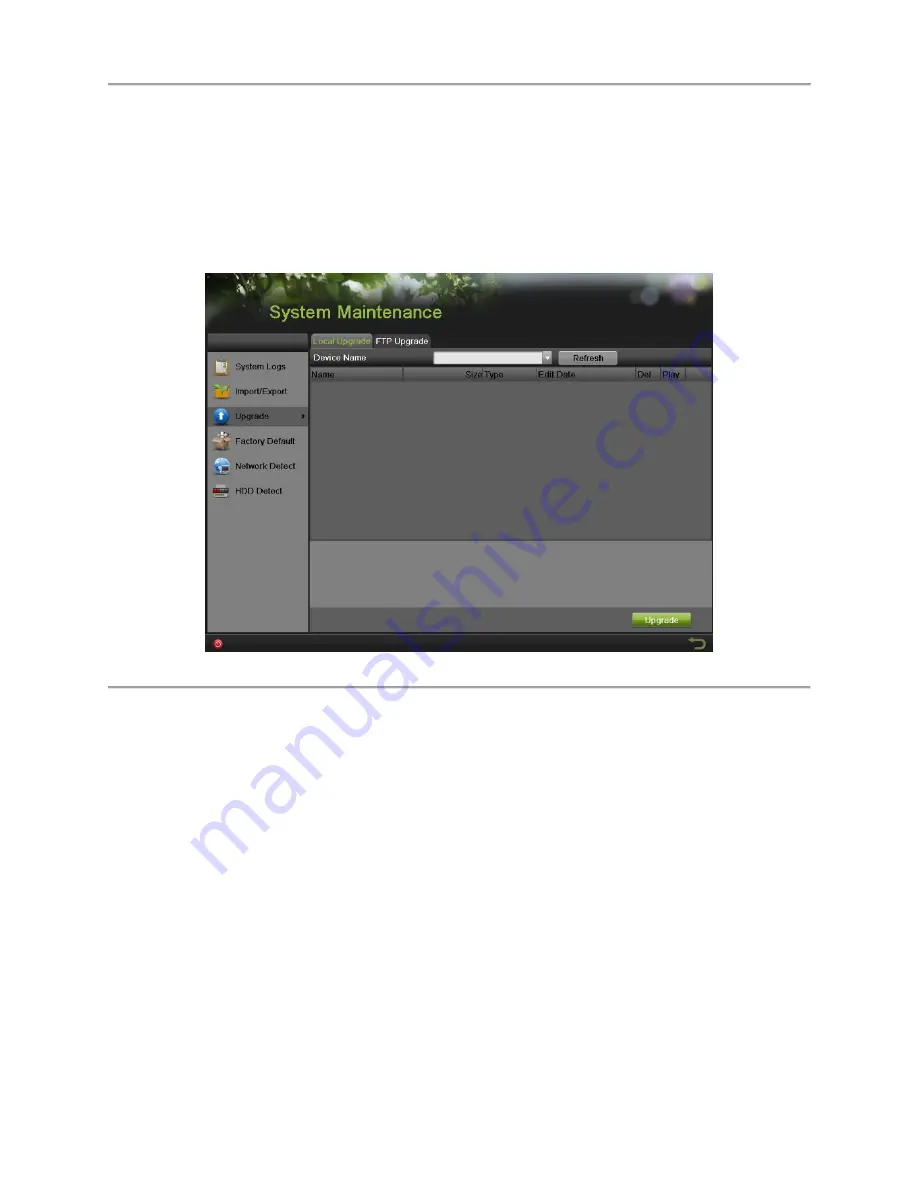
DS-7600 Series NVR User’s Manual
105
Managing System
Upgrading the System Firmware
The system firmware for your NVR can be updated from a USB storage device or FTP.
To update the system firmware from a USB storage device:
1.
Enter the Upgrade menu by going to Menu > Maintenance > Upgrade.
2.
Select the Local Upgrade tab, as shown in Figure 102.
Figure 102 Local Upgrade Menu
3.
Connect the USB storage device to a USB port on the NVR.
4.
Click the Refresh button. The contents of the USB storage device will be shown on the screen.
5.
Select the firmware file. The firmware file is named digicap.dav.
6.
Click the Upgrade button to upgrade the NVR. The NVR will automatically reboot after the
upgrade is completed. If you do not wish to upgrade at this point, click the Cancel button.
To update the system firmware from FTP:
1.
Enter the Upgrade menu by going to Menu > Maintenance > Upgrade.
2.
Select the FTP Upgrade tab, as shown in Figure 103.
Summary of Contents for DS-7600NI-SE/P Series
Page 1: ...1 DS 7604NI E1 4P DS 7608NI E2 8P NVR USER S MANUAL Version 1 0 0 ...
Page 7: ...DS 7600 Series NVR User s Manual 7 C H A P T E R 1 Introduction ...
Page 19: ...DS 7600 Series NVR User s Manual 19 C H A P T E R 2 Getting Started ...
Page 26: ...DS 7600 Series NVR User s Manual 26 Figure 14 HDD Information Menu ...
Page 27: ...DS 7600 Series NVR User s Manual 27 C H A P T E R 3 Live Feed ...
Page 39: ...DS 7600 Series NVR User s Manual 39 C H A P T E R 4 Record Settings ...
Page 48: ...DS 7600 Series NVR User s Manual 48 C H A P T E R 5 Playback ...
Page 54: ...DS 7600 Series NVR User s Manual 54 C H A P T E R 6 Backup ...
Page 59: ...DS 7600 Series NVR User s Manual 59 C H A P T E R 7 System Configuration ...
Page 82: ...DS 7600 Series NVR User s Manual 82 C H A P T E R 8 Camera Management ...
Page 91: ...DS 7600 Series NVR User s Manual 91 C H A P T E R 9 Disk Management ...
Page 104: ...DS 7600 Series NVR User s Manual 104 C H A P T E R 1 0 NVR Management ...
























