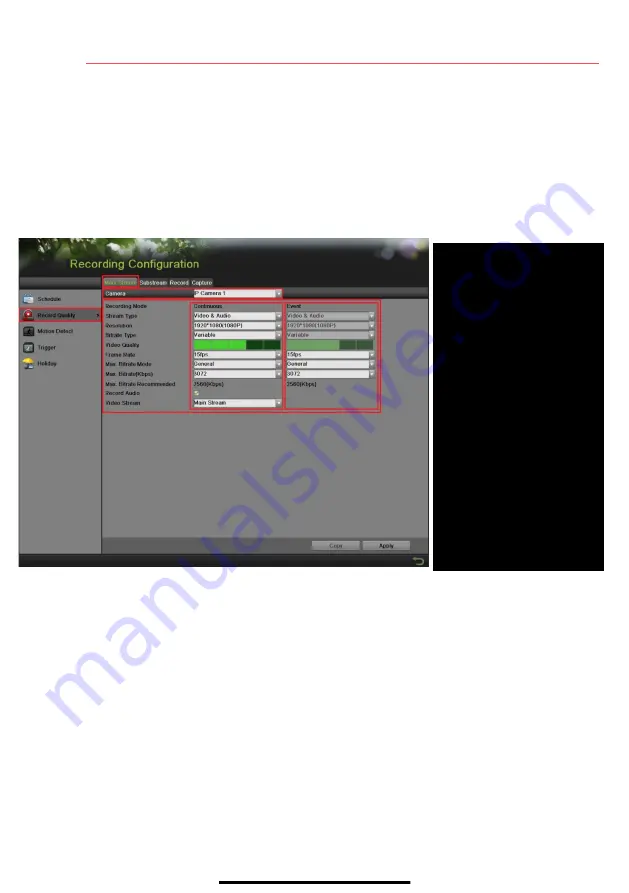
13
S E T U P R E C O R D I N G
( c o n t i n u e d )
6.
After recording has been set to
Event Recording,
go to
Motion Detect
to set the motion
detection for each camera. In this step, the
Copy
option is only for analog cameras; IP cameras
need to be configured individually.
7.
Go to RECORDING CONFIGURATION > RECORD QUALITY and set the following items:
•
Stream Type
enables/disables audio streaming from the cameras (if the camera does not
have audio capabilities,
Stream Type
will have only
Video
option).
•
Resolution
sets recording resolution.
•
Bitrate Type
saves HDD space when set to
Variable.
Choices:
Variable
and
Constant
.
•
Video Quality
adjusts picture clarity (medium setting = three green squares is
recommended). Medium setting is a balance between good picture and saving HDD space.
•
Frame Rate
sets recording frame rate (12-15 fps is recommended to save HDD space and
prevent “choppy” video).
•
Max Bitrate Mode
chooses between pre-set bitrate values and customized values (
General
setting is recommended).
•
Max Bitrate (KBPS)
is the chosen bitrate for streaming the video.
•
Max Bitrate Recommended
is the recommended bitrate according to the parameters set.
•
Record Audio
turns audio recording on/off (available only if camera has a connected
microphone or only analog channels 1-4).
•
Video Stream
changes recording between
Main Stream
and
Sub Stream
(requires restart).
MAIN STREAM
Select tab
CAMERA
Select camera
EVENT
For event recording only (motion
or alarm)
CONTINUOUS
For live view image and
continuous recording
VIDEO QUALITY
Select
number of green squares
to set quality (in example,
sensitivity is set to 3)


































