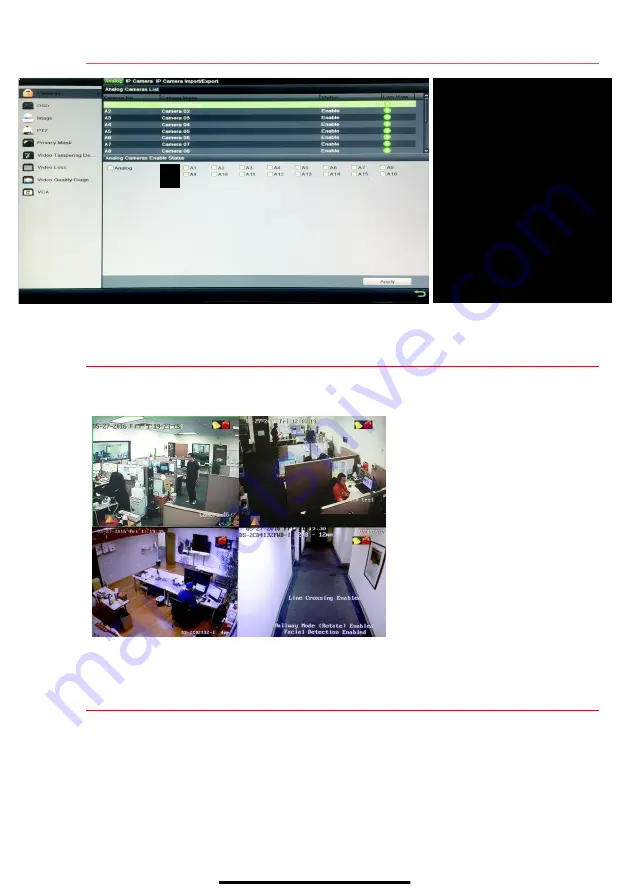
11
A D D A N A L O G C A M E R A S
( c o n t i n u e d )
12
V I E W L I V E V I D E O
Live View displays real-time video.
13
S E T U P R E C O R D I N G
Set up recording to capture camera video.
Continuous Recording (Default)
1.
Go to MENU > RECORDING CONFIGURATION.
2.
Click
CONTINUOUS
under the calendar (blue) and the cursor will change to a wand.
3.
Select the calendar days you wish to record continuously and the days will turn blue.
4.
Press
APPLY
.
Icons in the upper-right of screen show
each camera’s record and alarm status.
•
Alarm
(video loss, tampering, motion
detection, sensor alarm, or VCA
alarm)
•
Record
(manual record, continuous
record, motion detection, alarm, or
VCA triggered record)
•
Event/Exception
(event and
exception information appears at
lower-left corner of screen)
CAMERA LIST
List of analog cameras
STATUS
Camera enabled or disabled
ENABLE
Check checkbox to enable camera
ANALOG
Check/uncheck to enable/disable
all analog cameras
APPLY
Click to accept settings
NOTE:
To change camera
name, go to
OSD
.
















