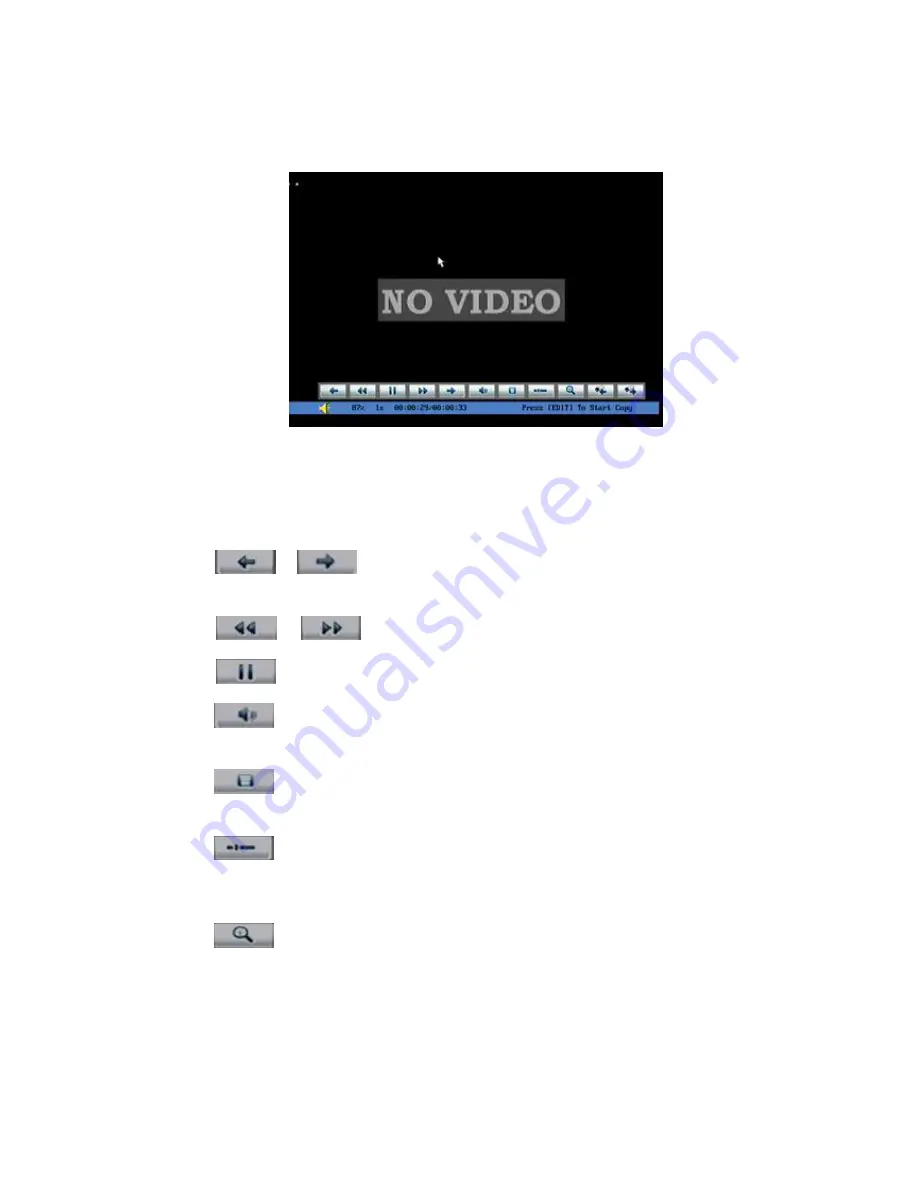
27
If you playback with a mouse plugged, they interface will be a little different.
And you can acquire more functions to operate in the playback course which is shown
as Fig.4.11 below.
Fig. 4.11 Play back control bar
There is an additional bar appears. We call it control bar.
Control bar descriptions:
: You can click these buttons to skip backward or
forward 3% each time.
: You can click these buttons to select the play speed
: Click this button to pause.
: Click this button to be mute, click it again to recover
the sound.
: Click this button to start copy the segment, click it
again to stop.
: Click this button to hide the control bar, right click
your mouse and select display, then the control bar
will turn up again.
: Click this button will trigger a rectangle area on the
screen ,draw the rectangle with left key of your mouse
pressed and move to the area you want to zoom in
then double click left key to zoom in that place. Click
left key again to return to the playback interface.






























