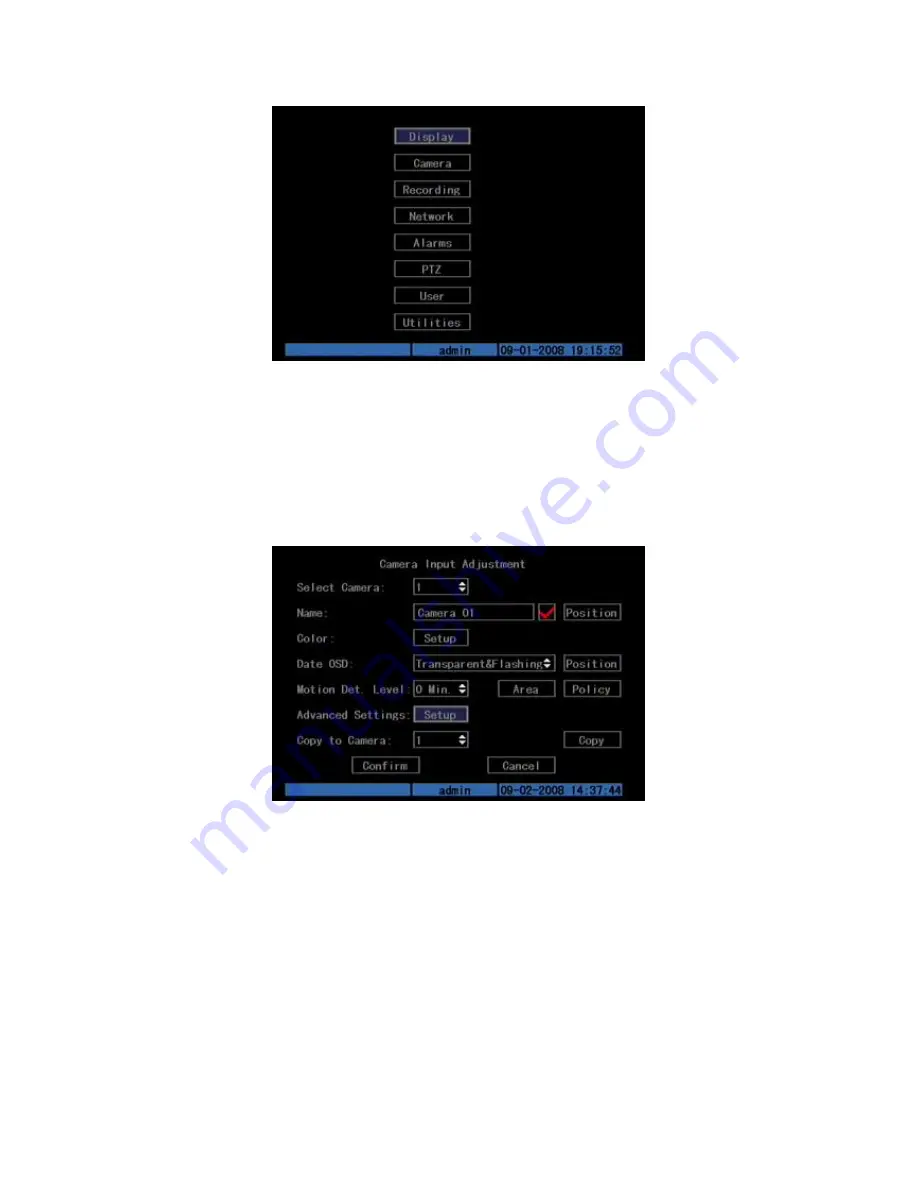
13
Fig. 3.3 Main menu
There is one small frame named “Active Frame”. It can be moved from one item to
another by using direction keys ([↑][↓]). When the “Active Frame” is located on one
icon, you can press [ENTER] key to enter the sub menu. For example, move the
“Active Frame” to “Camera” icon, press [ENTER] to enter the sub menu as follows
Fig.3.4 below:
Fig. 3.4 Camera input adjustment
Each menu contains different kinds of items. There is a small rectangular frame
named “Active Frame” which is pointing to the selected item. This “Active Frame”
can be moved by direction keys (
[↑][↓][←][→])
. There are several kinds of menu items
as follows:
1.
Check Box: Provides two options, “
” means enable and “×” means disable.
You can use [ENTER] or [EDIT] key to switch over.
2.
List Box: Provide more than 2 options. Only one of them can be selected.
After pressing [EDIT] you can use [↑] and [↓] to select one option. For
example, on the right side of “Select Camera”, there is a list box for you to
select one camera.




























