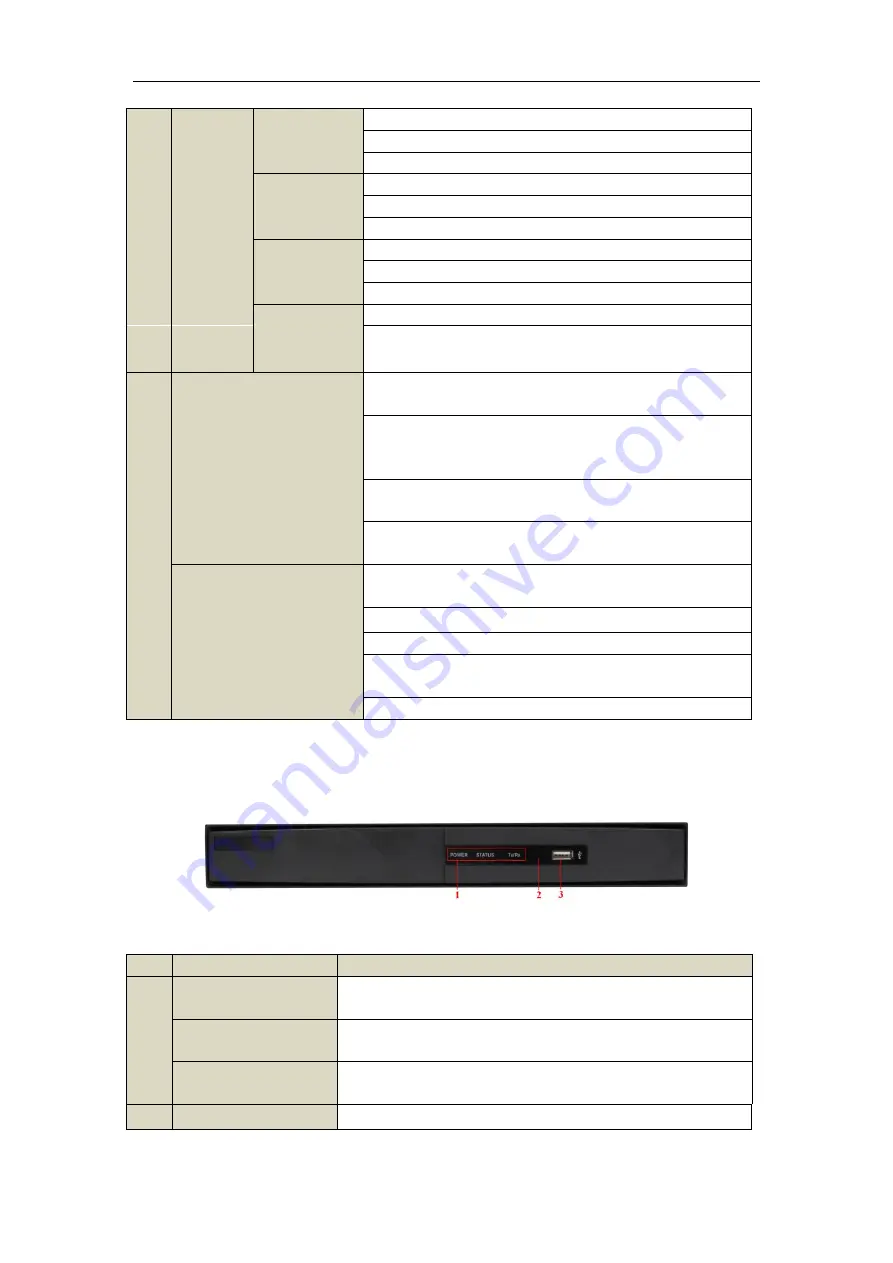
Quick Operation Guide of DS-7200HFHI-ST&SE Series DVR
4
7/PQRS/REC
Enter numeral “7”;
Enter letters “PQRS”;
Open the manual record interface.
8/TUV/PTZ
Enter numeral “8”;
Enter letters “TUV”;
Access PTZ control interface.
9/WXYZ/PREV
Enter numeral “9”;
Enter letters “WXYZ”;
Multi-channel display in live view.
0/A
Enter numeral “0”;
Shift the input methods in the editing text field. (Upper and
lowercase, alphabet, symbols or numeric input).
8
DIRECTION
The DIRECTION buttons are used to navigate between different
fields and items in menus.
In the Playback mode, the Up and Down button is used to speed up
and slow down recorded video. The Left and Right button will select
the next and previous record files.
In Live View mode, these buttons can be used to cycle through
channels.
In PTZ control mode, it can control the movement of the PTZ
camera.
ENTER
The ENTER button is used to confirm selection in any of the menu
modes.
It can also be used to
tick
checkbox fields.
In Playback mode, it can be used to play or pause the video.
In single-frame Playback mode, pressing the button will advance the
video by a single frame.
In Auto-switch mode, it can be used to stop /start auto switch.
Note:
It is important to note that you must click the EDIT button on either the remote or front panel on a text field
before you’re able to edit its content. After you’re done entering text, you must hit the ENTER button to be able to
move on to the next field.
Front Panel of DS-7204HFHI-SE
Description of Front Panel
No.
Name
Function Description
1
POWER
Power indicator turns yellow when the power switch on the real panel is
turned on.
STATUS
Status indicator blinks red when data is being read from or written to
HDD.
TX/RX
TX/RX indictor blinks yellow when network connection is functioning
properly.
2
IR Receiver
Receiver for IR remote




















