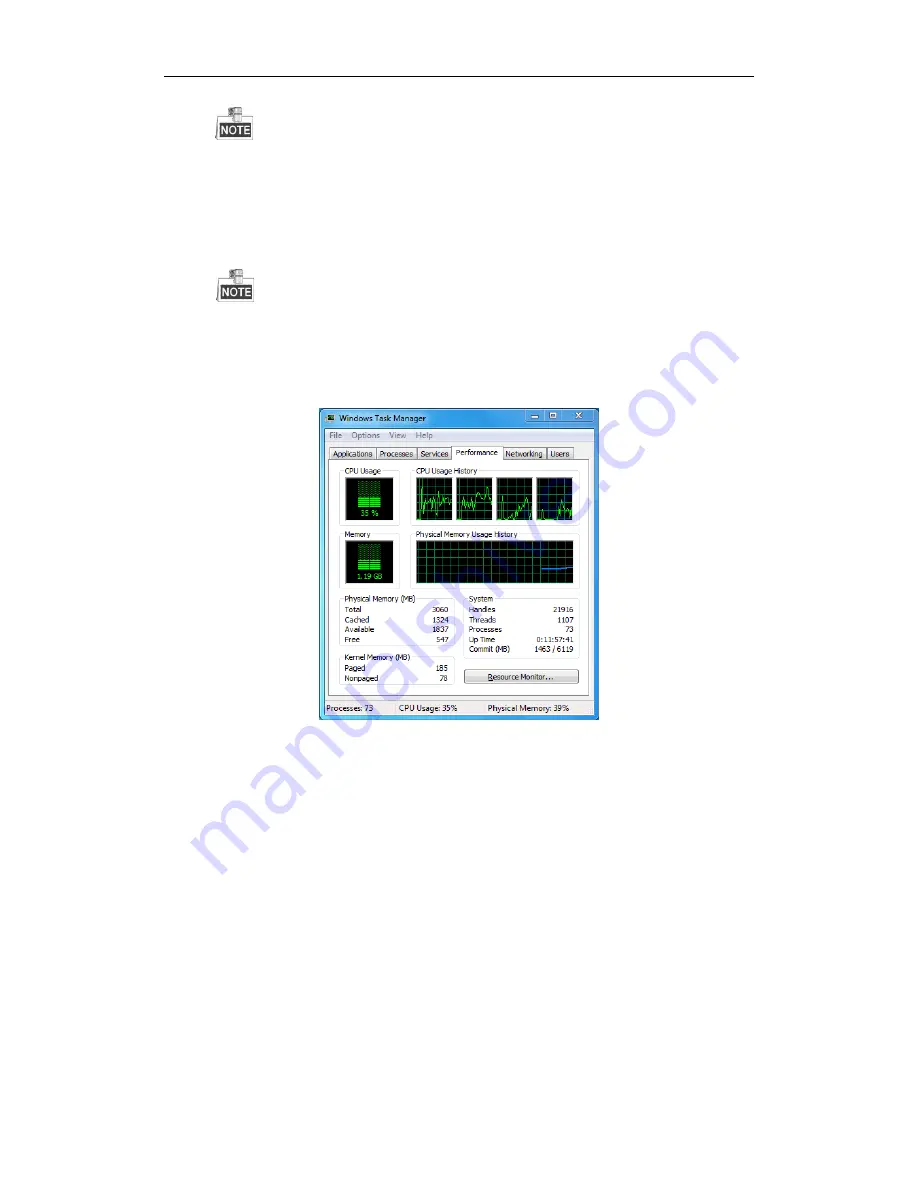
User Manual of WIFI Network Video Recorder
185
Simultaneously press
Ctrl
and
C
to exit the ping command.
2.
Verify the network between NVR and PC is connected.
1)
Open the cmd window in the Start menu, or you can press “R” shortcut key to open it.
2)
Use the ping command to send large packet to the NVR, execute the command of “ping
192.168.0.0 –l 1472 –f” (the IP address may change according to the real condition), and check if
there exists packet loss.
Simultaneously press
Ctrl
and
C
to exit the ping command.
3.
Verify the hardware of the PC is good enough.
Simultaneously press
Ctrl
,
Alt
and
Delete
to enter the windows task management interface, as shown in
the following figure.
Windows task management interface
Select the “Performance” tab; check the status of the CPU and Memory.
If the resource is not enough, please end some unnecessary processes.
4.
Check if the fault is solved by the above steps.
If it is solved, finish the process.
If not, please contact the engineer from our company to do the further process.
When using the NVR to get the live view audio, there is no sound or there is too much noise, or the
volume is too low.
Possible Reasons:
a)
Cable between the pickup and IP camera is not connected well; impedance mismatches or incompatible.
b)
The stream type is not set as “Video & Audio”.
c)
The encoding standard is not supported with NVR.
Steps:
1.
Verify the cable between the pickup and IP camera is connected well; impedance matches and
compatible.
Log in the IP camera directly, and turn the audio on, check if the sound is normal. If not, please contact
the manufacturer of the IP camera.
2.
Verify the setting parameters are correct.
Summary of Contents for DS-7108NI
Page 12: ...User Manual of WIFI Network Video Recorder 11 Chapter 1 Introduction ...
Page 16: ...User Manual of WIFI Network Video Recorder 15 Chapter 2 Getting Started ...
Page 32: ...User Manual of WIFI Network Video Recorder 31 Chapter 3 Live View ...
Page 40: ...User Manual of WIFI Network Video Recorder 39 Chapter 4 PTZ Controls ...
Page 51: ...User Manual of WIFI Network Video Recorder 50 Chapter 5 Recording Settings ...
Page 66: ...User Manual of WIFI Network Video Recorder 65 Figure 5 22 Unlocking Attention ...
Page 67: ...User Manual of WIFI Network Video Recorder 66 Chapter 6 Playback ...
Page 81: ...User Manual of WIFI Network Video Recorder 80 Chapter 7 Backup ...
Page 93: ...User Manual of WIFI Network Video Recorder 92 Chapter 8 Alarm Settings ...
Page 98: ...User Manual of WIFI Network Video Recorder 97 Figure 8 8 Copy Settings of Alarm Input ...
Page 105: ...User Manual of WIFI Network Video Recorder 104 Figure 8 16 Copy Settings of Alarm Output ...
Page 108: ...User Manual of WIFI Network Video Recorder 107 Chapter 9 VCA Alarm ...
Page 121: ...User Manual of WIFI Network Video Recorder 120 Chapter 10 VCA Search ...
Page 129: ...User Manual of WIFI Network Video Recorder 128 Chapter 11 Network Settings ...
Page 150: ...User Manual of WIFI Network Video Recorder 149 Chapter 12 HDD Management ...
Page 158: ...User Manual of WIFI Network Video Recorder 157 Chapter 13 Camera Settings ...
Page 162: ...User Manual of WIFI Network Video Recorder 161 Chapter 14 NVR Management and Maintenance ...
Page 172: ...User Manual of WIFI Network Video Recorder 171 Chapter 15 Others ...
Page 181: ...User Manual of WIFI Network Video Recorder 180 Chapter 16 Appendix ...
Page 196: ...User Manual of WIFI Network Video Recorder 195 0300041040418 ...

























