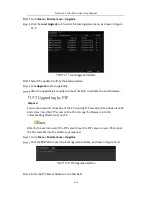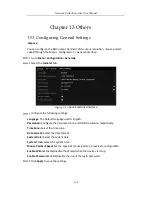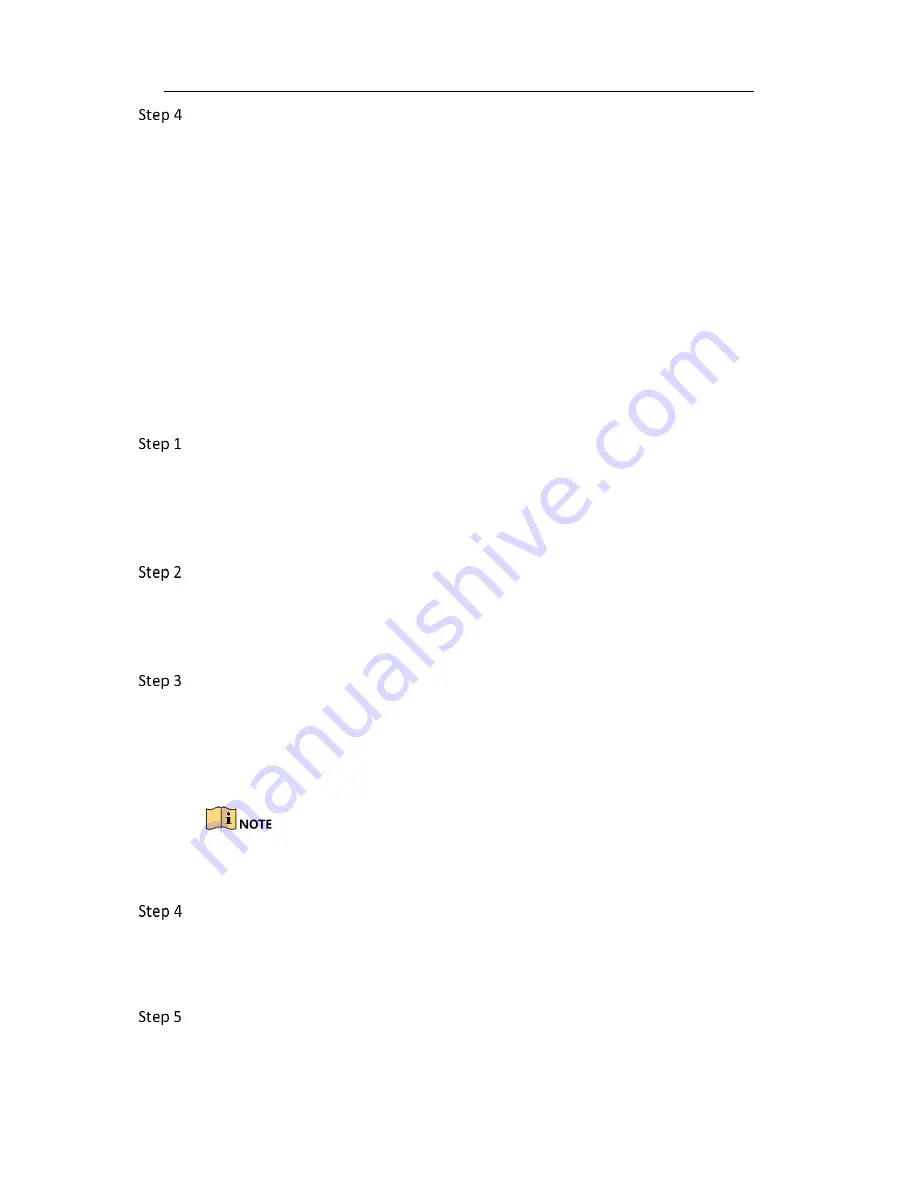
Network Video Recorder User Manual
149
Check if the fault is solved by the step 1 to step 3.
If it is solved, finish the process.
If not, please contact the engineer from our company to do the further
process.
The IP camera frequently goes online and offline and the status of it displays as
“Disconnected”.
Possible Reasons
a)
The IP camera and the NVR versions are not compatible.
b)
Unstable power supply of IP camera.
c)
Unstable network between IP camera and NVR.
d)
Limited flow by the switch connected with IP camera and NVR.
Verify the IP camera and the NVR versions are compatible.
1)
Enter the IP camera Management interface “Menu > Camera > Camera>IP
Camera”, and view the firmware version of connected IP camera.
2)
Enter the System Info interface “Menu>Maintenance>System Info>Device
Info”, and view the firmware version of NVR.
Verify power supply of IP camera is stable.
1)
Verify the power indicator is normal.
2)
When the IP camera is offline, please try the ping command on PC to check
if the PC connects with the IP camera.
Verify the network between IP camera and NVR is stable.
1)
When the IP camera is offline, connect PC and NVR with the RS-232 cable.
2)
Open the Super Terminal, use the ping command and keep sending large
data packages to the connected IP camera, and check if there exists packet
loss.
Simultaneously press Ctrl and C to exit the ping command.
Example: Input ping 172.6.22.131 –l 1472 –f.
Verify the switch is not flow control.
Check the brand, model of the switch connecting IP camera and NVR, and
contact with the manufacturer of the switch to check if it has the function of
flow control. If so, please turn it down.
Check if the fault is solved by the step 1 to step 4.
If it is solved, finish the process.