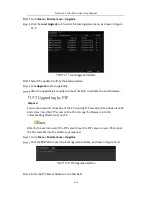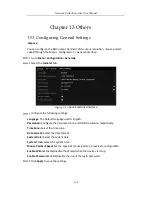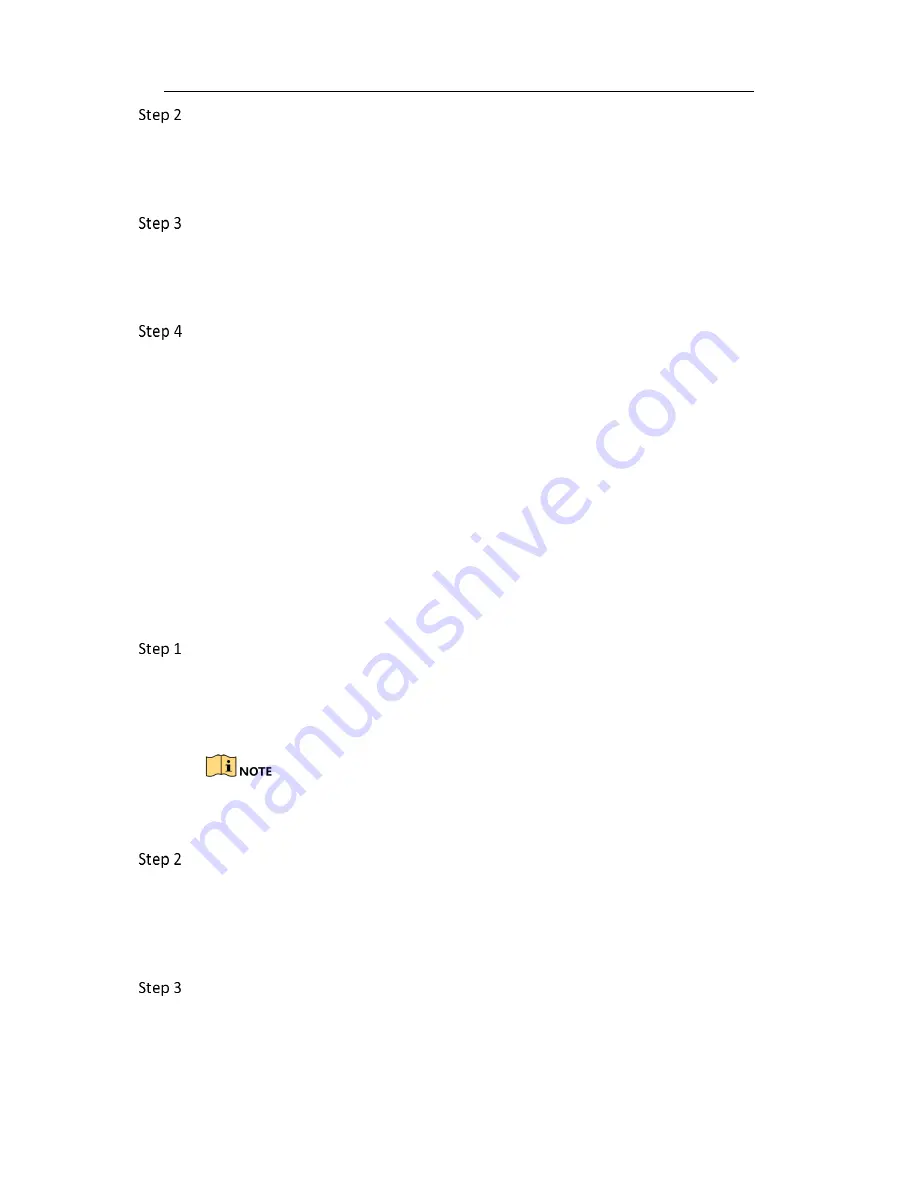
Network Video Recorder User Manual
148
Verify the HDD is initialized.
1)
Select “Menu>HDD>General”.
2)
If the status of the HDD is “Uninitialized”, please check the checkbox of
corresponding HDD and click the “Init” button.
Verify the HDD is detected or is in good condition.
1)
Select “Menu>HDD>General”.
2)
If the HDD is not detected or the status is “Abnormal”, please replace the
dedicated HDD according to the requirement.
Check if the fault is solved by the step 1 to step 3.
If it is solved, finish the process.
If not, please contact the engineer from our company to do the further
process.
The status of the added IP camera displays as “Disconnected” when it is connected
through Private Protocol. Select “Menu>Camera>Camera>IP Camera” to get the
camera status.
Possible Reasons
a)
Network failure, and the NVR and IP camera lost connections.
b)
The configured parameters are incorrect when adding the IP camera.
c)
Insufficient bandwidth.
Verify the network is connected.
1)
Connect the NVR and PC with the RS-232 cable.
2)
Open the Super Terminal software, and execute the ping command. Input
“ping IP” (e.g. ping 172.6.22.131).
Simultaneously press Ctrl and C to exit the ping command.
If there exists return information and the time value is little, the network is normal.
Verify the configuration parameters are correct.
3)
Select “Menu>Camera>Camera>IP Camera”.
4)
Verify the following parameters are the same with those of the connected
IP devices, including IP address, protocol, management port, user name
and password.
Verify the whether the bandwidth is enough.
1)
Select “Menu >Maintenance > Net Detect > Network Stat.”.
2)
Check the usage of the access bandwidth, and see if the total bandwidth
has reached its limit.