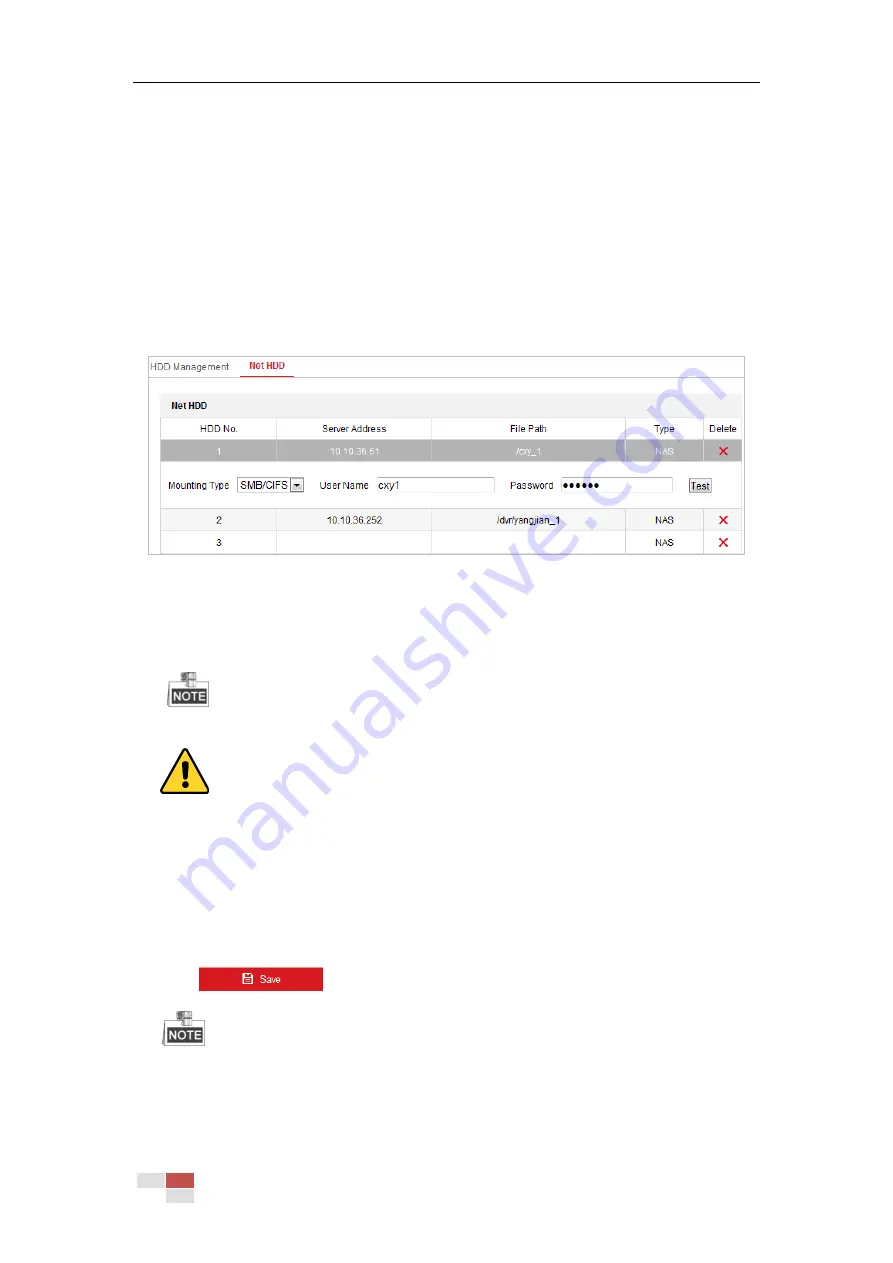
© Hikvision
5.1.3
Configuring Net HDD
Before you start:
The network disk should be available within the network and properly configured to store the
recorded files, log files, etc.
Steps:
Add the network disk
1.
Enter the NAS (Network-Attached Storage) settings interface:
Configuration > Storage > Storage Management > Net HDD
Figure 5-5
Select Net HDD Type
2.
Enter the IP address and the file path of the network disk.
3.
Select the mounting type. NFS and SMB/CIFS are selectable. You can set the user name and
password to guarantee the security if SMB/CIFS is selected.
Refer to the NAS User Manual for creating the file path.
For your privacy and to better protect your system against security risks, we strongly
recommend the use of strong passwords for all functions and network devices. The
password should be something of your own choosing (using a minimum of 8 characters,
including upper case letters, lower case letters, numbers and special characters) in order
to increase the security of your product.
Proper configuration of all passwords and other security settings is the responsibility of
the installer and/or end-user.
4.
Click
to add the network disk.
After having saved successfully, you need to reboot the camera to activate the settings.
Initialize the added network disk.
1.
Enter the HDD settings interface (Configuration > Storage > Storage Management > HDD
Summary of Contents for DS-2DE4425W-DE3
Page 1: ...Network Speed Dome User Manual UD09562B...
Page 9: ...Hikvision SADP SOFTWARE INTRODUCTION 113...
Page 124: ...Hikvision Figure A 1 2 Modify Network Parameters...
Page 125: ......















































