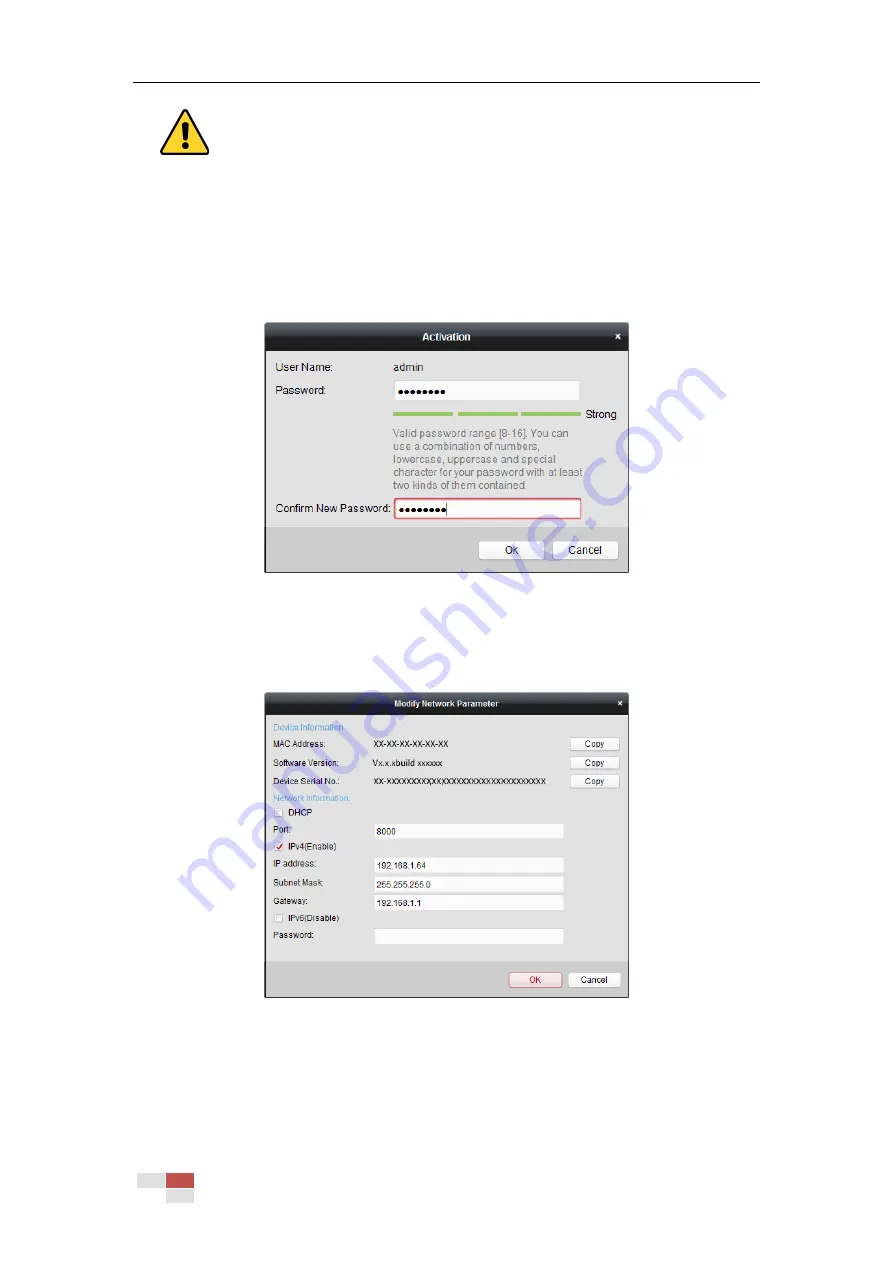
© Hikvision
For your privacy and to better protect your system against security risks, we strongly
recommend the use of strong passwords for all functions and network devices. The
password should be something of your own choosing (using a minimum of 8 characters,
including upper case letters, lower case letters, numbers and special characters) in order
to increase the security of your product.
Proper configuration of all passwords and other security settings is the responsibility of
the installer and/or end-user.
Figure 2-8
Activation Interface
6.
Click OK to start activation.
7.
Click Modify Netinfo to pop up the Network Parameter Modification interface, as shown in
Figure 2-9
Modifying the Network Parameters
8.
Change the device IP address to the same subnet with your computer by either modifying
the IP address manually or checking the Enable DHCP checkbox.
9.
Input the password to activate your IP address modification.
Summary of Contents for DS-2DE4425W-DE3
Page 1: ...Network Speed Dome User Manual UD09562B...
Page 9: ...Hikvision SADP SOFTWARE INTRODUCTION 113...
Page 124: ...Hikvision Figure A 1 2 Modify Network Parameters...
Page 125: ......






























