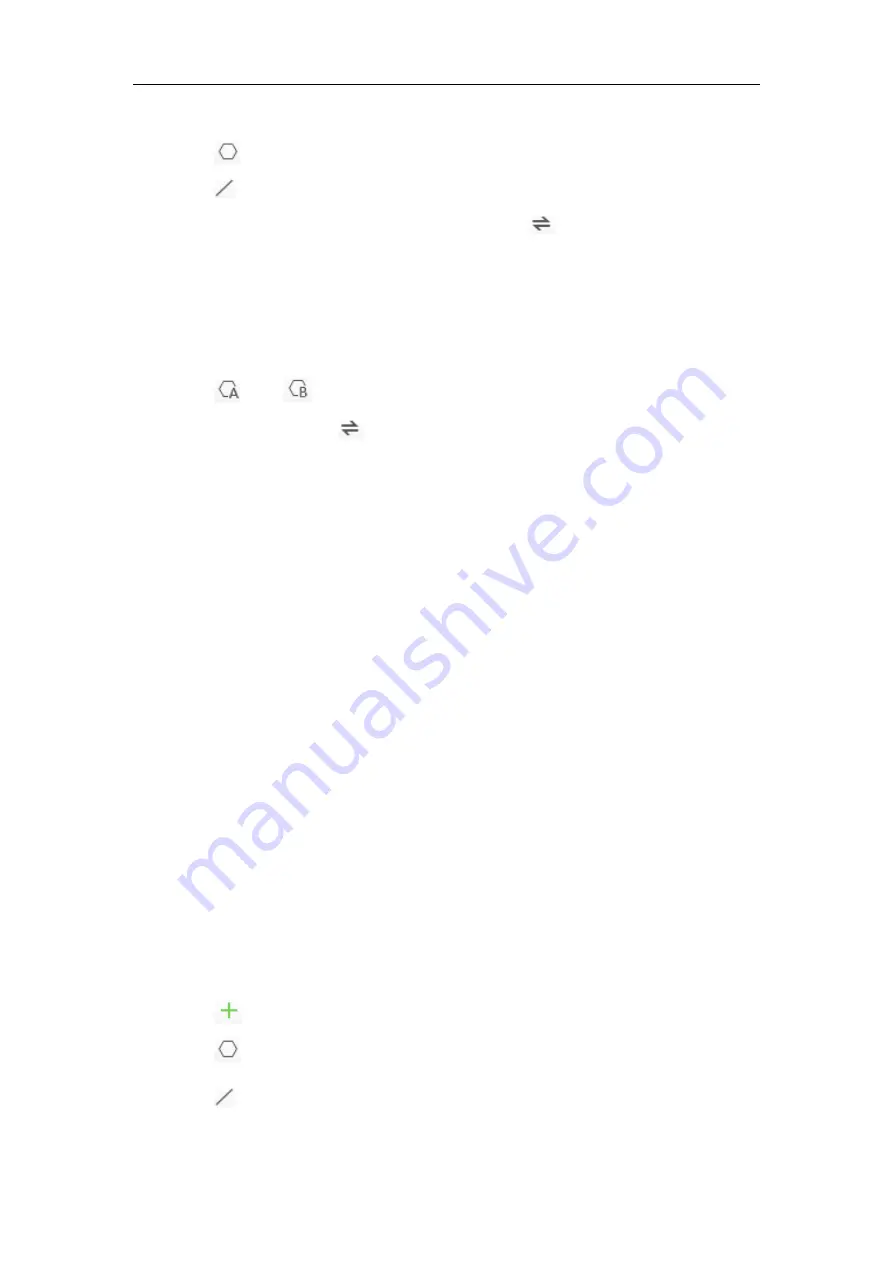
Network Camera User Manual
114
detection area and starts people counting.
4.
Click
on the left of the live view image to draw a detection region.
5.
Click
on the left of the live view image to draw the detection line. The arrow
stands for the direction of entering, you can click
to change the direction.
•
If the target crosses the counting area along the entering direction and
crosses the detection line, then it is counted as the entering number.
•
If the target crosses the counting area along the exiting direction and
crosses the detection line, then it is counted as the exiting number.
6.
Click
and
to draw A and B area. Make sure the two areas don’t
overlap. You can click
to change the direction.
•
If the target enters from A region to B region, then it is counted as the
entering number
•
If the target enters from B region to A region, then it is counted as the
exiting number.
For Mobile Models
Steps:
1.
Enter the People Counting Configuration interface:
VCA
>
VCA Resource
>
People Counting
.
2.
Check
Enable People Counting
checkbox to enable the function.
3.
Click
Calibration
. Measure and input the lens height from entry/exit area, tilt
angle and heel angle.
Note:
•
To increase the success rate of the manual calibration, make sure the lens
height from entry/exit area is the true value in vertical direction between
the lens and the entry/exit area.
•
After the area is successfully calibrated, then the camera generates the
detection area and starts people counting.
4.
Click
on the left of the live view image to draw a entry/exit area.
5.
Click
on the left of the live view image to draw a detection region.
6.
Click
on the left of the live view image to draw the detection line. The arrow






























