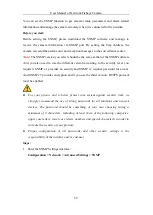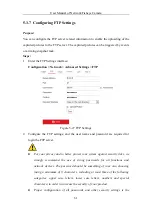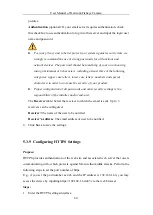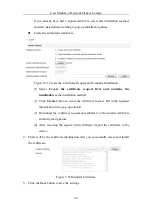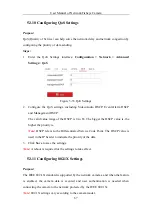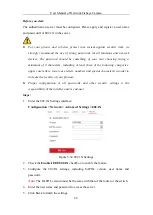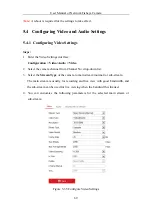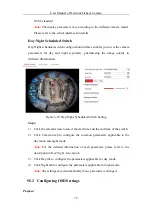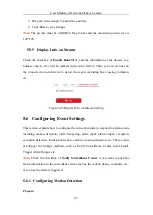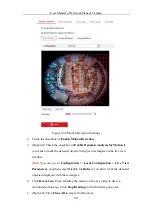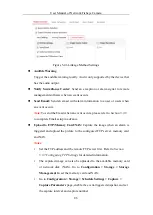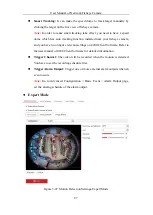User Manual of Network Fisheye Camera
73
Note:
The audio settings vary according to the camera model.
5.4.3
Configuring ROI Encoding
Purpose:
ROI stands for the region of interest. And the ROI encoding enables you to
discriminate between the ROI and background information in compression, that is to
say, the technology assigns more encoding resource to the region of interest to
increase the quality of the ROI whereas the background information is less focused.
Steps:
1.
Enter the ROI settings interface
Configuration > Video/Audio > ROI
2.
Select a camera channel to configure from the Channel No. drop-down list.
3.
Select the stream type for this channel. Main stream and sub stream are
selectable.
4.
Set fixed regions for ROI.
1)
Select the Region No. from the drop-down list.
2)
Click
Drawing
. Click and drag the mouse on the view screen to draw a red
rectangle as the ROI region. You can click
Clear
to cancel former drawing.
Click
Stop Drawing
when you finish.
3)
Check the
Enable
checkbox to enable ROI function for the chosen region.
4)
Select the ROI level.
5)
Enter a region name for the chosen region.
6)
Click
Save
the save the settings of ROI settings for chosen fixed region.
7)
Repeat steps 1) to 6) to setup other fixed regions.
5.
Click
Save
to save the settings.