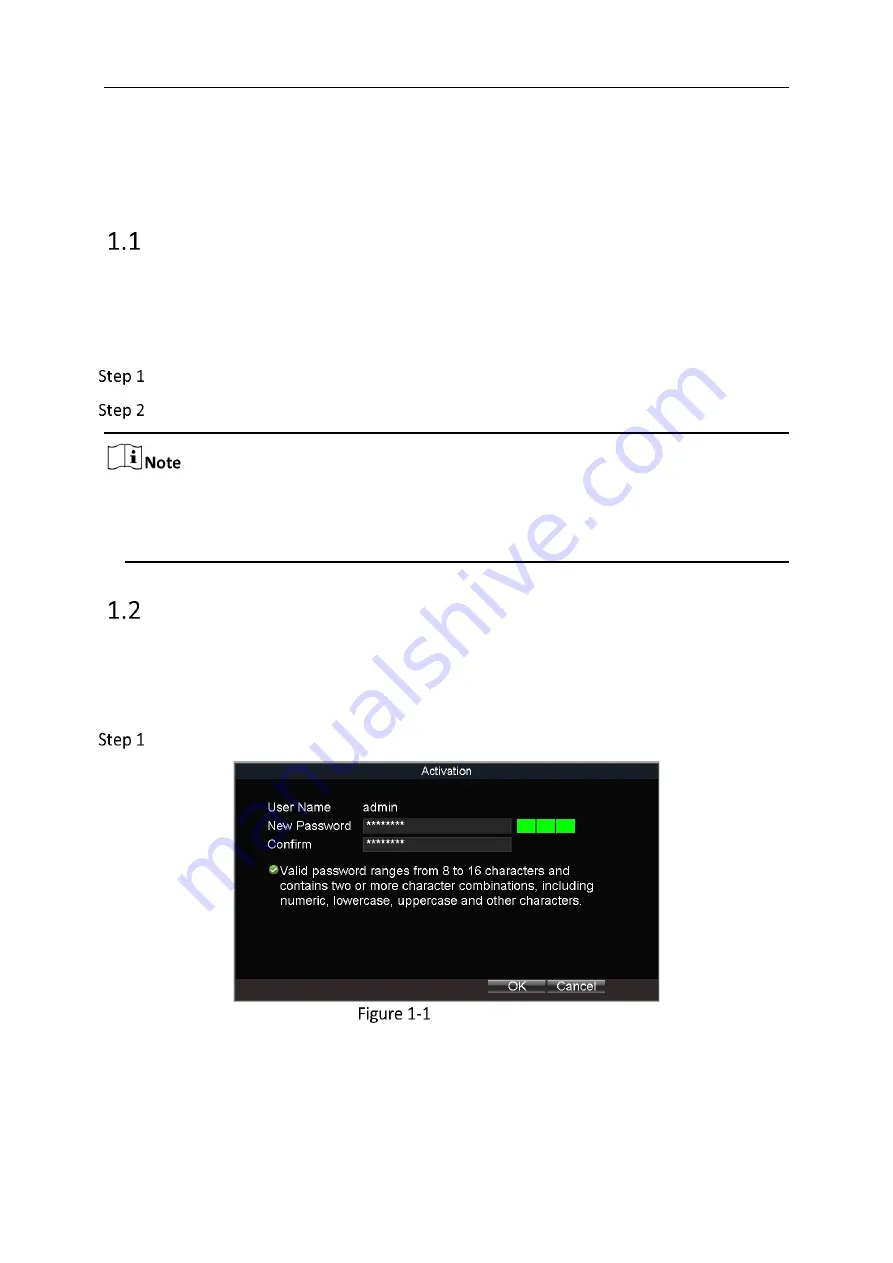
Mobile Network Video Recorder User Manual
1
Chapter 1 Start Up Device
Startup
Before you start:
Install the HDD. Refer to installation guide for details.
Connect the cables and modules correctly. Refer to installation guide for details.
Insert the key into the dummy HDD lock.
Rotate it clockwise to ON status.
Do not perform any operations during the startup process.
The startup process takes about 1 minute. The system enters the live view interface
after startup.
Activation
Purpose:
For the first-time access, you need to activate the device by setting an admin password. No
operation is allowed before activation.
Enter the same password in the text field of New Password and Confirm.
Set Admin Password
Summary of Contents for AE-MH0408
Page 1: ...Mobile Network Video Recorder User Manual ...
Page 79: ...UD10021B ...
























