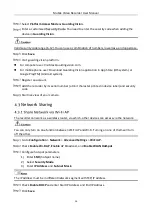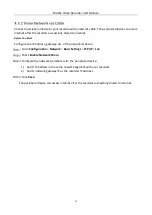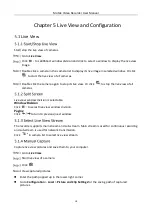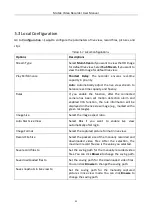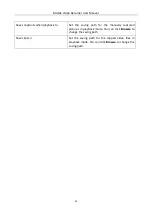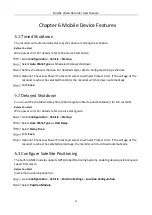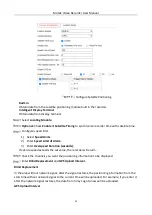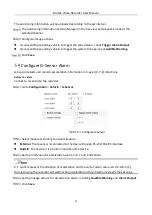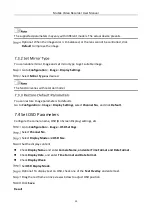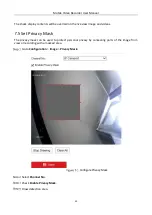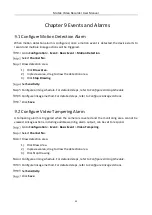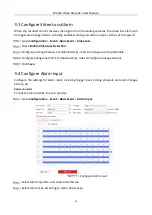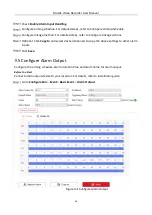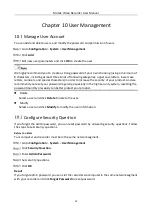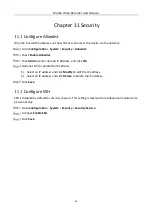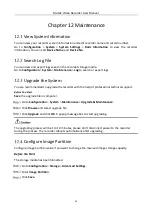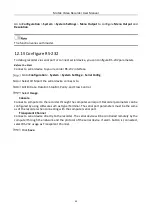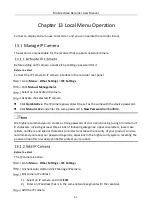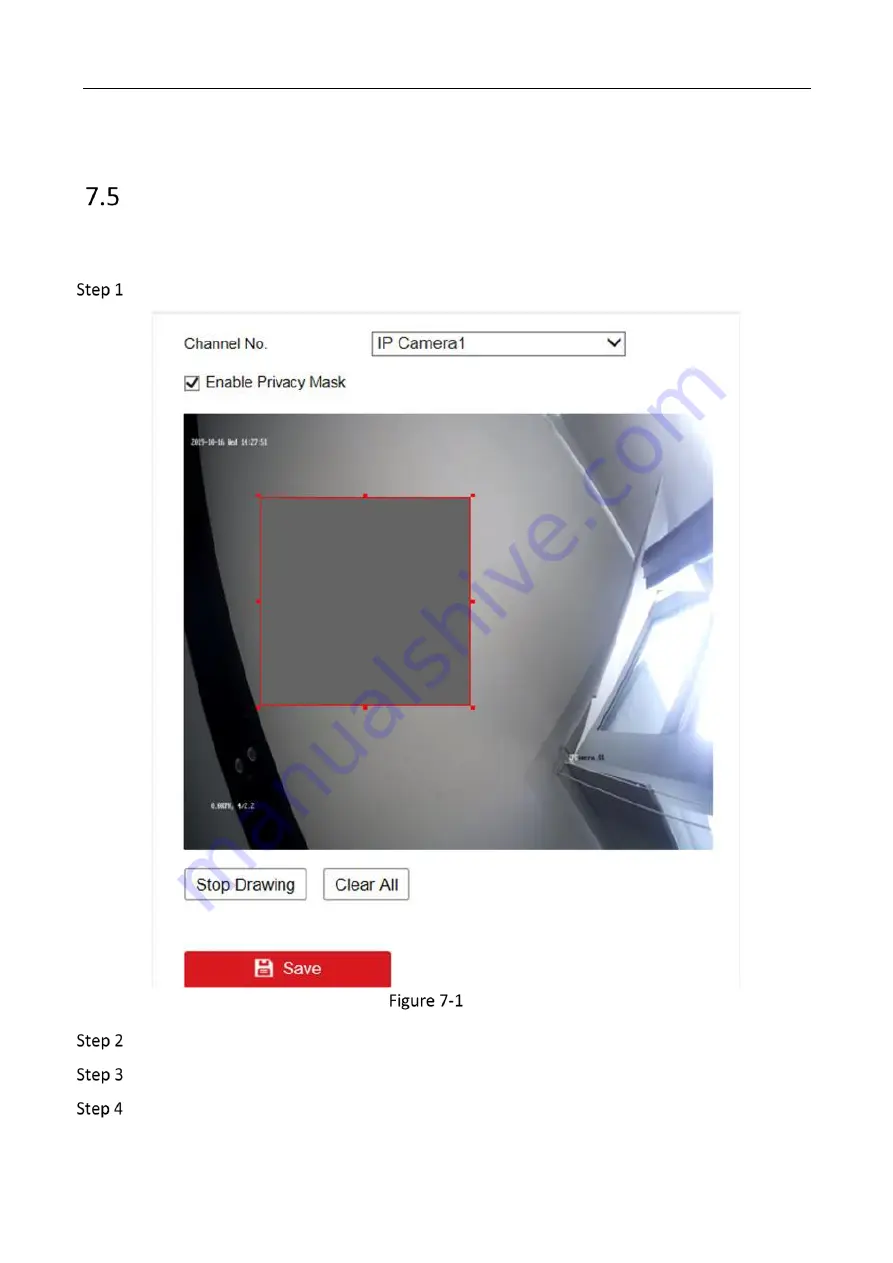
Mobile Video Recorder User Manual
30
The check display contents will be overlaid on the live view image and videos.
Set Privacy Mask
The privacy mask can be used to protect personal privacy by concealing parts of the image from
view or recording with a masked area.
Go to Configuration > Image > Privacy Mask.
Configure Privacy Mask
Select Channel No.
Check Enable Privacy Mask.
Draw detection area.
Summary of Contents for AE-MD5043
Page 1: ...0 Mobile Video Recorder User Manual...
Page 57: ...0 UD Number...