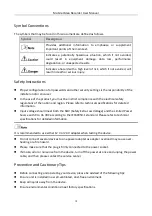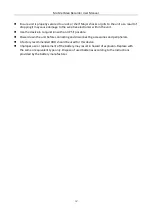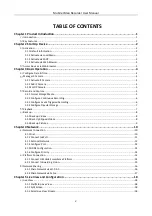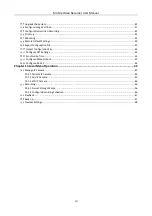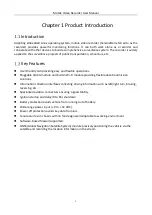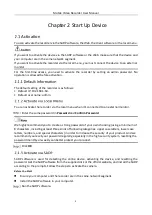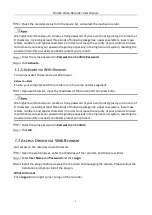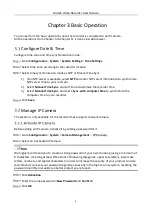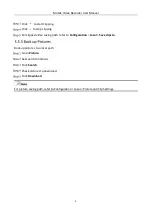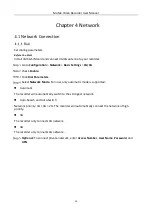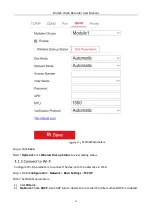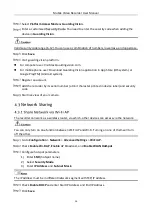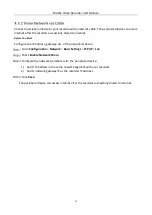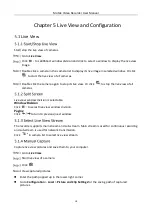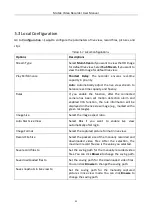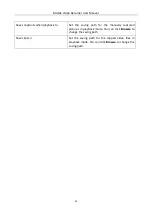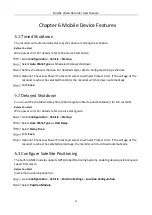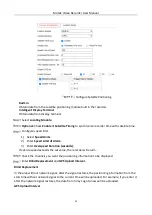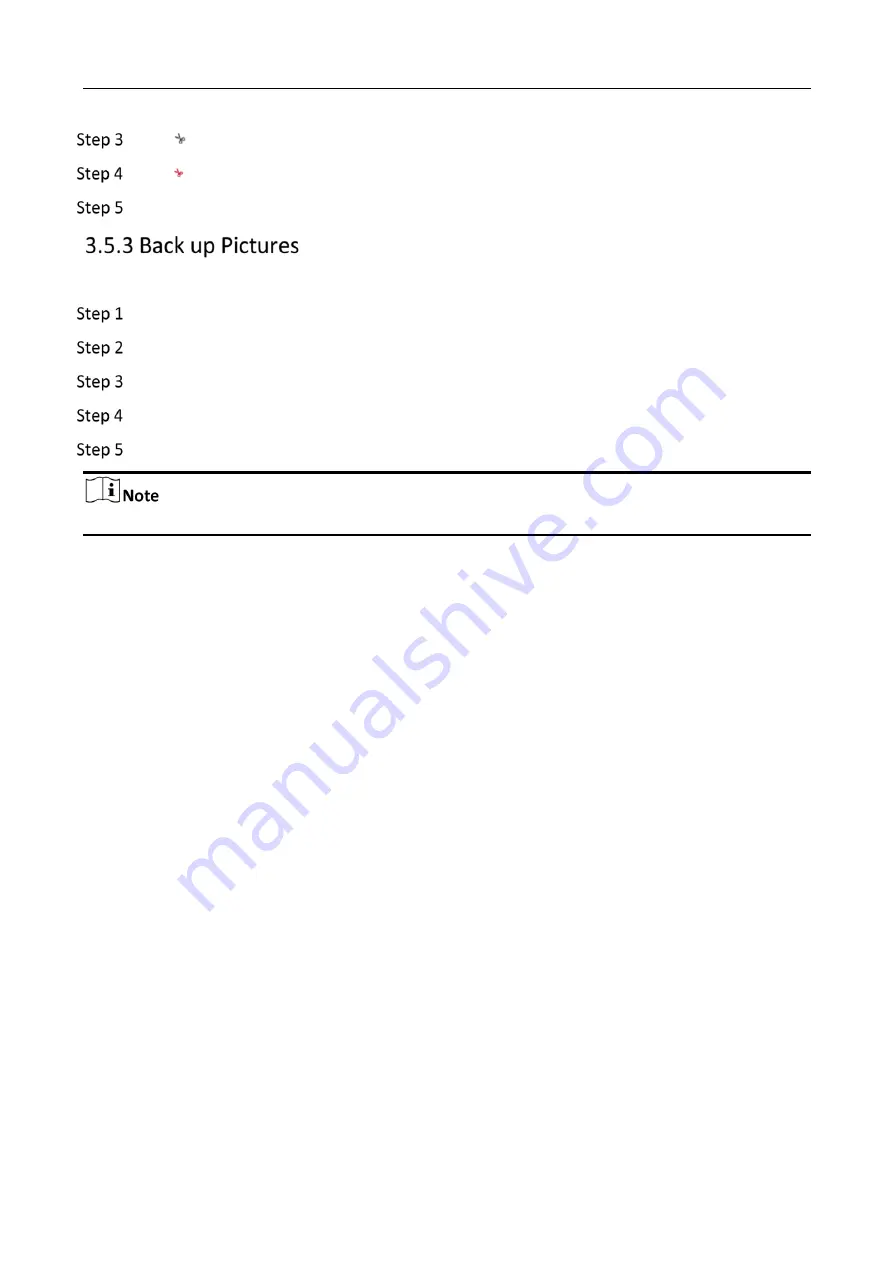
Mobile Video Recorder User Manual
9
Click
to start clipping.
Click
to stop clipping.
For clipped video saving path, refer to Configuration > Local > Save clips to.
Back up pictures to a local path.
Go to Picture.
Set search conditions.
Click Search.
Check pictures to download.
Click Download.
For picture saving path, refer to Configuration > Local > Picture and Clip Settings.
Summary of Contents for AE-MD5043
Page 1: ...0 Mobile Video Recorder User Manual...
Page 57: ...0 UD Number...