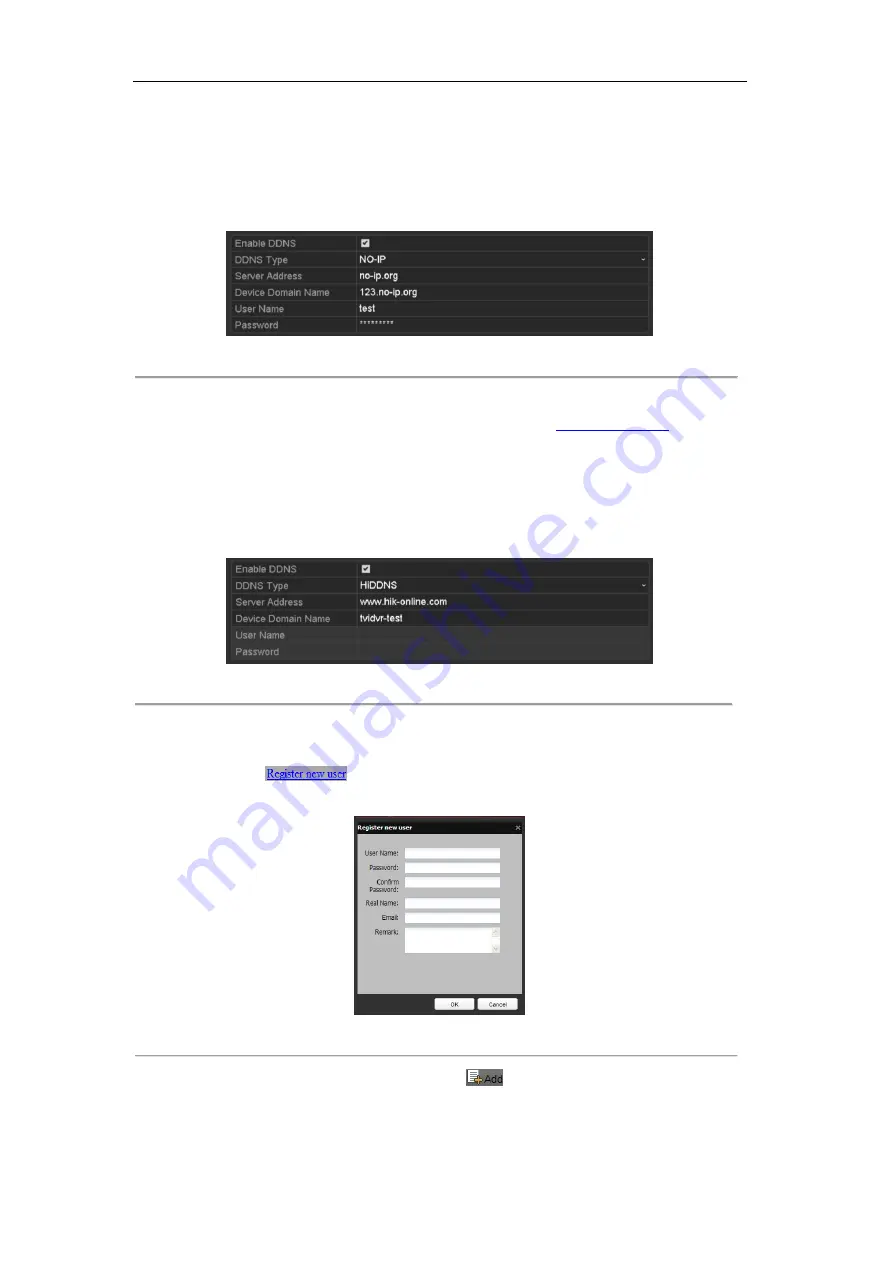
User Manual of Digital Video Recorder
139
Enter the account information in the corresponding fields. Refer to the DynDNS settings.
1)
Enter
Server Address
for NO-IP.
2)
In the DVR Domain Name text field, enter the domain obtained from the NO-IP website
(www.no-ip.com).
3)
Enter the
User Name
and
Password
registered in the NO-IP website.
Figure 9. 7
NO-IP Settings Interface
HiDDNS:
1)
The
Server Address
of the HiDDNS server appears by default:
2)
Enter the
Device Domain Name.
You can use the alias you registered in the HiDDNS server or
define a new device domain name. If a new alias of the device domain name is defined in the DVR,
it will replace the old one registered on the server. You can register the alias of the device domain
name in the HiDDNS server first and then enter the alias to the
Device Domain Name
in the DVR;
you can also enter the domain name directly on the DVR to create a new one.
Figure 9. 8
HiDDNS Settings Interface
Register the device on the HiDDNS server.
1)
Go to the HiDDNS website: www.hik-online.com.
2)
Click
to register an account if you do not have one and use the account to log
in.
Figure 9. 9
Register an Account
3)
In the Device Management interface, click
to register the device.
Summary of Contents for 7200HQHI-SH Series
Page 1: ...Digital Video Recorder User Manual UD 6L0202D1703A02...
Page 14: ...User Manual of Digital Video Recorder 14 Chapter 1 Introduction...
Page 30: ...User Manual of Digital Video Recorder 30 Chapter 2 Getting Started...
Page 42: ...User Manual of Digital Video Recorder 42 Chapter 3 Live View...
Page 54: ...User Manual of Digital Video Recorder 54 Chapter 4 PTZ Controls...
Page 65: ...User Manual of Digital Video Recorder 65 Chapter 5 Recording Settings...
Page 86: ...User Manual of Digital Video Recorder 86 Chapter 6 Playback...
Page 102: ...User Manual of Digital Video Recorder 102 Chapter 7 Backup...
Page 114: ...User Manual of Digital Video Recorder 114 Chapter 8 Alarm Settings...
Page 119: ...User Manual of Digital Video Recorder 119 Figure 8 9 Copy Settings of Alarm Input...
Page 134: ...User Manual of Digital Video Recorder 134 Chapter 9 Network Settings...
Page 155: ...User Manual of Digital Video Recorder 155 Chapter 10 HDD Management...
Page 169: ...User Manual of Digital Video Recorder 169 Chapter 11 Camera Settings...
Page 173: ...User Manual of Digital Video Recorder 173 Chapter 12 DVR Management and Maintenance...
Page 181: ...User Manual of Digital Video Recorder 181 Chapter 13 Others...
Page 190: ...User Manual of Digital Video Recorder 190 Appendix...






























