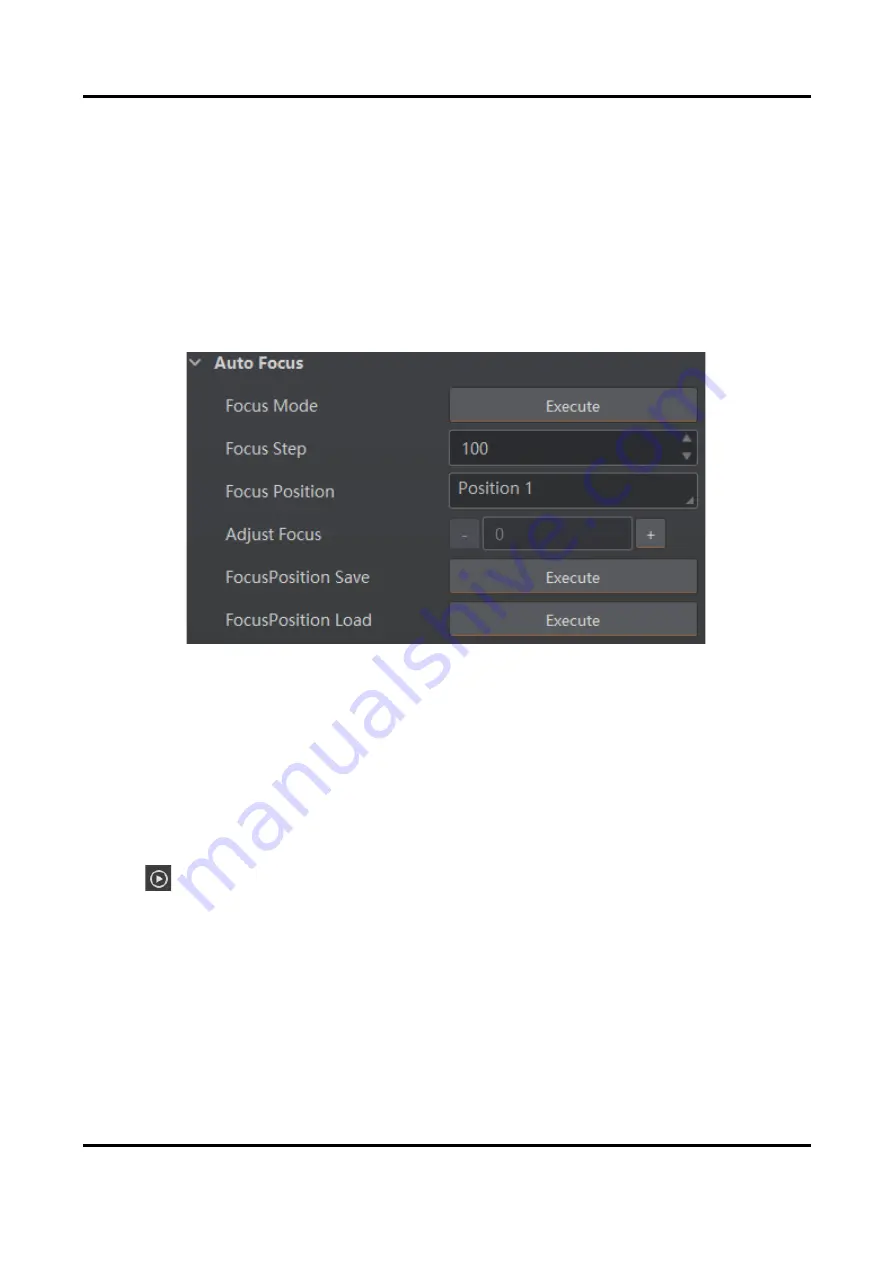
ID2000 Series Smart Code Reader User Manual
42
2. Right click the device in
Device Connection
, and click
Feature Tree
.
3. Go to
Focus Control
→
Auto Config
, and select the focus mode according to actual demands.
●
Full Auto: In this mode, the device will automatically change parameters like focus position,
exposure, gain, Gamma and light source when adjusting focus.
●
Motor Only: In this mode, the device will change focus position only when adjusting focus.
●
Auto and Restore: In this mode, the device will automatically change parameters like focus
position, exposure, gain, Gamma and light source when adjusting focus, and keep focus position
and restore other parameters after completing focus adjustment.
4. Go to
Image Settings
→
Auto Focus
, click
Execute
in
Focus Mode
, and the device starts to
adjust focus automatically.
Figure 8-6 Auto Focus
5. (Optional) Select the position parameter from
Focus Position
, and click
Execute
in
Focus
Position Save
to save the focus position after adjusting focus.
6. (Optional) Select the position parameter from
Focus Position
, and click
Execute
in
Focus
Position Load
to load saved focus position according to actual demands.
Manual Focus
Steps
1. Click
in the live view window.
2. Right click the device in
Device Connection
, and click
Feature Tree
.
3. Go to
Focus Control
→
Auto Config
, and select the focus mode according to actual demands.
●
Full Auto: In this mode, the device will automatically change parameters like focus position,
exposure, gain, Gamma and light source when adjusting focus.
●
Motor Only: In this mode, the device will change focus position only when adjusting focus.
●
Auto and Restore: In this mode, the device will automatically change parameters like focus
position, exposure, gain, Gamma and light source when adjusting focus, and keep focus position
and restore other parameters after completing focus adjustment.
4. Go to
Image Settings
→
Auto Focus
, and set
Focus Step
according to actual demands.






























