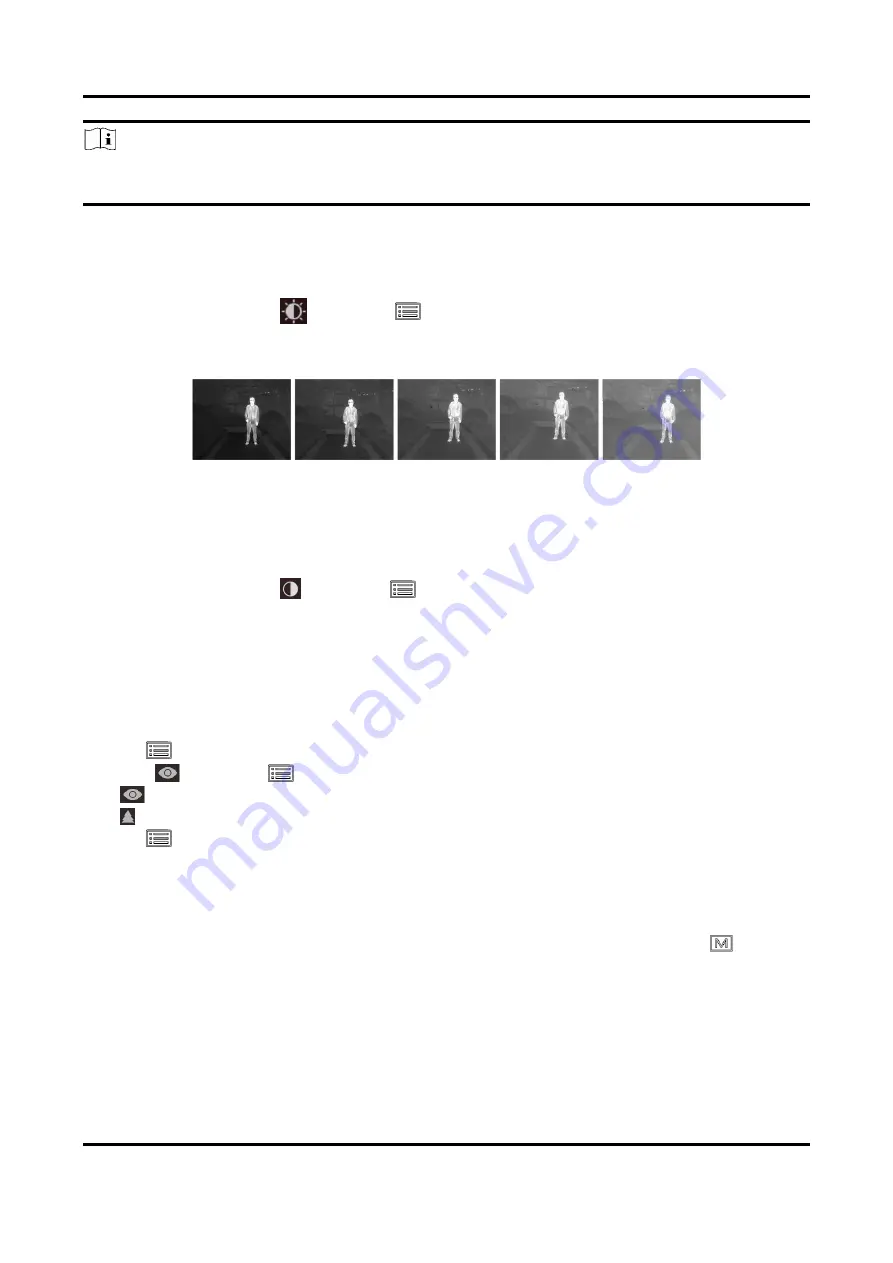
Handheld Thermal Monocular Camera User Manual
9
Note
DO NOT touch the lens directly with your finger, or place any sharp objects near them.
This function varies according to different camera models
3.3 Adjust Brightness
In the menu mode, select
and press
to adjust brightness. In white hot mode, the higher
the value of brightness is, the brighter the image is. The image effect in white hot mode is showed
as picture below and effect in black hot mode is opposite.
Figure 3-4 Adjust Brightness in White Hot Mode
3.4 Adjust Contrast
In the menu mode, select
and press
to adjust image contrast.
3.5 Select Scene
You can select proper scene according to actual using scene to improve the display effect.
Steps
1. Hold
to go to the menu.
2. Select
and press
to switch scene.
–
refers to recognition mode and is recommended in normal scene.
–
refers to jungle mode and is recommended in hunting environment.
3. Hold
to save settings and exit.
3.6 Set Palettes
You can select different palettes to display the same scene in different effects. Press
to
switch palettes.
White Hot
The hot part is light-colored in view. The higher the temperature is, the lighter the color is.
Summary of Contents for -TS03-W-LH19
Page 1: ...Handheld Thermal Monocular Camera User Manual...
Page 36: ...UD27840B...






























