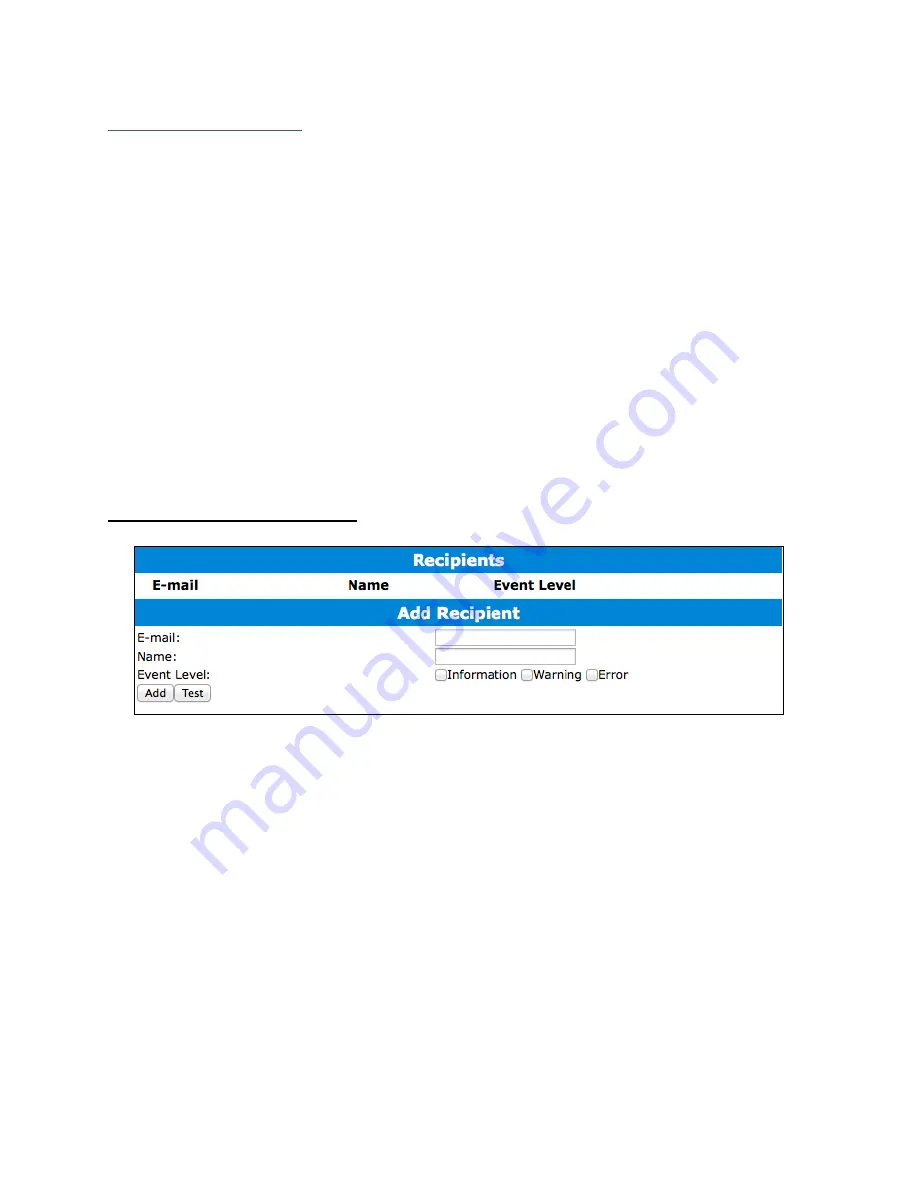
37
Email Notifications
When enabled, all added recipients will receive an email notification for any event log
entries. (More information about events refer to pg.79)
To set up email alerts:
1.
Check the Enable Event Notification box.
2.
Enter the ISP server address name or SMTP name.
3.
Type in the email address of the
sender
(email account that is going to
send
the
alert).
4.
Type in the account name and password of the sender.
5.
Type in the SMTP port (default:
25
).
6.
Check support SSL box if SSL is supported by your ISP (port value will change to
465
, refer to your ISP if you have a specific SMTP port.
Note
: After you click ‘Change Setting’ the password box will become blank.
Adding Email Recipients
You can add multiple email addresses as receivers of a notice.
1.
Type the email of the recipient in the
E
-
text box.
2.
Type the name of the recipient in the
Name
text box.
3.
Check which type(s) of events will trigger an email in the respective
Event Level
check boxes.
4.
(
Optional
) Click
test
to confirm settings are correct by sending out a test email.
5.
Click
add
to add the recipient to recipient list.
6.
The added recipient will display in under
Recipients.
The email will send to your recipients the output recorded in the event log.






























