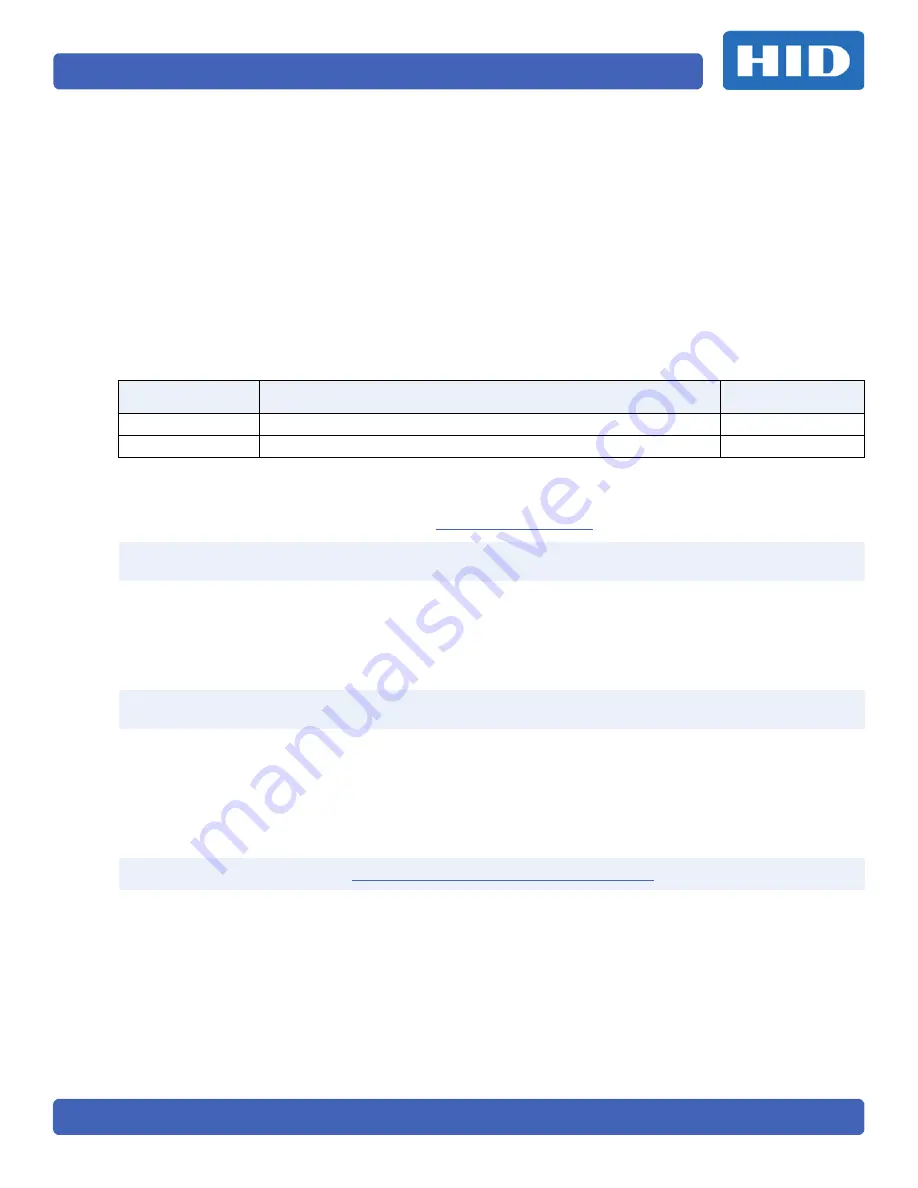
Page ii
PLT-01952, Version: A.2
June 2014
Copyright
© 2014 HID Global Corporation/ASSA ABLOY AB. All rights reserved.
This document may not be reproduced, disseminated or republished in any form without the prior
written permission of HID Global Corporation.
Trademarks
HID GLOBAL, HID, the HID logo, iCLASS, iCLASS SE, and U90 are the trademarks or registered
trademarks of HID Global Corporation, or its licensors, in the U.S. and other countries.
Revision History
Contacts
For additional offices around the world, see
www.hidglobal.com
corporate offices.
Date
Description
Version
12/16/14
Initial release.
A.1
10/10/14
Beta release.
A.0
Americas and Corporate
Asia Pacific
611 Center Ridge Drive
Austin, TX 78753
USA
Phone: 866 607 7339
Fax:
949 732 2120
19/F 625 King’s Road
North Point, Island East
Hong Kong
Phone: 852 3160 9833
Fax:
852 3160 4809
Europe, Middle East and Africa (EMEA)
Brazil
Haverhill Business Park Phoenix Road
Haverhill, Suffolk CB9 7AE
England
Phone: 44 (0) 1440 711 822
Fax:
44 (0) 1440 714 840
Condomínio Business Center
Av. Ermano Marchetti, 1435
Galpão A2 CEP 05038-001
Lapa - São Paulo/SP
Brazil
Phone: 55 11 5514-7100
HID Global Customer Support:



































