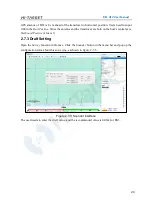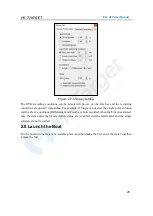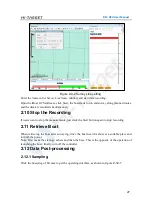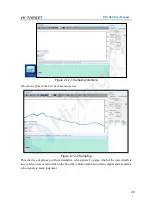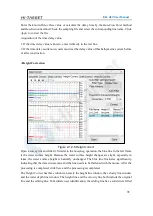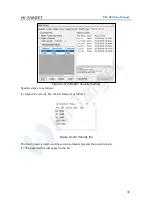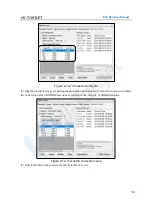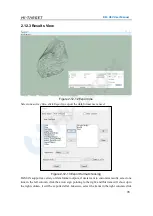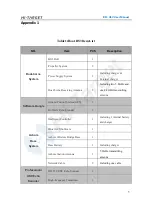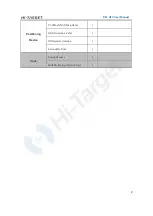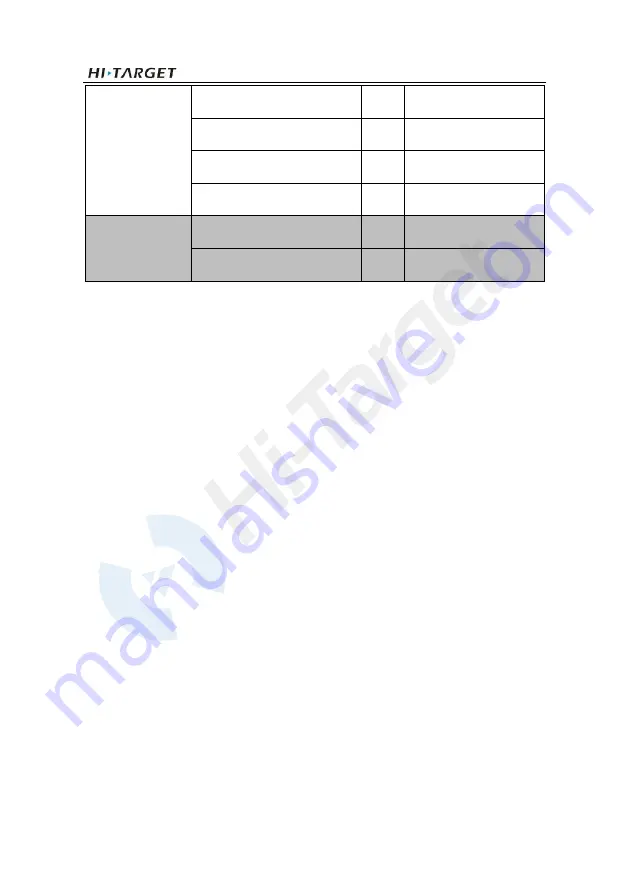Reviews:
No comments
Related manuals for iBoat BS3

M9-IAQS
Brand: Magnum Pages: 10

184 T1
Brand: TESTO Pages: 18

ACC-AGR-D01
Brand: Acclima Pages: 22

OM-CP-PR2000
Brand: ALAT UJI Pages: 25

8000
Brand: CipherLab Pages: 50

DL160
Brand: Extech Instruments Pages: 6

ebro EBI 15 Series
Brand: PEWA Pages: 34

TOBi PI Wi-Z
Brand: Charging Technologies Pages: 5

Rexroth ID 40
Brand: Bosch Pages: 176

TDL140
Brand: Bosch Pages: 12

C 70
Brand: Bosch Pages: 112

KlimaLogg Pro
Brand: TFA Dostmann Pages: 25

PW3365-20
Brand: Hioki Pages: 2

LR8400-92
Brand: Hioki Pages: 4

XPert
Brand: Sutron Pages: 22

HPM4000
Brand: WEBTEC Pages: 121

RX3003
Brand: Hobo Pages: 2

MX2306
Brand: Hobo Pages: 9