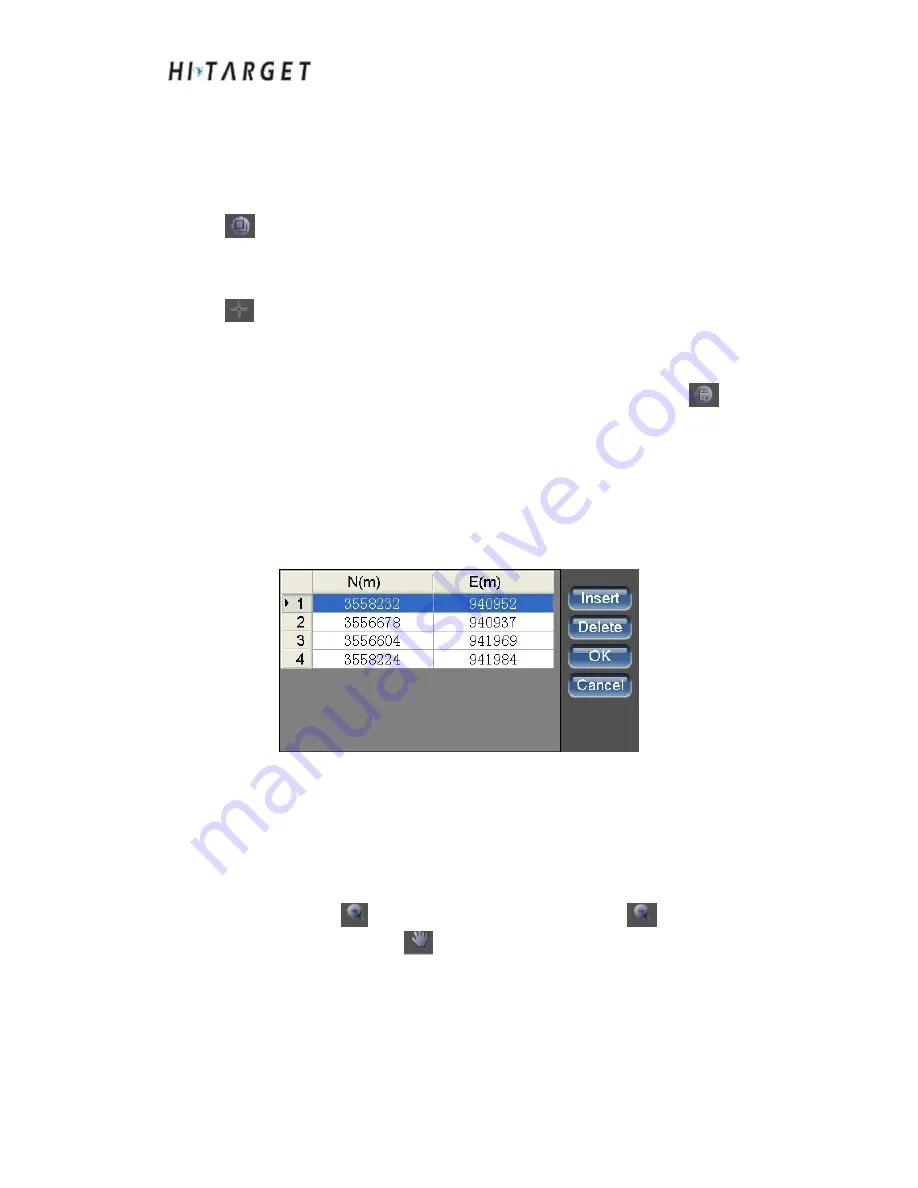
HD-MAX Echo Sounder User Guide
135
Step II: Edit polygonal boundary of corrected region. If you don't need to
modify the regional boundary, this step can be ignored. There are two
methods for regional boundary edit, namely mouse edit and coordinate edit:
①
If you need to remove the boundary line of current area, click [Draw Area]
. The boundary line will be removed then. Start to draw new regional
boundary. After that, click the right mouse button to complete the regional
drawing.
If you need to move vertex position of the region, click [Move]
to enter the mode of moving vertex position with a mouse. Drag the
border vertices at current region and click the right mouse button to exit the
mode of moving vertex position with a mouse;
②
If the boundary
coordinates of current region have to be modified, click [Library]
and
edit the vertex coordinate in the coordinates list windows as shown in Figure
13-7. If you need to insert a line after a certain line, click the number and
select it. Click [Insert] to insert a blank line. Input the coordinate in the blank
line. If you need to delete a line, click the number and select it. Click [Delete].
After editing, click [OK] to complete zone boundary editing.
Figure 16-7 Polygon list at zone boundary
(3) Delete the correction area
Select the regions to be deleted in the regions list and click [Delete].
(4) View browser at drawing area
Click [zoom in]
to enlarge the view; click [zoom out]
to reduce the
image; click [Move All]
to enter the mode of mouse dragging. Click
the right mouse button to exist mouse dragging mode. The coordinates of the
mouse will be displayed at the bottom of the drawing area.






























