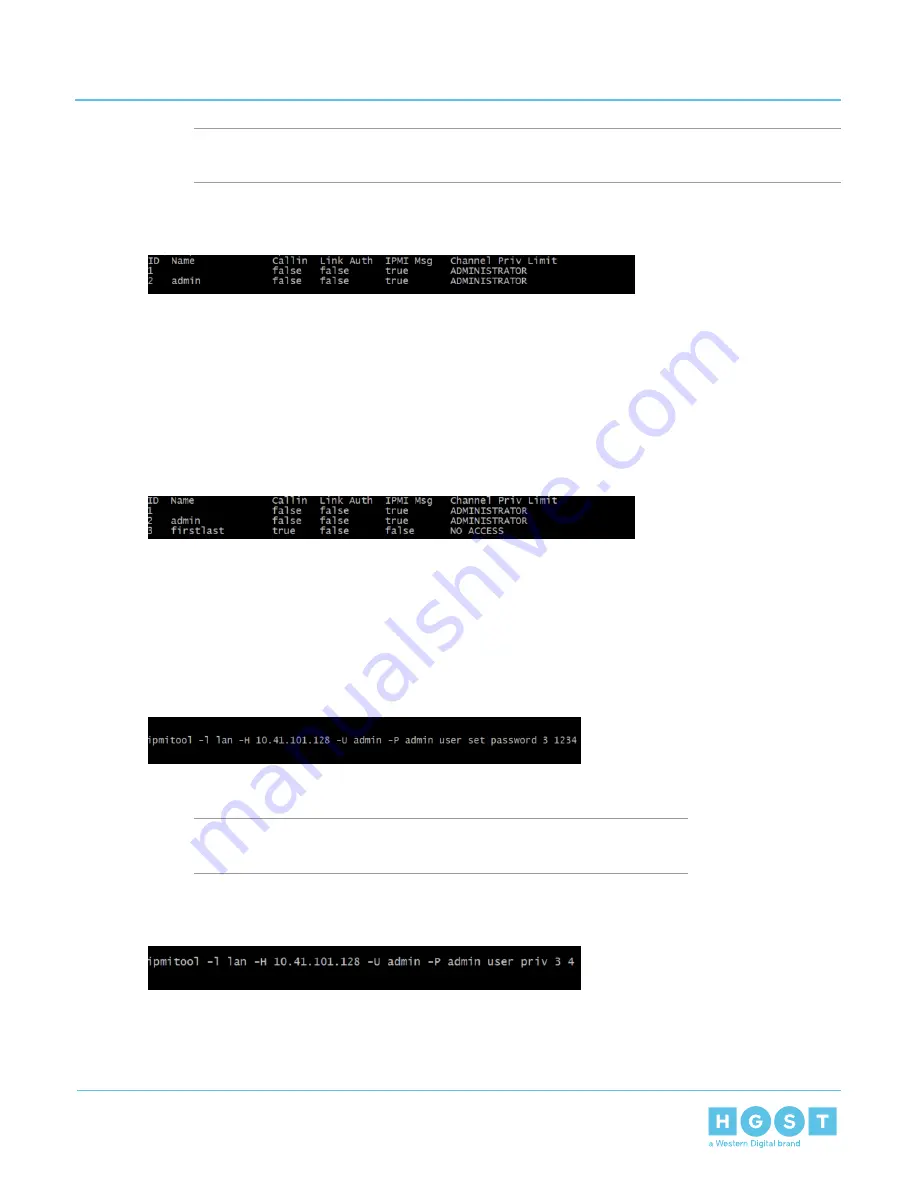
Note: The default log-in credentials are username: admin and password: admin. These may be
different if the user changes the administrator credentials.
Figure 240: User List
The Terminal will provide a list of active users.
3. Locate the last ID number in the list of active users. The new user being created will be one ID number
higher than the list of active users. For example, if the last active user is ID number 3, the new user will
be ID number 4.
4. Create a new user by issuing the command ipmitool –l lan –H <IP ADDRESS> –U admin –P admin user
set name <ID NUMBER> <USERNAME>.
The new user will be created.
Figure 241: New User
5. Verify the new user has been created by issuing the command ipmitool –l lan –H <IP ADDRESS> –U
admin –P admin user list.
The Terminal will provide a list of active users with the new user at the end of the list.
6. Set a password for the new user by issuing the command ipmitool –l lan –H <IP ADDRESS> –U admin
–P admin user set password <ID NUMBER> <PASSWORD>
The new user password will be set.
Figure 242: New User Password
7. Provide access privileges for the new user by issuing the command ipmitool –l lan –H <IP ADDRESS>
–U admin –P admin user priv <ID NUMBER> <PRIV LIMIT>.
Note: Privilege limits: 1 = Callback, 2 = User, 3 = Operator, and 4 =
Administrator
Figure 243: New User Privileges
8. Verify that the new user privileges have been updated by issuing the command ipmitool –l lan –H <IP
ADDRESS> –U admin –P admin user list.
9. Log-in with the new username and password by issuing the command ipmitool –l lan –H <IP ADDRESS>
–U <USERNAME> –P <PASSWORD>.
152
4
System Management
User Guide
4.4
IPMI Overview






























