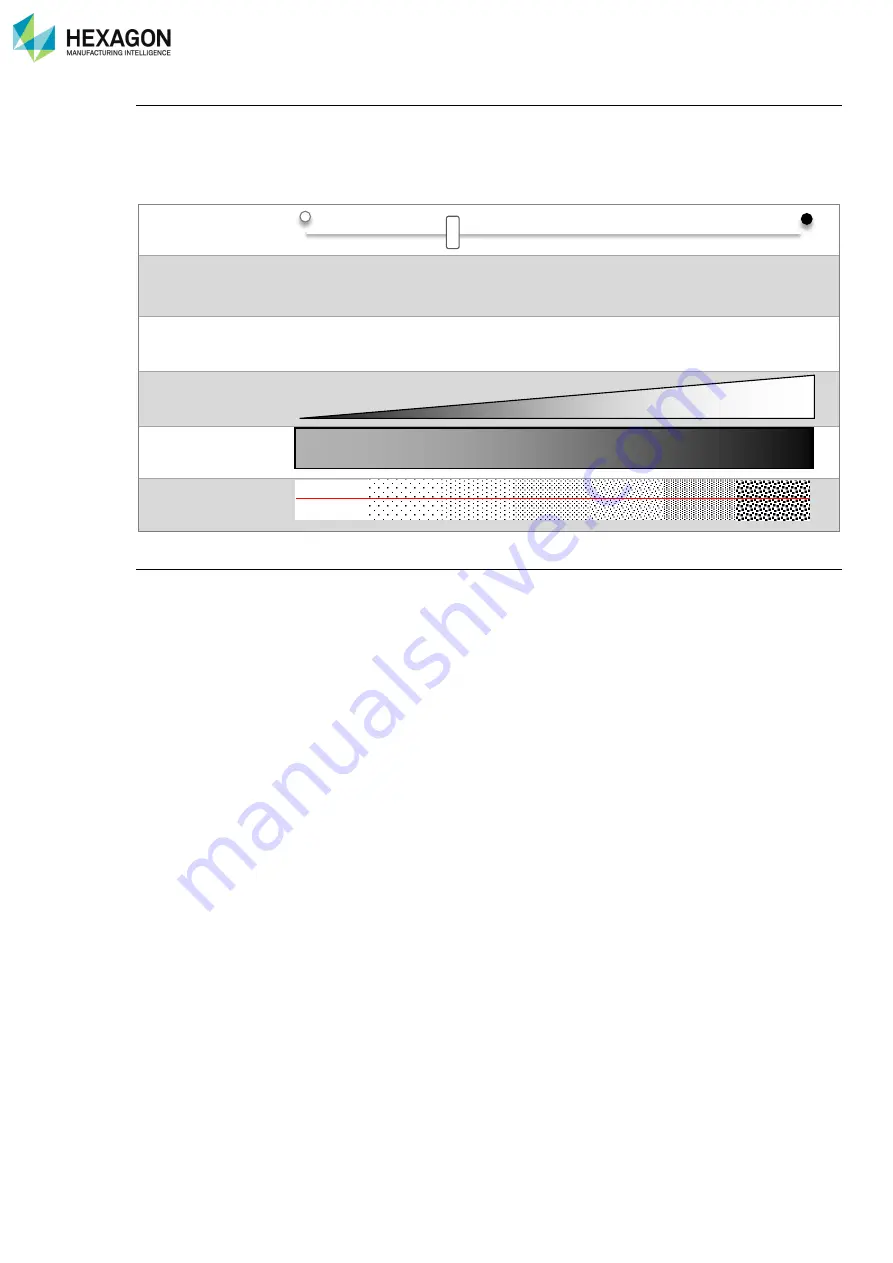
RDS Control Panel
H000002007-RDS User Manual
│
Version 5.0.0 (2018-09-17)
│71
Manual setup (static mode)
Set up the exposure time of the camera: the higher the value is, the longer the camera is opened.
This parameter must be set up according to the ambient light and the darkness of the surface: set low value
for clear surface and higher value for dark surface. However, a high value increases the risk of noise points.
It is then necessary to adjust this parameter correctly.
Cursor
Percentage
1% 25% 50% 75% 100%
Exp. time
20µs 200µs 1000µs 4000µs 10000µs
Light capted by the
scanner
Darkness of the part
Noise
Capture the exposure (static mode)
RDS provides a process to setup automatically the exposure.
This exposure can be done with through the Quick Access Menu (Q.A.M.).
Access the Q.A.M. with a press on the 3-States button and
select “Capture the exposure”.
Place the scanner over the surface: the scanner switches to a setup mode. Wait until the adjustment is
finished (the exposure value is stabilized, giving correct number of points): the arm emits 2 beeps.






























