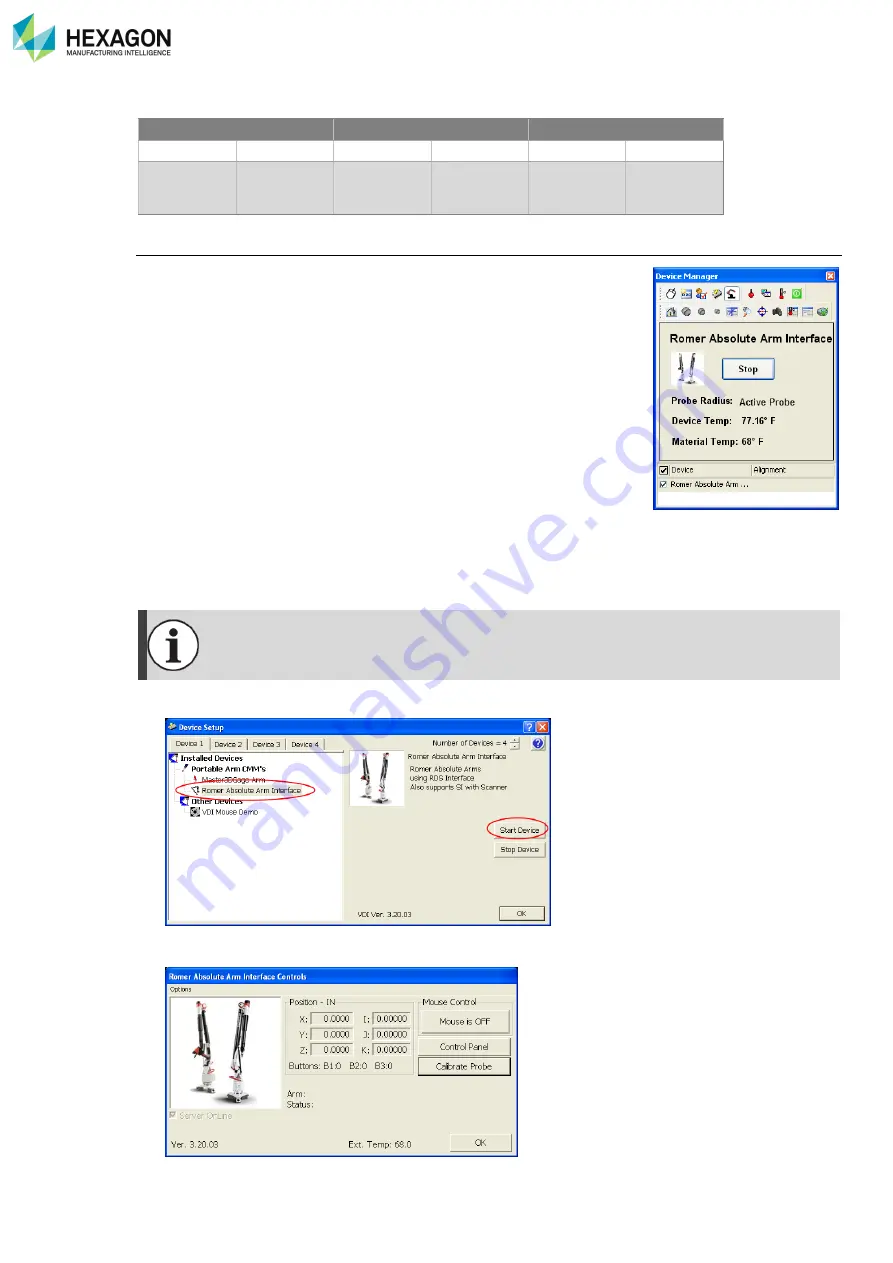
Appendix
H000002007-RDS User Manual
│
Version 5.0.0 (2018-09-17)
│191
M.1.9
VERISURF
Trigger button
3-States button - Left
3-States button - Right
Short
Short
Long
Long
Short
Long
Hit
Pt.
/
Scan
Device Setup & start
The Verisurf Device Manager typically opens on the right side of the Verisurf
program. It may be accessed as well using the DRO tool button on the
Measure Manager Toolbar.
The RDS Arm must be connected to the Verisurf Device Manager, using the
“Start” button in the Device Manager once the initial Device Setup has been
completed.
On the first start of Verisurf, prior to measurement, the RDS arm must be
assigned to the Verisurf Device Manager and started. Device Setup is
accessed from the Device Manager Toolbar.
1. On the Device Manager Toolbar, choose the Device Setup button:
Device Setup window opens.
2. Select the number of devices
3.
On the tab of the Device (Device1, Device2 …) that must be allocated to the RDS arm, select the
appropriate RDS arm.
The primary instrument should be assigned to Device 1, it is not necessary to select more
instruments than you have
4. Start Device
– launch the “Device” directly from the “Device Setup” using the Start Device button.
5.
When selecting “Start Device”, the Absolute Arm Interface Controls dialog box appears.
6.
In this dialog (right), the Options menu provides access to controls for the ROMER RDS Arms.






























