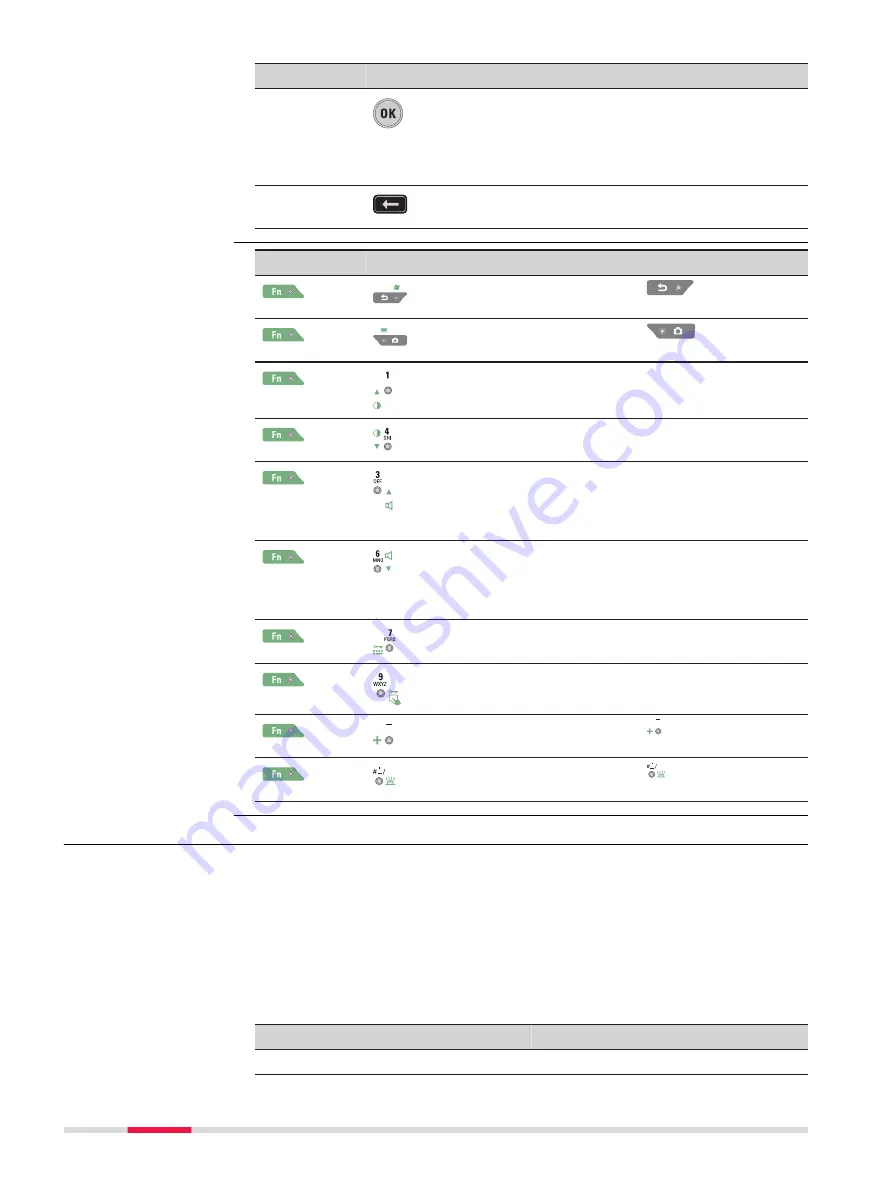
Key
Function
OK
Selects the highlighted line and leads to the
next logical menu / dialog.
Starts the edit mode for editable fields.
Opens a selectable list.
Backspace
Deletes the job in the centre of the job
carousel.
Key
Function
+
Hold
Fn
while pressing
.
Switch to Windows.
+
Hold
Fn
while pressing
.
Take a screenshot of the current screen.
+
Hold
Fn
while pressing
1
.
Increase the screen brightness.
+
Hold
Fn
while pressing
4
.
Decrease the screen brightness.
+
Hold
Fn
while pressing
3
.
Increase the volume for acoustic warning
signals, beeps and keypresses on the instru-
ment.
+
Hold
Fn
while pressing
6
.
Decrease the volume for acoustic warning
signals, beeps and keypresses on the instru-
ment.
+
Hold
Fn
while pressing
7
.
Lock/unlock the keyboard.
+
Hold
Fn
while pressing
9
.
Lock/unlock the touch screen.
+
Hold
Fn
while pressing .
Enter a plus sign instead of a minus sign.
+
Hold
Fn
while pressing .
Turn the keyboard illumination on/off.
3.2
Operating Principles
The user interface is operated either by the keyboard or by the touch screen
with supplied stylus. The workflow is the same for keyboard and touch screen
entry, the only difference lies in the way information is selected and entered.
Operation by keyboard
Information is selected and entered using the keys.
Operation by touch screen
Information is selected and entered on the screen using the supplied stylus.
Operation
Description
To select an item
Tap on the item.
Key combinations
Keyboard and touch
screen
38
User Interface
Summary of Contents for Leica Nova MS60
Page 1: ...Leica TS60 MS60 TM60 User Manual Version 4 0 English...
Page 93: ......






























