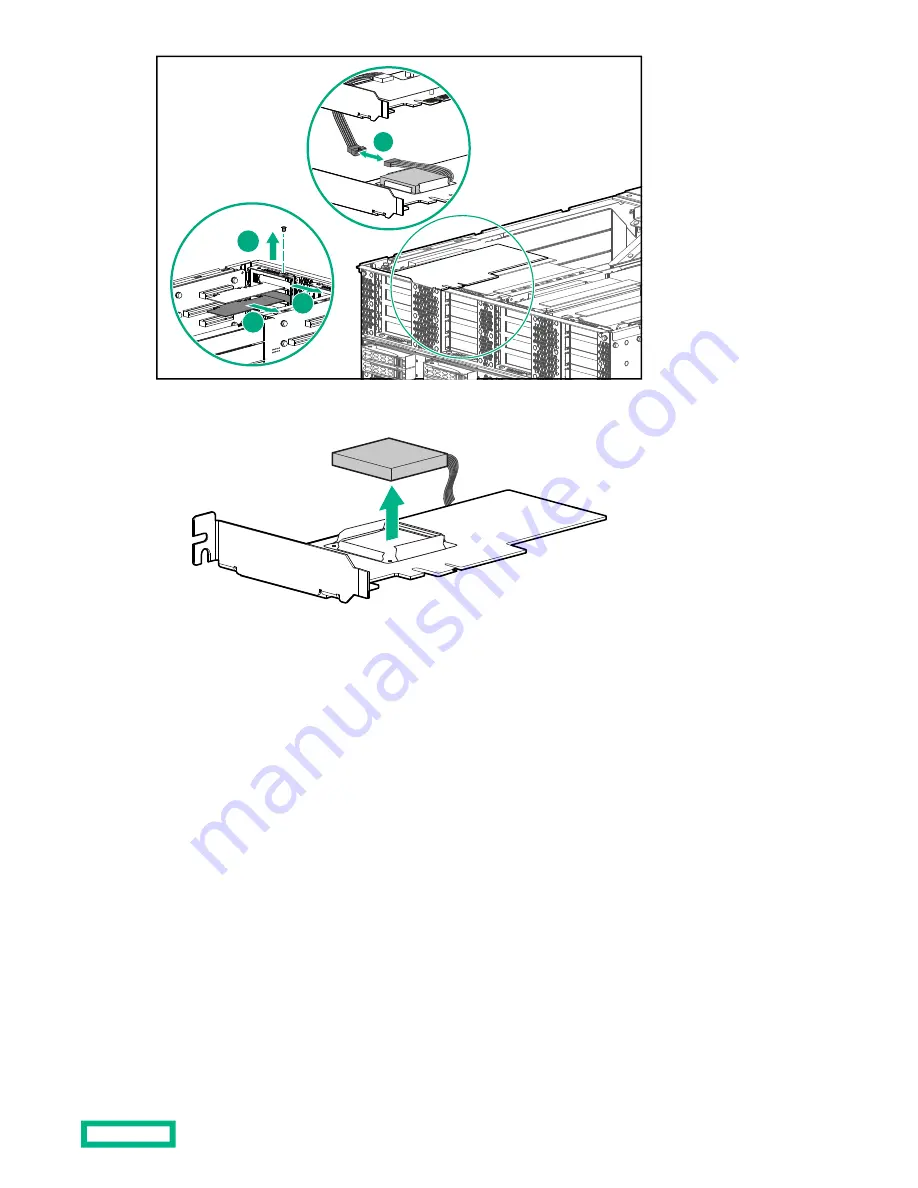
1
2
3
4
4. Remove the battery from the backup battery card.
5. Insert the replacement backup battery into the tray on the backup battery card.
6. Install the backup battery card.
7. Connect the power cable from the backup battery to the cable attached to the storage controller card.
8. Install the rear air baffles.
9. Install the rear chassis cover.
After storage controller backup battery replacement
Procedure
1. Slide the chassis into the rack and reconnect the cables.
a. Connect the UPI cables to the front of the chassis.
b. Connect the I/O cables and power cords to the rear of the chassis.
2. Connect power to the system but do not power on the system.
3. To verify cabling, run
test upi
.
Storage controller backup battery replacement
54







































