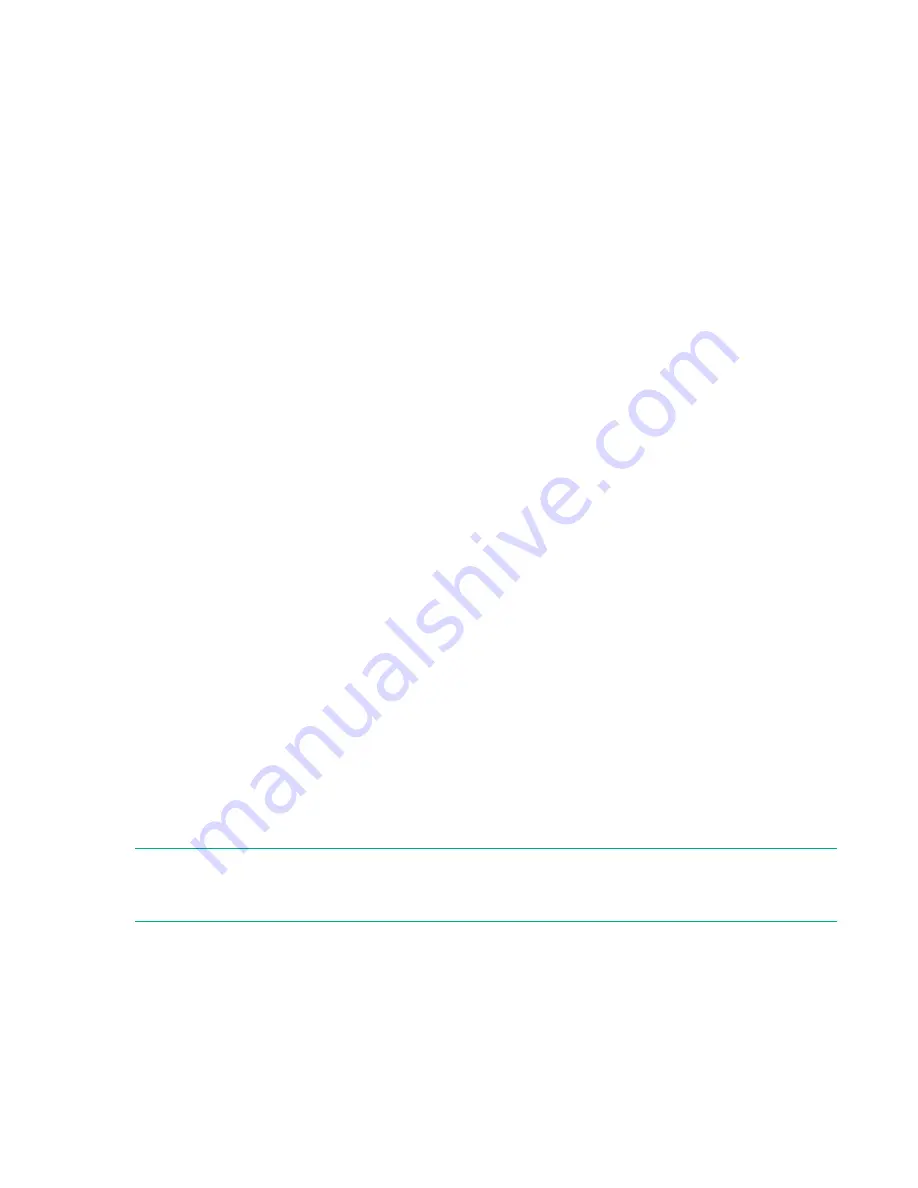
Disabling and enabling a switch
By default, the switch is enabled after power on and after the diagnostics and switch initialization routines
have completed. You can disable and re-enable the switch as necessary.
To disable a switch:
Procedure
1.
If you have not already done so, connect to the switch and log in as
admin
.
2.
Issue the
switchDisable
command.
All FC ports on the switch are taken offline. If the switch was part of a fabric, the fabric reconfigures.
To enable a switch:
1.
If you have not already done so, connect to the switch and log in as
admin
.
2.
Issue the
switchEnable
command.
All FC ports that pass POST are enabled. If the switch has ISLs to a fabric, it joins the fabric.
Disabling and enabling a port
To enable a port:
Procedure
1.
Connect to the switch and log in as
admin
.
2.
Issue the
portenable
portnumber
command, where
portnumber
is the number of the port you
want to enable.
To disable a port:
1.
If you have not already done so, connect to the switch and log in as
admin
.
2.
Issue
portdisable
portnumber
command, where
portnumber
is the number of the port you want
to disable.
Using Dynamic Ports on Demand (DPOD)
DPOD functionality does not require a predefined assignment of ports. Port assignment is determined by
the total number of ports in use as well as the number of purchased ports.
NOTE:
When installing transceivers, to avoid running out of port licenses for external connections, ports
#25 and #26 are pre-reserved with a dynamic port-on-demand license. HPE recommends starting with
ports #25 and #26 for external port connections.
The DPOD feature simplifies port management by:
• Automatically detecting HBA connected server ports or cabled ports
• Automatically enabling ports
• Automatically assigning port licenses
20
Setup






























