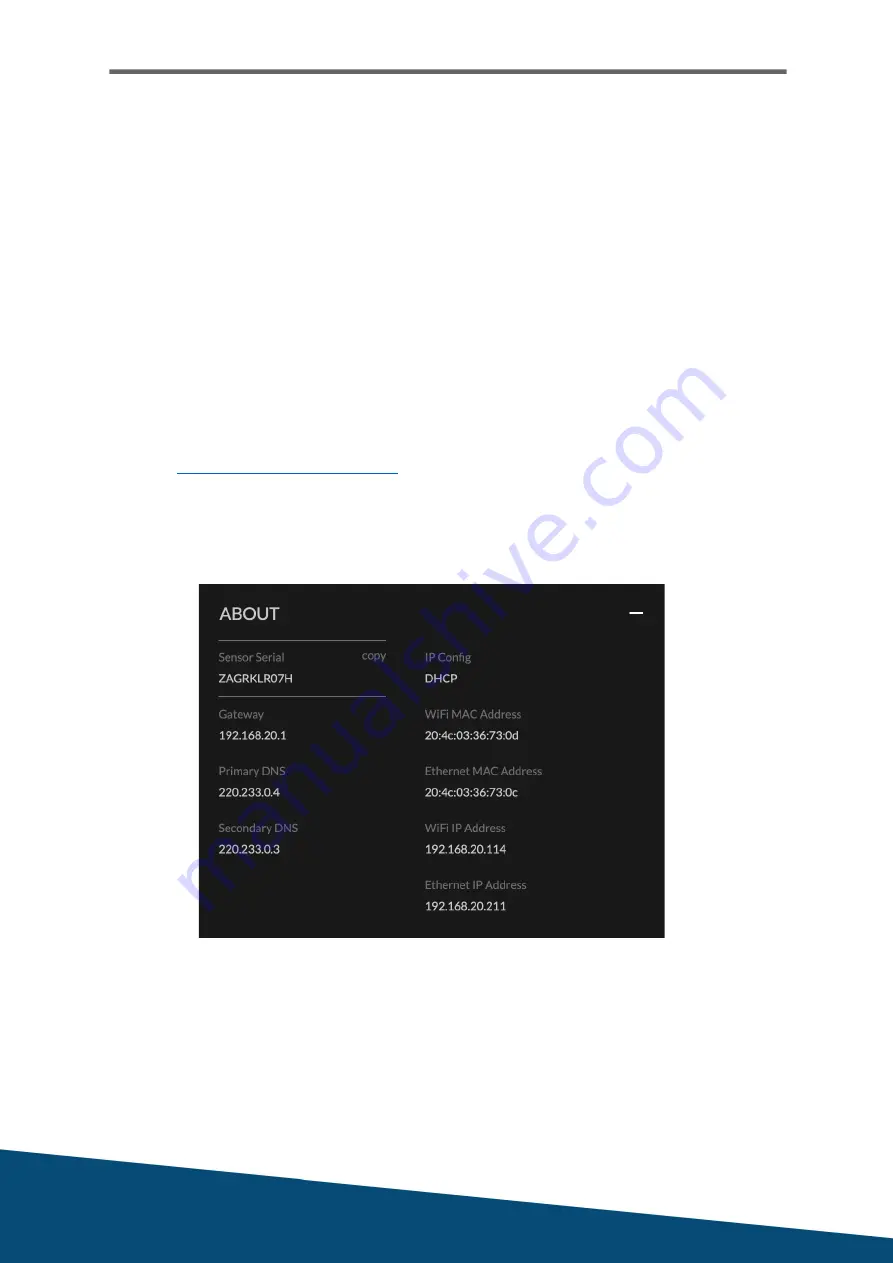
UXI Quick Start Guide
May 2019
SSL Certificate Installation
Please note this is not needed if your environment does not secure or encrypt data
between your network and users.
If you are receiving an SSL error, please follow the instructions below.
To test HTTPS and not receive an SSL error message, you will have to install your SSL
certificate onto the sensor. The certificate will have to follow X.509 standards and can
be in the following formats: PEM, DER, PKCS#7 and PKCS#12.
Follow these steps to install the certificate onto the sensor:
1. Obtain your server certificate (from your firewall or Active Directory)
2. Find your sensor’s serial number under sensor details or via the box
3. Email
or open the chat popup
4. Attach the certificate you obtained in step 1
5. In the email or chat, include your company name and sensor serial number
Figure 2.6
Experience > Sensor > About or Settings > Sensor



















