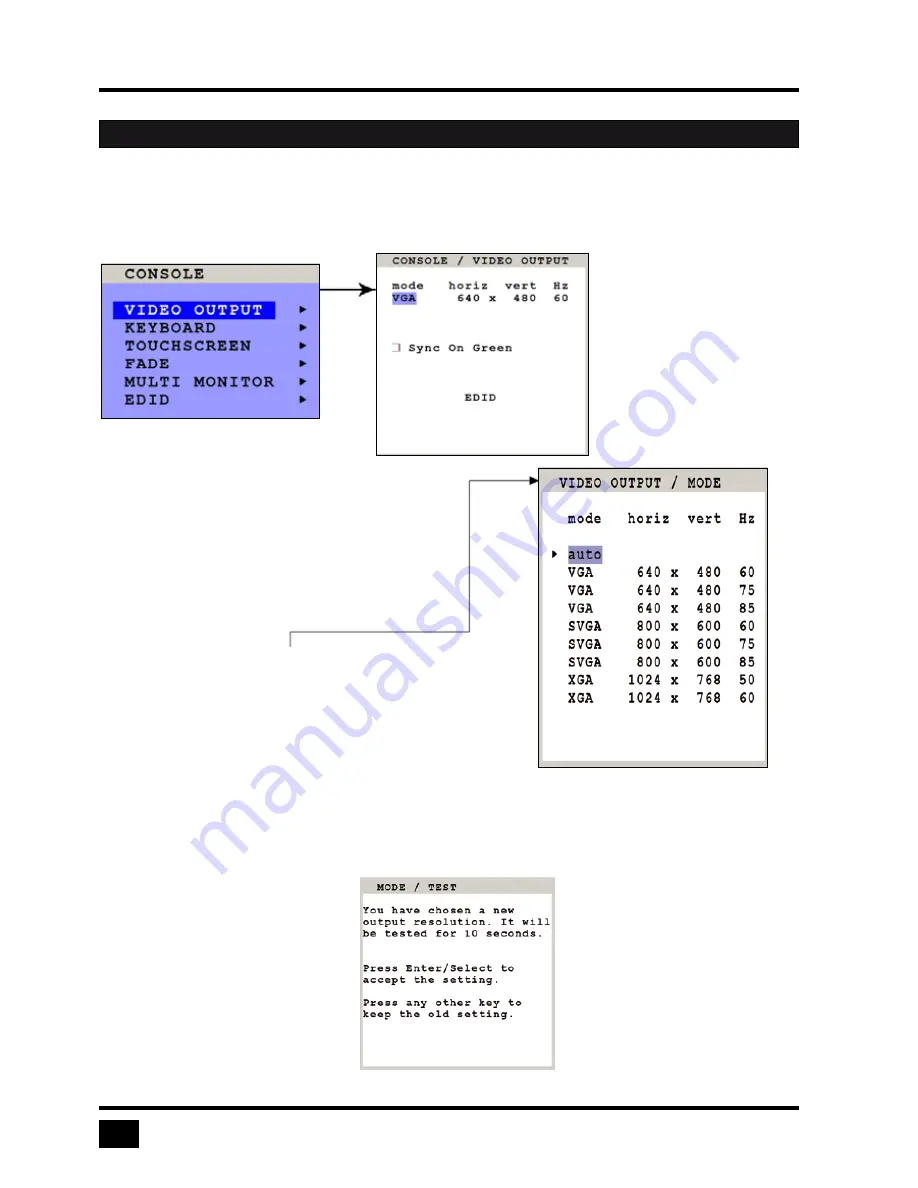
V-Switch quad II - Installation and Operation Manual
ON SCREEN DISPLAY
34
VIDEO OUTPUT
Use arrow keys to navigate in the CONSOLE menu to the entry VIDEO OUTPUT and press ENTER/SELECT to
open the VIDEO OUTPUT window.
Change with ENTER/SELECT
Use the VIDEO OUTPUT menu to choose an output
resolution supported by your monitor.
Press ENTER/SELECT to enter the selection menu.
Use arrow keys to select the desired line in the list
shown on the right and press ENTER/SELECT
for the new video format.
When the output mode is set to ‘auto’, V-Switch quad II
chooses a resolution by reading the connected monitor’s
EDID data. Choose the EDID menu item to check whether
the connected monitor provides this data.
If the monitor does not offer this data, V-Switch quad II sets
VGA mode (640x480@60Hz) as default and activates
Sync on Green.
Sync on Green can be deactivated on V-Switch quad II.
The new output mode is visible
for 10 seconds.
Within this time you can either
accept the new setting by
pressing ENTER/SELECT or
return to your original setting
by pressing ESC/EXIT.
OSD - CONSOLE - VIDEO OUTPUT






























