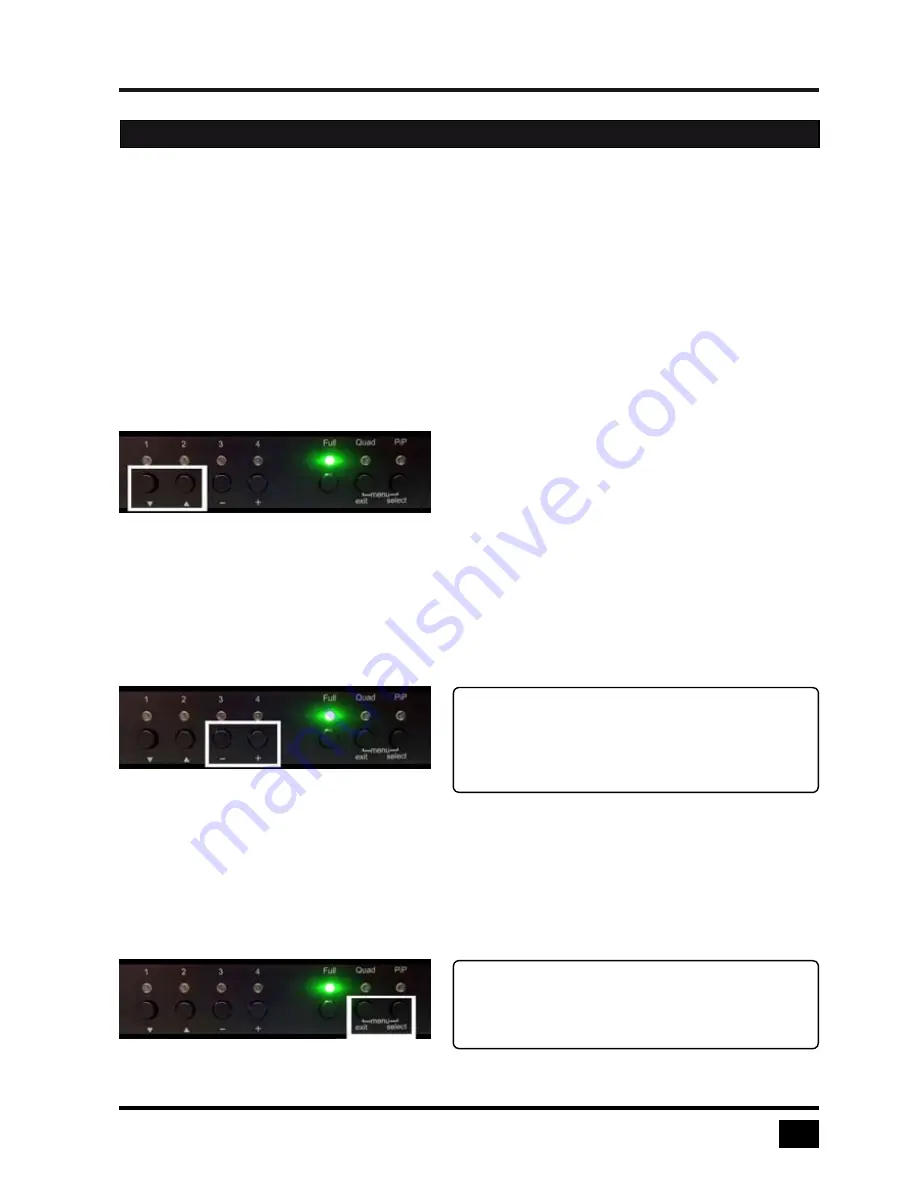
V-Switch quad II - Installation and Operation Manual
INTRODUCTION
FRONT PANEL (continued)
Additional button functions
Setting output resolution to safe display modes
To set output resolution to 640 x 480 pixel @ 60 Hz simultaneously press buttons
1 a
nd
2
for longer than 1
second. Use of this feature is recommended when you cannot use the OSD (on screen display dark or illegible)
because the output resolution setting is not supported by the monitor. After setting the correct output resolution
(640x480@60), you can choose a resolution the connected monitor supports in the OSD.
Alternatively, hold buttons 1 and 2 again to cycle through the following video modes:
VGA 640x480@60, SVGA 800x600@60, XGA 1024x768@60, UXGA 1600x1200@60, and the preferred video
resolution found in the monitor EDID.
LEDs 1 to 4 and FULL indicate the selected mode.
Resolution VGA, SVGA, XGA and UXGA
Hardware Reset
Press buttons
3
and
4
simultaneously for longer than 4 seconds in order to reset the unit completely (video +
mouse + keyboard) (see also page 8: Reset button)
Hardware Reset
Calling up OSD
Simultaneously press
Quad
and
PiP
buttons for longer than one second to open the OSD menu.
Note:
While the OSD menu is open, the active computer
can still be operated by mouse.
OSD Menu
HARDWARE
Note:
Due to the “keep alive” function of keyboard and
mouse, turning power off/on resets
only the
video circuit
.


























